How to write fractions in Word
In the process of writing documents, sometimes you need to enter fractional formulas, but many of you do not know how to enter fractions in Word?
Method 1: Write fractions with the key combination Ctrl + F9
The easiest way for you to write fractions in Word quickly and without using other add-ins, you do the following:
Step 1: Put the cursor in the position you want to write the fractions, and press Ctrl + F9 .
After pressing Ctrl + F9 appears curly braces as follows:
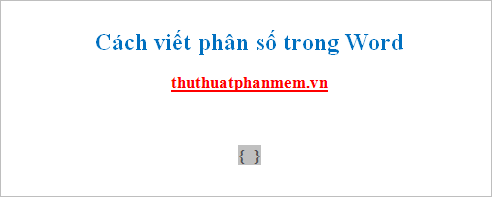
Step 2: In curly brackets you enter the following: EQ F (x, y)
Note:
- Do not enter the braces by yourself, press Ctrl + F9 to take effect.
- After EQ, there is a space and then "".
- Regardless of upper and lower case, you can enter eq f (x, y).
- x is the numerator, y is the denominator.
For example: In fraction 5/6 you enter EQ F (5.6).

Step 3: Black out and press Shift + F9 or Alt + F9 to show the result, you will get fractions as follows:

Method 2: Write fractions with Equation tool available in Word.
Step 1: Put the cursor in the position where you want to insert the formula -> on the Insert tab -> Symbols -> Equation -> Insert New Equation:
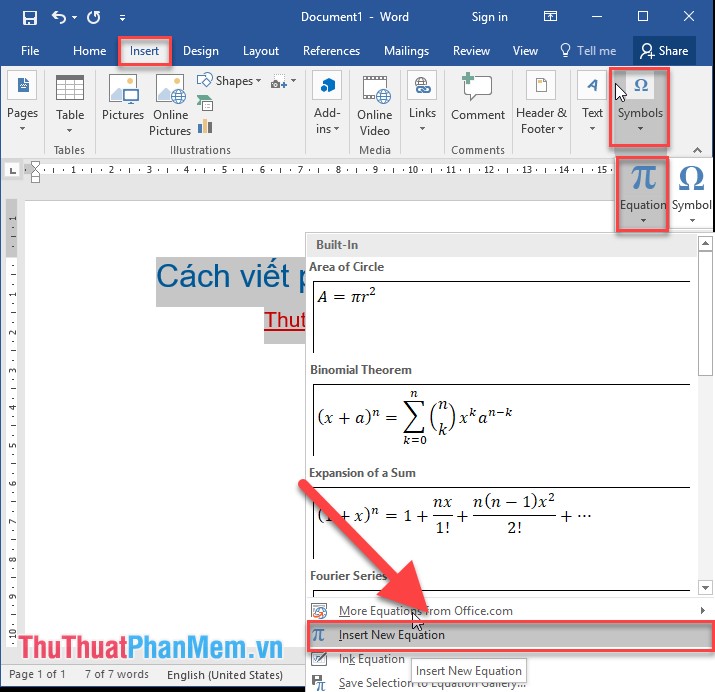
Step 2: After selecting, the input area of the mathematical formula displays, click Design (to select the fraction format) -> Structures -> in the Fraction section, select the fraction type you want to display:
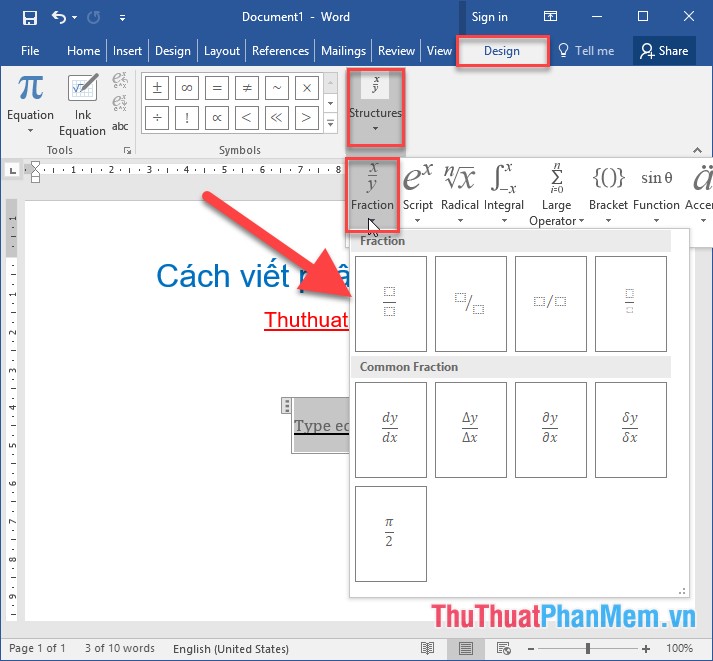
Step 3 : Format the displayed fractions, enter the numerator and denominator according to the required result of creating the fraction:
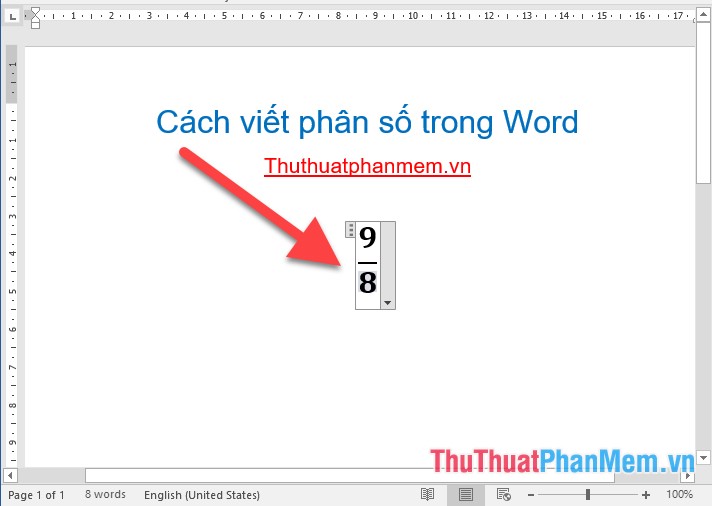
- Example of adding 2 fractions:
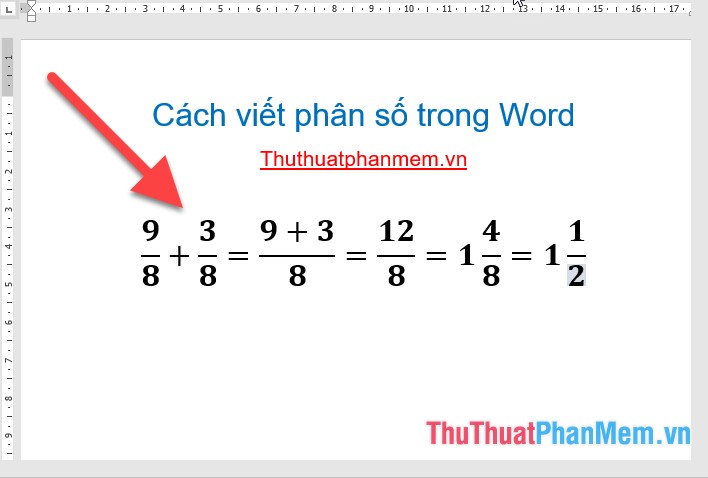
- Also you can choose other formats for fractions such as:

However, this format is suitable when you need to list fractions.
If the fractions you enter are too small or bigger than the contents, highlight the whole fractions -> Go to the Home tab and change the font size or color as you like when working with text.

With very simple operations, you can quickly write fractions in Word. You do not need to spend time installing add-ins supporting writing mathematical formulas that can be used immediately in the article. Good luck!
You should read it
- How to write fractions in Word - Instructions on how to write fractions in Word 2007, 2010, 2013, 2016
- How to write fractions on Word
- How to Create an XL Worksheet for Continued Fractions
- How to write formulas in Word
- Steps to fix Word Count not showing up in Microsoft Word
- How to create the index on the bottom, write the exponent in Word
- How does the word in Microsoft Word jump?
- How to type pages in Word 2007 from any page
May be interested
- How to Create an XL Worksheet for Continued Fractions
 in this article, you will learn to create an excel workbook worksheet to mostly automatically calculate continued fractions. this article expands on lessons learned from the article 'how to start working with continued fractions', so you...
in this article, you will learn to create an excel workbook worksheet to mostly automatically calculate continued fractions. this article expands on lessons learned from the article 'how to start working with continued fractions', so you... - Instructions for writing vertical letters in Word
 write vertical letters in word to create artistic effects for documents. so how to write vertical text in word?
write vertical letters in word to create artistic effects for documents. so how to write vertical text in word? - How to write exponential numbers in Word
 how to write exponential numbers in word if you are writing an article related to mathematical equations or formulas, you most likely have to use exponents. to learn how to write exponents in word, read the article below.
how to write exponential numbers in word if you are writing an article related to mathematical equations or formulas, you most likely have to use exponents. to learn how to write exponents in word, read the article below. - How to write fractional values in Excel
 sometimes you enter fractions into excel data cells but it shows the time format. you do not know how to handle the input data is displayed as a fraction.
sometimes you enter fractions into excel data cells but it shows the time format. you do not know how to handle the input data is displayed as a fraction. - How to write vertically, rotate text vertically in Word
 according to some requirements, you need to write vertical letters in word, but you do not know how to write vertical letters? to be able to write vertically in word, there are many ways, you can refer to the ways guided in this article.
according to some requirements, you need to write vertical letters in word, but you do not know how to write vertical letters? to be able to write vertically in word, there are many ways, you can refer to the ways guided in this article. - How to write mathematical formulas in Word 2010
 you often edit text in word 2010, but you do not know how to write mathematical formulas in word 2010 like? so invite you to refer to the following article to learn how to write mathematical formulas in word 2010.
you often edit text in word 2010, but you do not know how to write mathematical formulas in word 2010 like? so invite you to refer to the following article to learn how to write mathematical formulas in word 2010. - Instructions to put Tab in Word
 in word, there are many tabs that can help you a lot in the process of drafting different types of documents, helping you to write text and write text at any position but still in line and still aligned.
in word, there are many tabs that can help you a lot in the process of drafting different types of documents, helping you to write text and write text at any position but still in line and still aligned. - How to quickly write arrow signs in Word
 how to quickly write arrow signs in word. the arrow mark is one of the more common signs we use in word to introduce, guide, and guide various steps. the arrow in word is available in the symbol set, we have to start and install to be able to use it.
how to quickly write arrow signs in word. the arrow mark is one of the more common signs we use in word to introduce, guide, and guide various steps. the arrow in word is available in the symbol set, we have to start and install to be able to use it. - How to write text on drawings in Word is very easy
 in word there are times when we have to insert drawings to represent diagrams and require content inside. if you do not know how to insert text into drawings in word, please refer to the following article.
in word there are times when we have to insert drawings to represent diagrams and require content inside. if you do not know how to insert text into drawings in word, please refer to the following article. - How to insert and write arrow symbols (↑ ↓ ← ↕↔ → ↘↗↙↖) in Word
 arrow icons are often used in word. so how to insert arrow icons in word?
arrow icons are often used in word. so how to insert arrow icons in word?










 How to delete rows, columns and tables in Word - Instructions to delete tables in Word
How to delete rows, columns and tables in Word - Instructions to delete tables in Word Instructions for converting inches to centimeters in Word
Instructions for converting inches to centimeters in Word Instructions for alignment in Excel - Adjust the margins for Excel before printing
Instructions for alignment in Excel - Adjust the margins for Excel before printing How to create automatic table of contents in Word 2013
How to create automatic table of contents in Word 2013 Convert documents from Word 2007, 2010 to 2003
Convert documents from Word 2007, 2010 to 2003 Create table of contents automatically in Word 2007 and 2010
Create table of contents automatically in Word 2007 and 2010