How to write fractions on Word
Writing fractions on Word is one of the basic operations, similar to when we write the exponent, the upper index and the lower index on Word. For teachers of Mathematics or Chemistry, the task of inserting fractions on Word must often be done. We can enter fractions with simple expressions, or in complex mathematical expressions. The following article will guide you how to write fractions on Word.
- Instructions for creating caret in Google Docs
- How to insert the C degree icon in Word, Excel?
- Complete Word 2016 tutorial (Part 22): How to create a chart
Instructions for entering fractions on Word
Method 1: Write a fraction using the shortcut
Step 1:
Click at the location where you want to enter the fraction, then enter the formula eq f (3,4) . Notice that after eq you need to enter a new space in the fraction element.

Step 2:
Continue to highlight the formula and press Ctrl + F9 . Soon in the formula will display additional curly braces as shown.
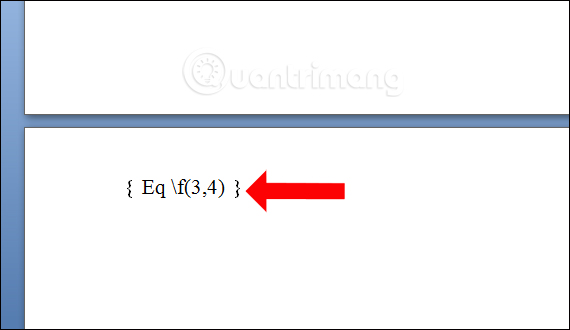
Step 3:
Black out the entire formula and press Shift + F9 . Then the formula changes to a fraction as shown below. In case if you press Shift + F9 to not create a fractional result, then press Alt + F9 twice to create a fraction.
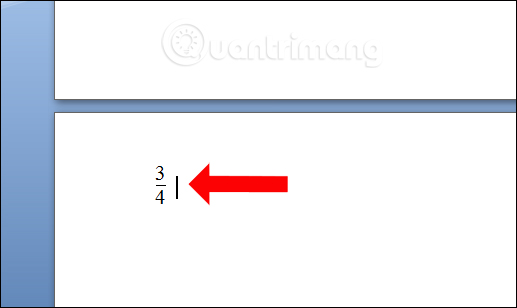
Now the user performs the above operation to enter the fraction into his calculation.
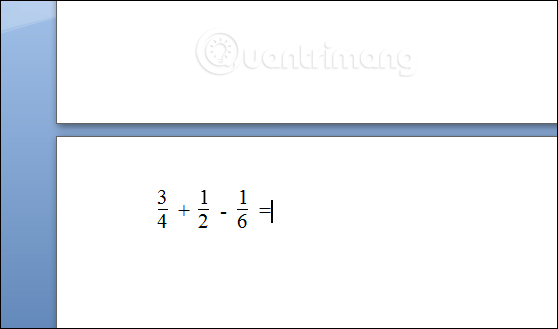
However, this method will only apply to users who enter the Math formula, or Chemistry with simple fractions, without complicated expressions. You can use it with different versions of Word.
If we need to present content with many different fractional expressions, we need to use Equation tool on Word.
Method 2: Write a fraction using Equation on Word
In Equation tools there are many mathematical expressions ranging from simple to complex, including writing fractions. The user selects the type of writing that he or she wants to use to enter Word content.
How to make detailed reference in the article How to insert Math expressions on Word 2007.

Method 3: Write a stool with a pen on Word
From Word 2016 onwards in Equation tool adds Ink Equation so users can write and draw directly the math expression that they need to enter in Word.

This will display a math formula drawing board as shown below. You just need to write the fraction you want to use and will see the preview above. If written incorrectly, you can use the delete tool below, or check the recipe if you suspect the accuracy when you write the content.
How to make details of the Ink Equation tool to write fractions and mathematical expressions read in the article How to insert Math formulas in Word 2016.
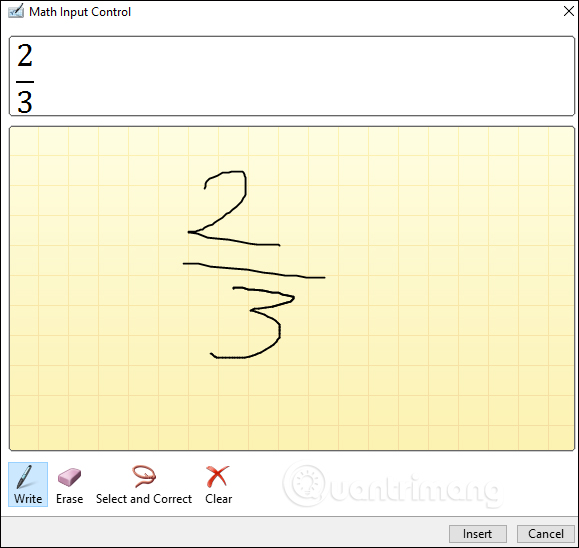
Thus users have 3 different ways to enter fractions or mathematical expressions on Word. Each way will suit each version of Word, as well as the simplicity or complexity of the fraction expression to enter in Word content.
See more:
- Useful tips on Microsoft Word 2016
- How to recover a corrupted or lost Word 2016 document
- Create a quick dot (……………) line in Microsoft Word
I wish you all success!
You should read it
- How to type fractions in Word
- How to write fractions in Word - Instructions on how to write fractions in Word 2007, 2010, 2013, 2016
- How to write formulas in Word
- How to insert Math expressions on Word 2007
- Instructions for writing vertical letters in Word
- Instructions for inserting Math formulas in Word 2016
 How to center the cell in the table on Word
How to center the cell in the table on Word 9 best alternatives to Microsoft Word
9 best alternatives to Microsoft Word How to retrieve an overwritten Word file
How to retrieve an overwritten Word file Insert music notes into Word
Insert music notes into Word How to insert videos into PowerPoint 2016
How to insert videos into PowerPoint 2016 How to install Uni file to write on computer
How to install Uni file to write on computer