How to write fractions in Word is very simple
During the editing process, sometimes we will have to enter mathematical formulas and include fractions. However, people cannot enter directly from the keyboard, but must use support tools to enter fractions on Word. Therefore, to help everyone easily and quickly type fractions in text, today TipsMake will introduce to you 3 easy ways to type fractions on Microsoft Word.
Currently, Microsoft Word is an office software that supports word processing that many people use on computers. At this software, there will be many extremely useful tools, helping us to easily and quickly edit documents in the most professional way. Here, we would like to invite you to follow the article on how to write fractions in Word very simply.
Instructions for typing fractions in Word with keyboard shortcuts
Quick start Guide:
Open Microsoft Word software on your computer > Go to any text file > Press the key combination 'Ctrl + F9' > Enter the formula EQ(_)F(X,Y) > Press the key combination 'Shift + F9' to finish.
Detailed instructions:
Step 1: First, we will open Microsoft Word software on our computer. Then go to any text file where you want to enter the fraction.
Step 2: In the text editor interface, press the key combination 'Ctrl + F9', then the '{}' icon will appear.

Step 3: Now, let's enter the formula: EQ(_)F(X,Y).
In there:
- EQ: Short for Equation - Equation.
- (_): Space, you need to pay special attention because without space, you can't type fraction formulas in Word.
- F: Short for Fraction - Fraction.
- X: numerator, Y: denominator.
For example: If you want to enter the fraction 27, we will enter the syntax as: EQ F (2,7).

Step 4: Next, press the key combination 'Shift + F9', to finish writing the fraction in Word.
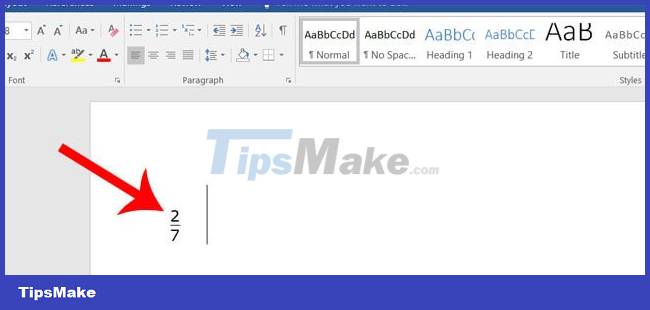
Instructions for writing fractions in Word with Ink Equation
Quick start Guide:
In the Word file, click on the Insert item > Click on the Equation item > Click on the Ink Equation item > Draw the fraction you want to enter > Click the Insert button.
Detailed instructions:
Step 1: In Word's text editing interface, click on the Insert item at the top of the screen. Then, click and item Equation
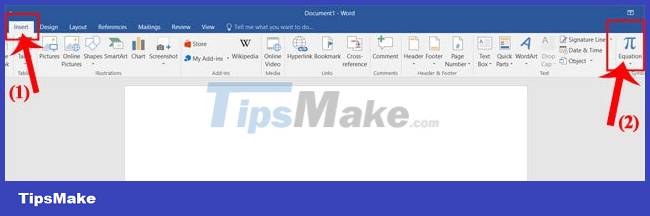
Step 2: Now on the right side of the screen, the Equation window will appear, click on the Ink Equation item.

Step 3: On the screen of this area, a drawing board appears, click on Write and draw the fraction you want to enter.
Alternatively, click on the eraser icon and use the mouse to move to each wrongly written position to delete. Or click on Clear to delete the entire math.

Step 4: Then, click on the Insert button, to finish writing the fraction.
Below will be the fraction written with the Ink Equation tool:

Instructions for entering fractions in Word with Equation
Quick start Guide:
Click on Insert > Click on Equation > Click on Fraction > Choose a fraction presentation style > Enter elements and denominators.
Detailed instructions:
Step 1: In Word's text file, click the Insert button, then click the Equation item.
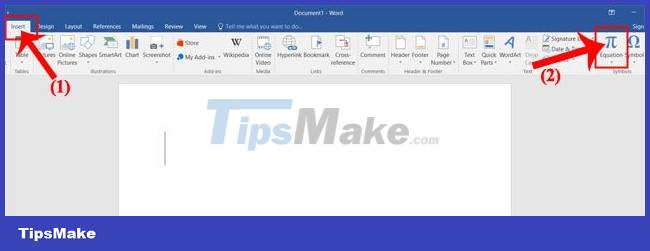
Step 2: In the toolbar at the top of the screen, click on Fraction.

Step 3: Now in the Fraction window, select the decimal representation.

Step 4: Next, enter the numerator and denominator of the decimal.

Hopefully, after following the 3 methods above, you can easily and quickly write fractions in Microsoft Word.
Wishing you success!
 How to fix Not Enough Memory to Run Microsoft Excel on Windows
How to fix Not Enough Memory to Run Microsoft Excel on Windows Ways to write math formulas in Microsoft Office
Ways to write math formulas in Microsoft Office TOP the best free PDF editing software
TOP the best free PDF editing software How to create a master template for presentations in Figma
How to create a master template for presentations in Figma Instructions for installing QuillBot in Microsoft Word
Instructions for installing QuillBot in Microsoft Word 3 ways to customize menus and toolbars in LibreOffice
3 ways to customize menus and toolbars in LibreOffice