How to Watch YouTube Videos on PSP with PSP2B.Com
Method 1 of 2:
Downloading from PSP2B.com
-
 Navigate to the PSP2B homepage. Turn on your PSP and go to your Internet browser. Once your browser is open, you can type the website URL PSP2B.com into your browser search bar.
Navigate to the PSP2B homepage. Turn on your PSP and go to your Internet browser. Once your browser is open, you can type the website URL PSP2B.com into your browser search bar. -
 Access the search page. Once the page has loaded, scroll down and click the link that says "Click here to start searching". This will load the search page.
Access the search page. Once the page has loaded, scroll down and click the link that says "Click here to start searching". This will load the search page. -
 Use the advanced search function. With the advanced search function, you can narrow down your search and find the video you want quickly. Type in the full name of the YouTube video you would like to watch on your PSP.
Use the advanced search function. With the advanced search function, you can narrow down your search and find the video you want quickly. Type in the full name of the YouTube video you would like to watch on your PSP. -
 Click the image representing your target video. There will likely be a few different files for you to choose from. The file type that works most faithfully on your PSP is the one labeled HD (lo res).[1]
Click the image representing your target video. There will likely be a few different files for you to choose from. The file type that works most faithfully on your PSP is the one labeled HD (lo res).[1]- If the HD video does not work on your PSP, you might have better luck with a lower resolution file.[2]
- Make sure your file extension ends in ".mp4". Other file types might not play on your PSP.
- When you see the prompt asking you where you would like to save the video, make sure you save it to the folder labeled "Video".
-
 Agree to terms of service. Now that you've selected your video file, you will be redirected to a page informing you of the user agreement and terms of service. Be sure to read the conditions before you agree to the terms of service.
Agree to terms of service. Now that you've selected your video file, you will be redirected to a page informing you of the user agreement and terms of service. Be sure to read the conditions before you agree to the terms of service. -
 Select the "Download Free Movie" option. In the filter section, there will likely be a few different file types (MP3, MP4, etc.) that you can choose. Select the kind of media file in which you will download your media. For YouTube videos, you will want to click "Download Free Movie".
Select the "Download Free Movie" option. In the filter section, there will likely be a few different file types (MP3, MP4, etc.) that you can choose. Select the kind of media file in which you will download your media. For YouTube videos, you will want to click "Download Free Movie". -
 Wait for your search results to refresh. Now you should see a list of files, their source location, and other information that might influence your download. Find the file that best suits your purposes.
Wait for your search results to refresh. Now you should see a list of files, their source location, and other information that might influence your download. Find the file that best suits your purposes. -
 Wait for your download to complete. Pressing any link should initiate a download to your PSP. After your download is finished, you should be able watch on the YouTube video on your device without any problem. Access your "Video" folder on your PSP and enjoy watching your YouTube video.
Wait for your download to complete. Pressing any link should initiate a download to your PSP. After your download is finished, you should be able watch on the YouTube video on your device without any problem. Access your "Video" folder on your PSP and enjoy watching your YouTube video.
Method 2 of 2:
Clearing Your PSP's Memory
- Save or copy important files. Reformatting the memory of your PSP will clear all saved information, including your account, save files, and downloaded games from your PSP. This will not delete or deactivate your account, but will delete files you may not be aware of that are taking up space on your PSP.[3]
- You can re-link your account to your PSP again following reformatting by signing in to your account and saving your account information the next time you log on to your PSP.
- Games that you have purchased through the PSP Store will also be safe, even after reformatting your PSP. This data is linked to your PSP account, and can be downloaded again after you have finished reformatting.
- Navigate to your System Settings. Press the home button, located on most PSPs in the lower left corner of the device, and then use the directional pad to navigate left until you reach the System Settings. Press down on the directional pad to enter the System Settings folder.
- Format your memory stick. In the System Settings folder, you will find an option toward the bottom of the list that says "Format Memory Stick".[4] Highlight this with your cursor and press the "X" button to open format options.
- Confirm that you wish to format your PSP's memory. To prevent accidental reformatting, there will be a confirmation message asking you if you are sure you would like to format your PSP's memory stick. Confirm with the "X" button, and your memory should be cleared in the next 5-10 seconds.
- Re-link your account and other necessary files. Now that your PSP is finished formatting, you can return to where you found the system settings, to the left of the Home screen. With the System Settings entry, you should also see "Playstation Network".[5] Select this and use your account information to log in to your account.
- The "Playstation Network" option is not displayed on the PSP-E1000 series.[6] If this is the case with your device, search for the "Account" or "Playstation Network" options under the entries "Network" or "Settings", following the same process as described to link your account.
- Once you have logged into your account, you should be able to re-download games and files that are also linked to your account.
- Be sure you check for updates. Especially if you have an older model of PSP, reformatting might have removed recent software updates.[7] Check to make sure your software is fully up to date before attempting to play media.
- Attempt downloading with PSP2B.com. All unnecessary and unused files should now be removed from your device, leaving you with more space to download and watch YouTube videos. Using the method describing the process for downloading from PSP2B.com, you should now have more space to download your media.
4 ★ | 21 Vote
You should read it
- How to use YouTube Manager to download videos on Youtube channel
- How to download videos on QQ
- How to download Chinese TikTok videos without the logo
- How to download videos on Web browser with Video Download Helper
- How to remove unwanted video suggestions on Youtube
- 16 free ways to download any video from the Internet




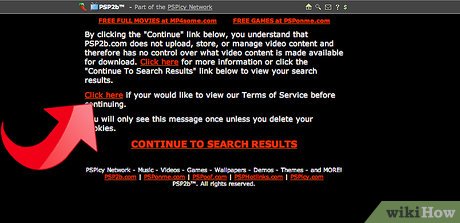


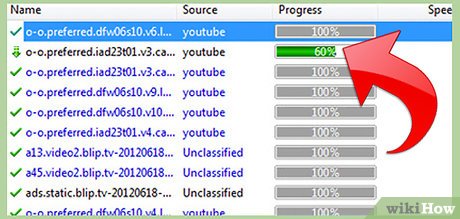
 How to Cite Videos
How to Cite Videos How to Make Movie Credits
How to Make Movie Credits How to Convert VOB to WMV
How to Convert VOB to WMV How to Use Camtasia
How to Use Camtasia How to View DAV Files
How to View DAV Files How to Merge AVI Files
How to Merge AVI Files