How to Run Downloaded Games on PSP
Add games to PSP
Windows

Turn on PSP. Press the PSP's power button to turn on the device.

You need to make sure that the PSP can launch the game automatically. Your PSP must be updated and have custom firmware before you can copy downloaded games to it.
If your PSP doesn't already have custom firmware installed, you'll need to do so before continuing. Thus, the new device can launch the downloaded game.
At the same time, download the game you want to put on your PSP.

Connect PSP to computer. Plug the USB end of the charging cable that came with your PSP into the computer, then plug the charging end into the game console.
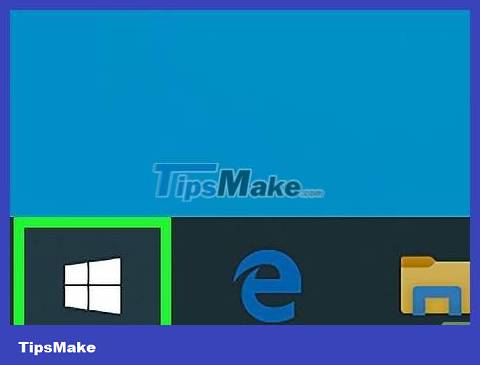
Open Start . Click the Windows logo in the lower left corner of the screen.
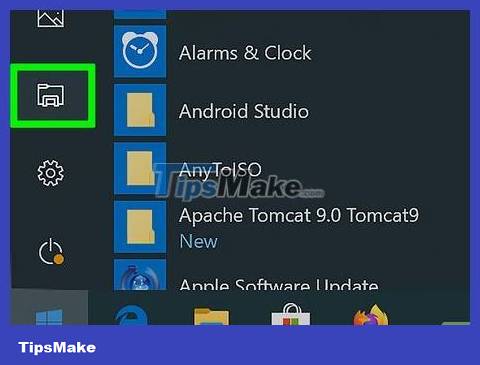
Open File Explorer. The program is located in the bottom left of the Start window.
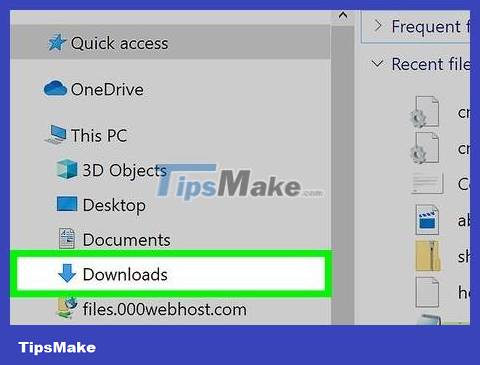
Go to the folder where the game's ISO file is stored. If you download a video game to copy to your PSP, the ISO file will be in the game folder.
Some games use CSO files instead of ISO. In this case, you need to find the CSO file.
Usually, you can find the folder containing the ISO file (or game folder) from the left side of the window.
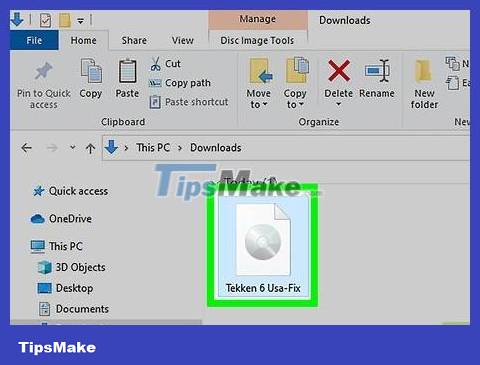
Click on the ISO file to select it.
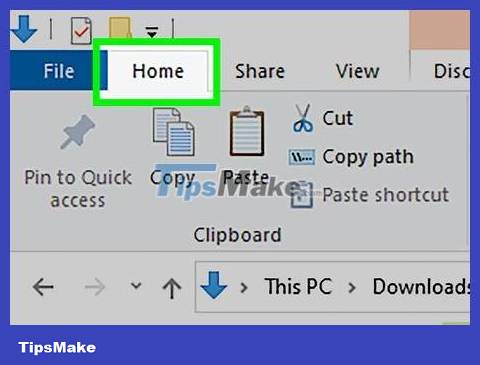
Click Home . This tab is located in the upper left corner of the File Explorer window.
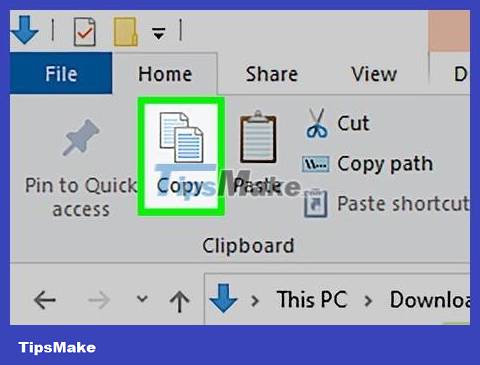
Click Copy . This option is to the left of the Home toolbar at the top of the window. The ISO file will be selected.
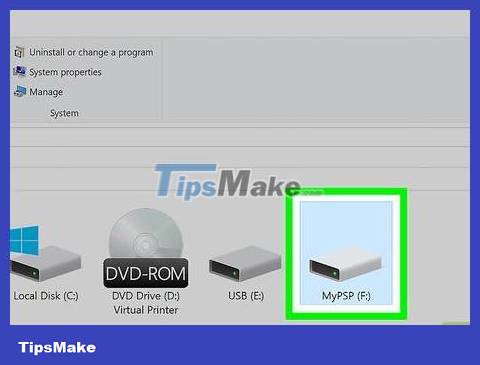
Click on the PSP name. The machine name will appear in the folder bar on the left, but you may need to scroll down to find it.
If you can't find the device name, click the "This PC" folder, then double-click the PSP name under the "Devices and drives" heading.
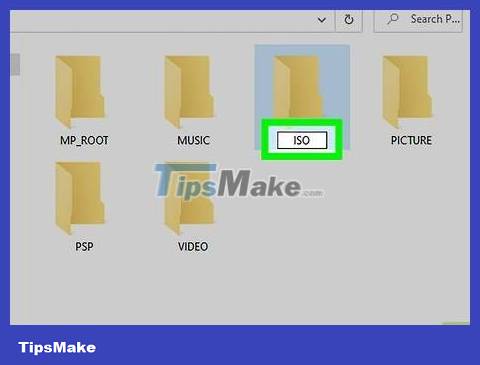
You need to make sure that there is an ISO folder in your PSP. Look for the folder with the name "ISO" in capital letters (not "iso") in your PSP folder. If you don't see this folder, you need to create a new one before continuing:
Click the Home tab .
Click New Folder .
Enter ISOcapital letters (not iso) then press ↵ Enter.
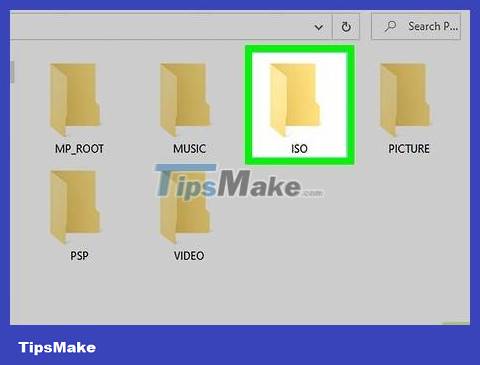
Open the "ISO" folder. Double-click the folder to open it.
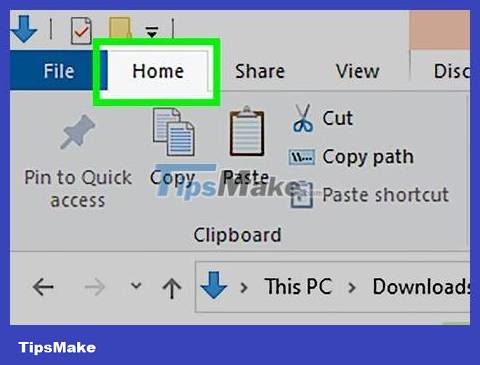
Click the Home tab again. The Home toolbar will appear at the top of the File Explorer window.
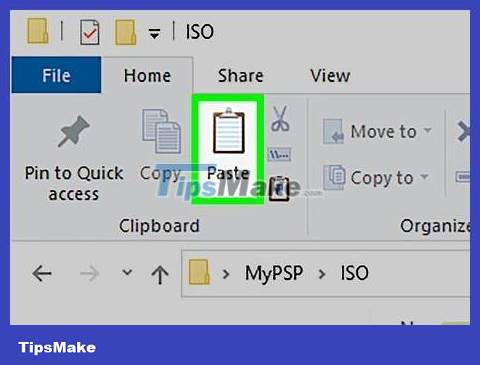
Click Paste . It's located just to the right of the Copy option in the toolbar. The ISO file you copied earlier will be pasted into your PSP's "ISO" folder.
This process may take a few minutes.
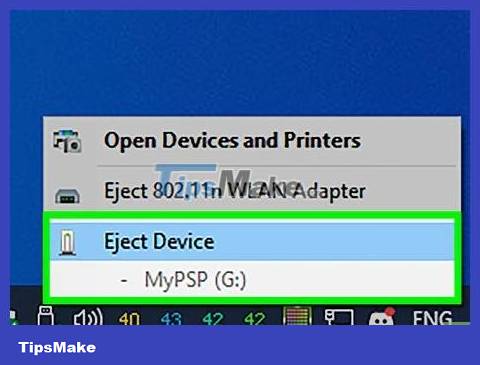
Eject and unplug the PSP from the computer. Once the ISO file is successfully transferred to the PSP, click the flash drive icon in the lower right corner of the screen (you may need to click the ^ sign here) and click Eject . After that, you can safely unplug the PSP cable from the computer.
Mac

Turn on PSP. Press the PSP's power button to turn on the device.

You need to make sure that the PSP can launch the game automatically. Your PSP must be updated and have custom firmware before you can copy downloaded games to it.
If your PSP doesn't already have custom firmware installed, you'll need to do so before continuing. Thus, the new device can launch the downloaded game.
At the same time, download the game you want to put on your PSP.

Connect PSP to computer. Plug the USB end of the charging cable that came with your PSP into the computer, then plug the charging end into the game console.
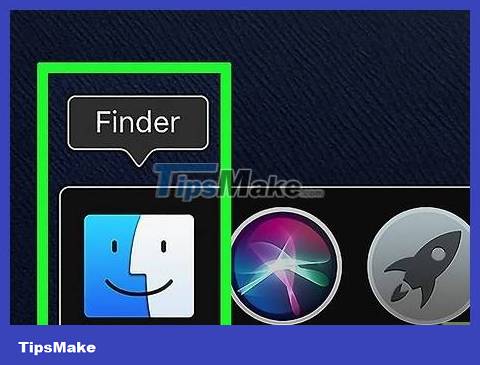
Open Finder. This app has a blue face icon and is located in your Mac's Dock.

Go to the folder where the game's ISO file is stored. If you download a video game to copy to your PSP, the ISO file will be in the game folder.
Some games use CSO files instead of ISO. In this case, you need to find the CSO file.
Normally, you can select a folder from the left side of the Finder window.
You may need to click All My Files in the upper left of the Finder, then enter the ISO file name in the search bar in the upper right of the Finder window to find the ISO file.
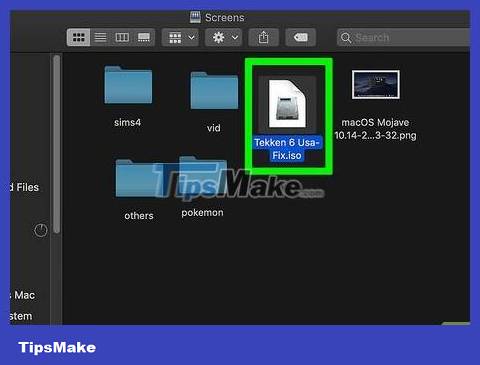
Select the ISO file. Just click on the ISO file to select it.
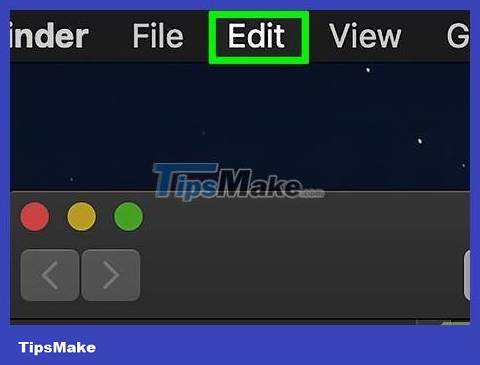
Click Edit . This item is located on the upper left side of the Mac screen. A menu will drop down.
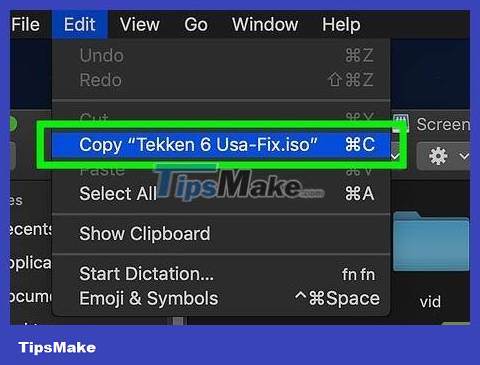
Click Copy near the top of the menu. The ISO file will be copied.
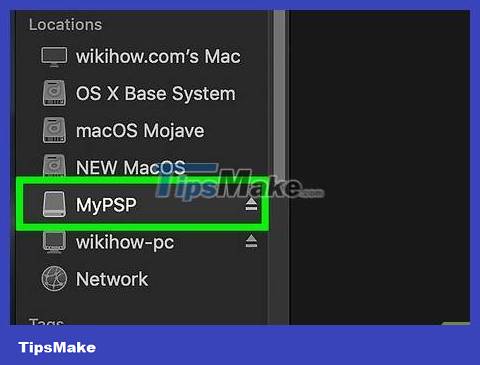
Double-click the PSP's name. Your device's name will be on the left side of the Finder window, just below the "Devices" heading. The PSP folder will open.
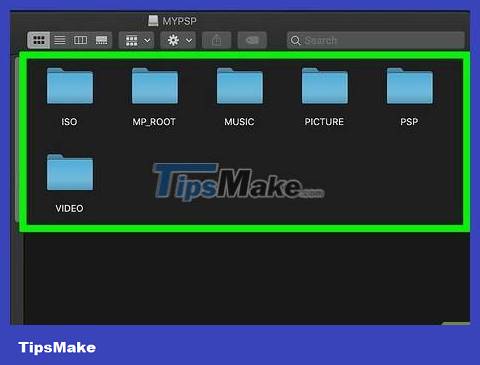
You need to make sure that there is an ISO folder in your PSP. Look for the folder with the name "ISO" in capital letters (not "iso") in your PSP folder. If you don't see this folder, you can create a new one before continuing:
Click the File menu item .
Click New Folder .
Enter ISOcapital letters (not iso) and press ⏎ Return.
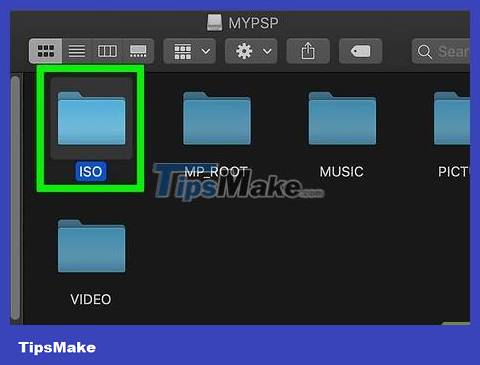
Open the "ISO" folder. Double-click the folder to open it.
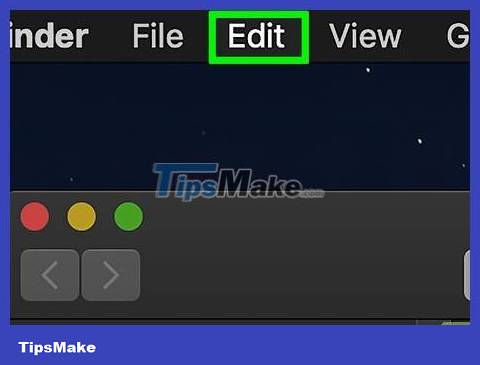
Click Edit again. A menu will drop down.
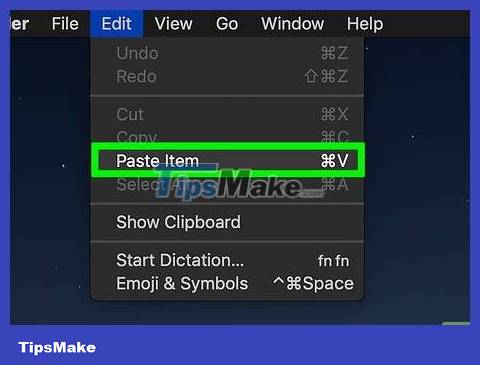
Click Paste near the top of the drop-down menu. The ISO file will start being copied to the "ISO" folder.
This process may take a few minutes.
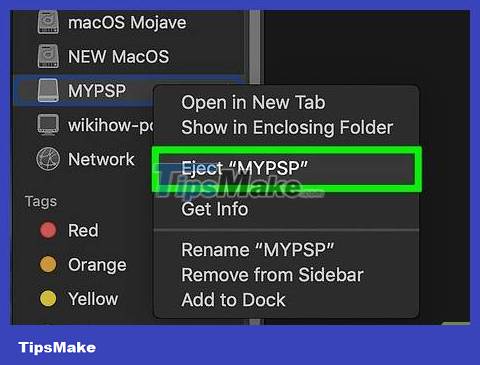
Eject and unplug the PSP cable from the computer. Once the ISO file is copied to your PSP's "ISO" folder, disconnect your PSP from your computer by clicking the up arrow to the right of the device name and selecting Eject. You can then safely unplug the PSP's connection cable from the Mac.
Launch the game on PSP

Restart the PSP. To ensure that the game files have been combined properly, you need to turn off your PSP and turn it back on using the power button.

Select Game . You may need to scroll left or right to select this item.

Scroll down to select Memory Stick , then press the X button . The PSP's internal memory will open, this is where the game is stored.

Select the game then press the X button . The game will begin. As long as you have copied the ISO file into the "ISO" folder on your PSP, the game will launch properly.
You should read it
- TOP 10 most downloaded applications in the decade, 4 of them belong to Facebook
- Best apps and games for 2019 on the App Store
- The website offers free games
- The most downloaded apps on Apple Store in 2017
- 5 legendary games on this PC can be downloaded on both Android and iOS, completely free
- Top loaded Windows games in the week
 How to Play Video Games
How to Play Video Games How to Play Pokémon on PC
How to Play Pokémon on PC How to Play Pokémon GO
How to Play Pokémon GO How to Play Grand Theft Auto V (story mode)
How to Play Grand Theft Auto V (story mode) How to Play Wii Games from an External Hard Drive or USB
How to Play Wii Games from an External Hard Drive or USB How to Play PSP Games on Android Using PPSSPP App
How to Play PSP Games on Android Using PPSSPP App