How to view web history on Chrome in Windows 10 Timeline
Timeline feature on Windows 10 helps users to review all files, previously opened content according to each specific time frame on the computer. Currently this Timeline feature only applies to Microsoft Edge browser. If you want to bring Timeline to other browsers, you can install the Windows Timeline Support utility and Web Activities that will be introduced in this article.
The Web Activities utility will save web pages open in Chrome to Timeline, syncing with devices or applications that support Timeline if you log in to a Microsoft account like the Microsoft Launcher application on Android. So you don't need to open the browsing history on Chrome, just open the Timeline.
- How to view and delete activity history on Windows 10
- How to export Chrome browsing history to HTML, CSV or TXT file
- Instructions for permanently deleting Google history
- How to use Virtual Desktop on Windows 10?
Instructions for using Timeline for Chrome
Step 1:
Users install the Web Activities utility for Chrome browser following the link below. Note that the utility only works on Chrome browser in normal browsing mode.
- Download the Chrome Web Activities utility

Step 2:
After installation is complete, click on the utility icon in the browser access bar and click Sign in to log in to your Microsoft account.
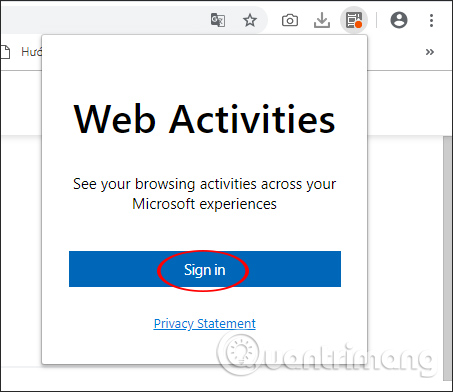
We log in to a personal Microsoft account .
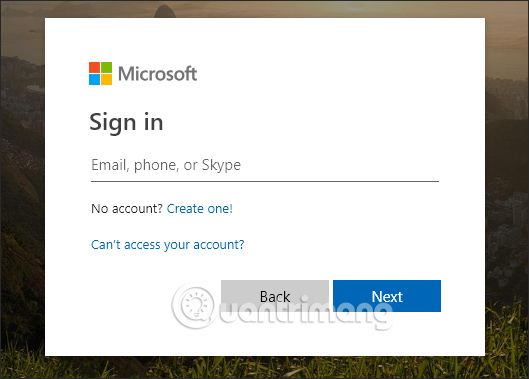
Next, you need to grant permission for Web Activities to access your Microsoft account , click Yes.
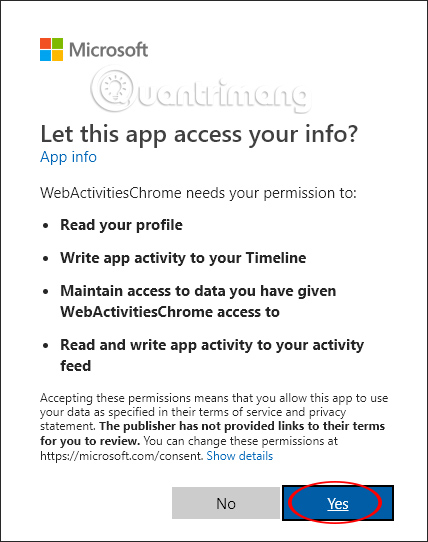
Step 3:
So after completing the installation steps for the Web Activities utility, sites opened in Chrome will be saved to the Timeline on the computer. Click the Task View icon to open the Timeline on Windows 10 to check, or open on other applications.
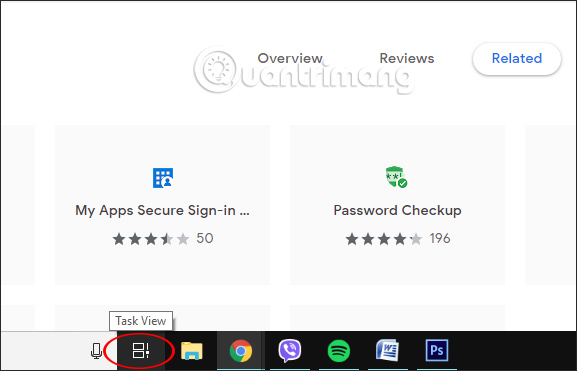
If we do not see the web history, you may not be logged in or use 2 different Microsoft accounts, so it is not synchronized. As a result you will see webpages opened in Chrome in Timeline.
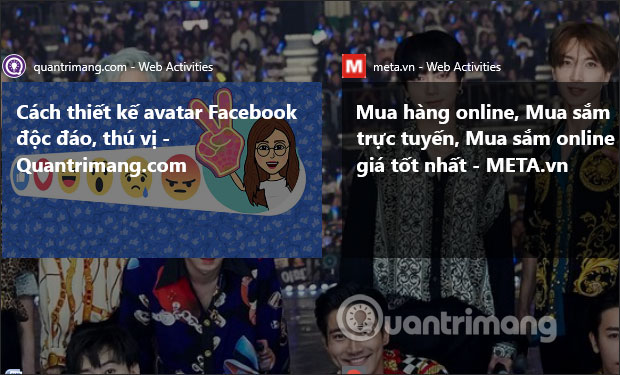
Step 4:
Web Activities by default opens the website according to the default browser set on the computer, or we can switch to Microsoft Edge browser.
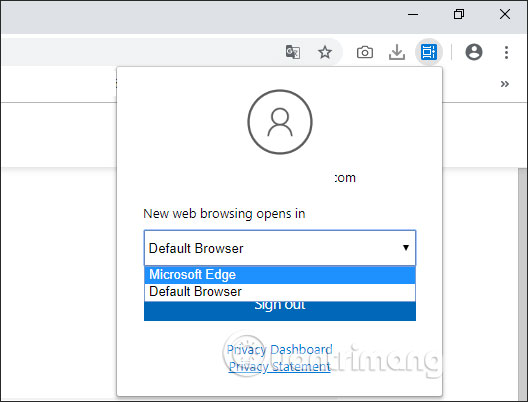
If you want to change the default browser on your computer, refer to the article 3 how to change the default browser in Windows 10.

The Timline feature on Windows 10 is very useful and now you can use it for Chrome to review the web pages that have been opened from time to time, besides looking at the browser's built-in history feature. Especially, this utility can synchronize history via Microsoft account so it is convenient for you to view anywhere.
I wish you all success!
You should read it
- Experience the timeline feature of Windows 10
- 3 Extensions that support managing browsing history in Chrome
- Viewing music and video history in Chrome is about to be much easier
- How to turn off the Timeline feature on Windows 10
- How to add IDM to Chrome, install IDM for Chrome
- Comprehensive guide for Facebook Timeline
 How to turn Firefox interface into Chrome
How to turn Firefox interface into Chrome How to save RAM when surfing the web on Firefox
How to save RAM when surfing the web on Firefox How to control the Chrome search page with a shortcut
How to control the Chrome search page with a shortcut Which Opera browser should you use in Android?
Which Opera browser should you use in Android? How to download photos, YouTube videos, Instagram on SocialSnapper
How to download photos, YouTube videos, Instagram on SocialSnapper 'Tame' the tabs in the browser with Toby
'Tame' the tabs in the browser with Toby