How to View Shared Folders on Windows
Method 1 of 3:
Using File Explorer
-
 Right-click themenu. It's usually at the bottom-left corner of the screen.
Right-click themenu. It's usually at the bottom-left corner of the screen.
-
 Click File Explorer.
Click File Explorer. -
 Scroll down the left column and click Network. This displays a list of computers that are a part of the network.
Scroll down the left column and click Network. This displays a list of computers that are a part of the network. -
 Double-click the computer where you want to see shared folders. A list of shared folders on the selected computer will now appear.
Double-click the computer where you want to see shared folders. A list of shared folders on the selected computer will now appear.
Method 2 of 3:
Using the Computer Management Panel
-
 Press ⊞ Win+S. This opens the Windows search bar.
Press ⊞ Win+S. This opens the Windows search bar. -
 Type computer management. A list of matching results will appear.
Type computer management. A list of matching results will appear. -
 Click Computer Management.
Click Computer Management. -
 Double-click Shared Folders. It's in the left column.[1] This expands a list of subfolders.
Double-click Shared Folders. It's in the left column.[1] This expands a list of subfolders. -
 Click Shares. You'll only have to click it once. A list of shared folders will appear.
Click Shares. You'll only have to click it once. A list of shared folders will appear.
Method 3 of 3:
Using the Command Prompt
-
 Right-click themenu. It's usually at the bottom-left corner of the screen.
Right-click themenu. It's usually at the bottom-left corner of the screen.
-
 Click Command Prompt. This opens a terminal window to the command prompt.
Click Command Prompt. This opens a terminal window to the command prompt. -
 Type net share. Just click the terminal window to start typing.[2]
Type net share. Just click the terminal window to start typing.[2] -
 Press ↵ Enter. A list of shared folders will appear.
Press ↵ Enter. A list of shared folders will appear.
4.5 ★ | 2 Vote
You should read it
- Tips for adding apps to the right-click extension list on Windows 10
- How to Uninstall Outlook on PC or Mac
- How to Access Shared Folders in Windows 7
- How to restrict viewers to post on Facebook
- The To-do List is good, the Done List is very good, but the Do-Not-Do List is much better
- Calculate the subtotal of the list on Excel
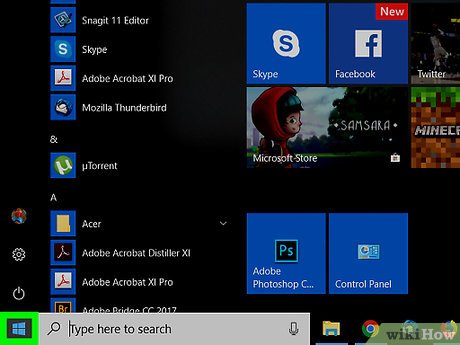
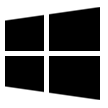
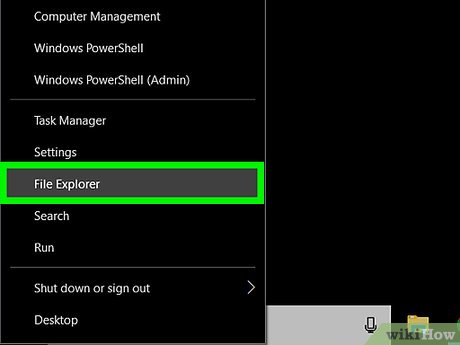
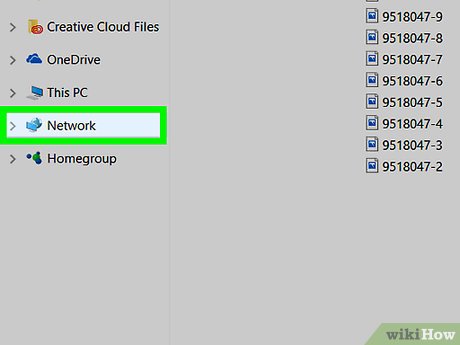





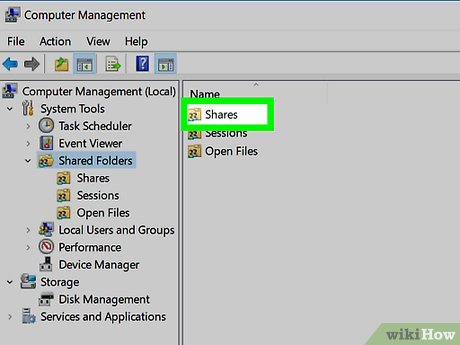
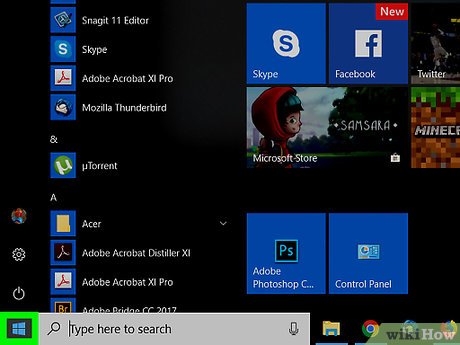
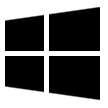
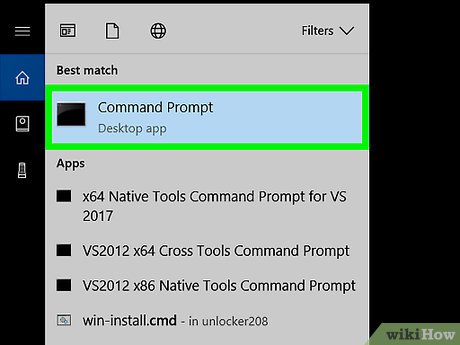
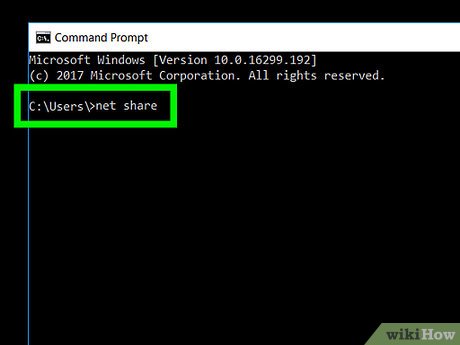
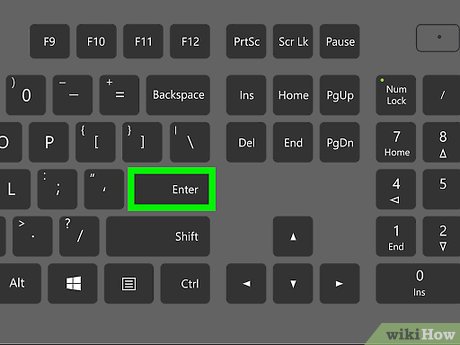
 How to Send Documents Securely on PC or Mac
How to Send Documents Securely on PC or Mac How to Change the Windows Taskbar Position
How to Change the Windows Taskbar Position How to Change Your IP Address (Windows)
How to Change Your IP Address (Windows) How to Delete Temporary Files and Delete Prefetch Files from Your Computer
How to Delete Temporary Files and Delete Prefetch Files from Your Computer How to Increase Dedicated Video RAM on Windows Laptops with Intel Graphics
How to Increase Dedicated Video RAM on Windows Laptops with Intel Graphics How to Quickly Make a Table for WordPad
How to Quickly Make a Table for WordPad