How to restrict viewers to post on Facebook
Facebook is a social network where you can share any information with anyone, be it your friends, relatives or strangers that you don't know. But you don't always want to share information on Facebook with all your friends, or want to keep secret information with some people. If so, the Restricted Facebook feature will help you.
Restricted Facebook is a feature that helps create limited lists with friends on Facebook. Then, those who are put on the restricted list will not be able to see the information you share on Facebook unless the post public mode. As such, we absolutely can stop our friends from viewing information on Facebook.
- Instructions on how to hide personal information on Facebook
- Instructions for securing 2 layers of Facebook by phone number
- How to secure your accounts with U2F security key?
How to create a limited list on Facebook
Step 1:
At the home page interface on Facebook, in the list of message boards on the left side of the screen, go to the Discover section, then click on the Friends list .

Step 2:
Switching to the new interface we will see a list of friends that Facebook has categorized. Click on the Restricted group.

Step 3:
In the Restricted interface, users will see Facebook's notification about this list with their friends listed in this list can only view your posts, personal information on Facebook in public mode.
To add friends click on Add friends to the list .
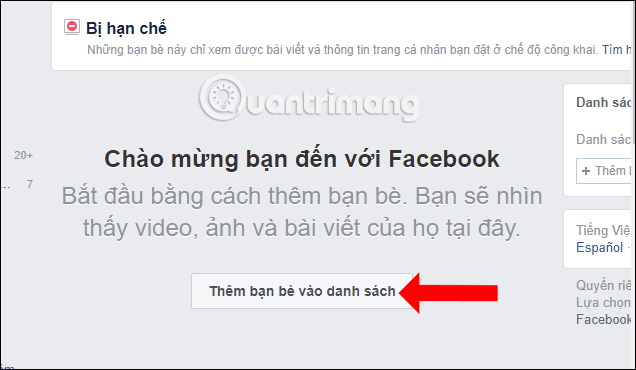
Step 4:
Appearance Restricted Edit with friends list on Facebook. Please select on those who want to put on the limited list. In the case of multiple friends list, you can enter your friend's Facebook account name in the Search bar above.
Click Finish below to create a limited list.
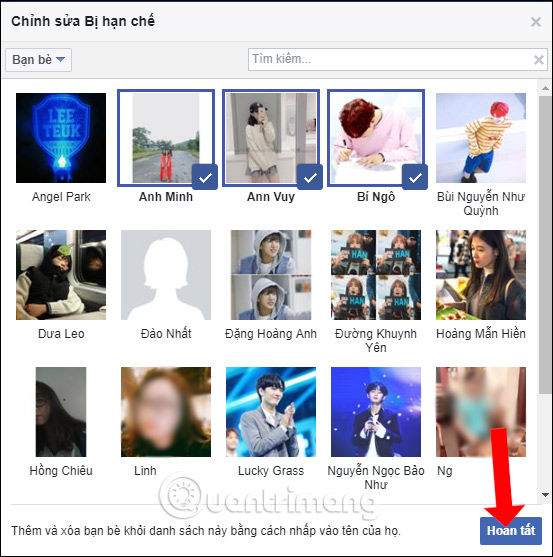
You will then see a message in this list with the number of Facebook accounts included.
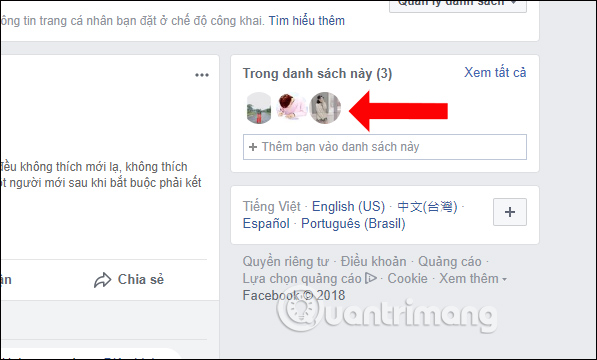
Step 5:
In case you want to customize the Restricted list, add or remove the Facebook account in the list, we also access the Restricted interface. Next click on the Manage list button, then select Edit list .
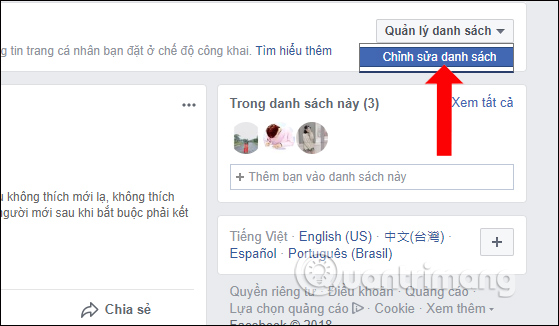
Step 6:
New interface appears for editing. If you want to add anyone to the limited list, you need to switch back to the Friends list . Then the whole list of friends will appear.
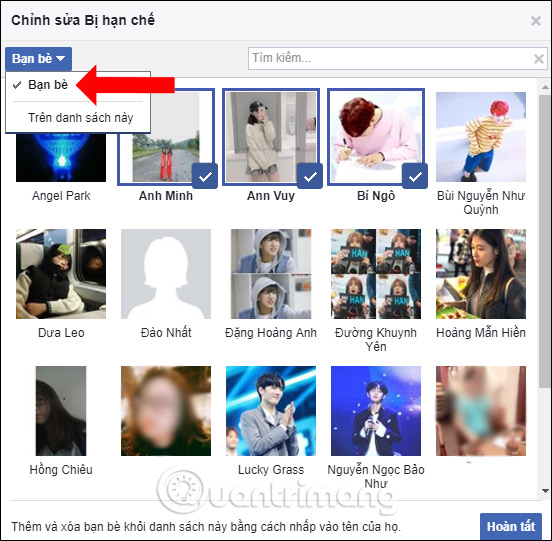
To remove anyone from the list, switch back to mode On this list , then remove the checkmark in the Facebook account you want to remove from the restricted list. Finally, click Finish below.
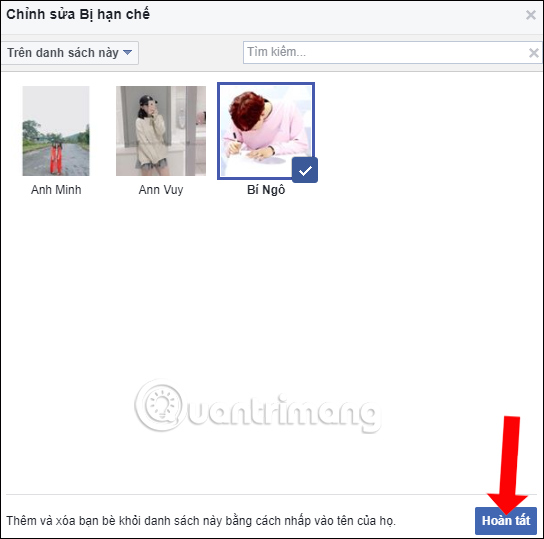
So there is no need to unfriend, just put some friends in the Restricted list on Facebook, those people will not be able to see any information you post on Facebook. In order for Facebook security to be more secure, it is best to hide personal information on Facebook.
Video creates a limited list of Facebook posts
See more:
- Instructions to log out of Facebook remotely when hacked account
- Hide your friends list with everyone on Facebook
- How to completely 'invisible' on Facebook?
I wish you all success!
You should read it
- Here's how to choose the type of Facebook ad that shows up on your Facebook
- Summary, all things from A to Z to Facebook
- Steps to create Facebook ads
- How to write text to change colors on Facebook to create special effects
- Discover the new Interest List from Facebook
- How to use the new Story feature on Facebook
 How to cancel Facebook Fanpage Admin
How to cancel Facebook Fanpage Admin How to prevent people from knowing you Follow anyone on Facebook
How to prevent people from knowing you Follow anyone on Facebook How to fix sharing Instagram photos on Facebook
How to fix sharing Instagram photos on Facebook Enable uploading HD videos to Facebook on iPhone
Enable uploading HD videos to Facebook on iPhone How to lock Wall Facebook, prevent others from posting on Facebook wall
How to lock Wall Facebook, prevent others from posting on Facebook wall How to see general Facebook videos with friends
How to see general Facebook videos with friends