How to view saved credit card numbers in Firefox
If you need to query information about your personal credit card number, but forgot to bring your card with you, you can retrieve that code from Mozilla Firefox if you have previously stored credit card information on Firefox via the Autofill feature. Here's how to do it.
First, open the Firefox browser on your Mac, Linux, or Windows computer. In any window, click the menu button (the three stacked horizontal lines icon) in the upper-right corner of the screen, then select ' Preferences ' (on Mac) or ' Options ' (on Windows and Linux).
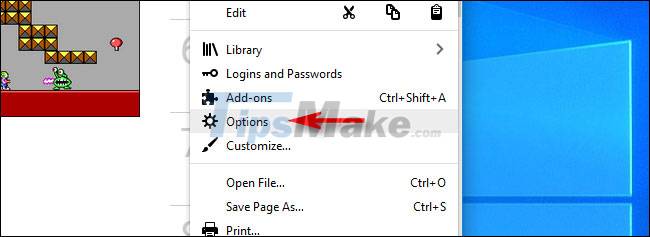
When the ' Preferences ' or ' Options ' tabs appear, find and click the ' Privacy & Security ' item in the menu on the right side of the screen.
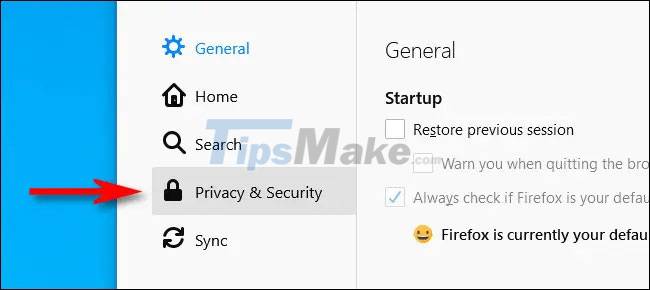
Next, you scroll down to the ' Forms and Autofill ' section and click the ' Saved Credit Cards ' button .

Immediately, Firefox will display a list of all the credit cards that have been saved in a pop-up window. Select the card you want to see information on and click ' Edit '.

In the 'Edit Credit Card' window, you will see the full credit card number displayed in the ' Card Number ' section. If the expiration date and name on the card have been saved, they will also be listed in full.

Note that Firefox will never save the card security code (usually three or four digits, called ' CVV number ' or ' CSV number ') found on the front or back of your credit card.
In case you want to remove your credit card information from Firefox, press ' Cancel ' to return to the list of card management, then select a card that you want to delete and click ' Delete '. Firefox will immediately forget all the corresponding saved tag information. Good luck!
You should read it
- 3 credit card security errors and How to secure credit card information
- What hackers get when stealing credit card information?
- 7 steps to use a secure credit card online
- Steps to view saved credit cards in Google Chrome
- 'Falling' before the culprit who hacked dozens of credit cards with a super algorithm developed by himself
- Gun shot without puncturing Apple Card, new credit card from Apple
 Steps to fix 'Server IP Address Could Not Be Found' error on Google Chrome
Steps to fix 'Server IP Address Could Not Be Found' error on Google Chrome Steps to turn off and block Microsoft Edge from running in the background
Steps to turn off and block Microsoft Edge from running in the background Steps to view saved passwords in Safari on Mac
Steps to view saved passwords in Safari on Mac How to open many frequently used websites at once with just one click on Chrome
How to open many frequently used websites at once with just one click on Chrome Google Chrome is now 23% faster, have you tried it?
Google Chrome is now 23% faster, have you tried it? Microsoft: Edge 91 will be the best browser on Windows 10
Microsoft: Edge 91 will be the best browser on Windows 10