How to view saved credit card numbers in Safari on iPhone, iPad
Sometimes you need to query information about your personal credit card number, but forget to bring your card with you. In such cases, it is possible to retrieve the card number from Safari on your iPhone or iPad if you have previously stored your credit card information in the browser through the AutoFill feature. Here's how to do it.
First, go to the Settings app on your iPhone or iPad.
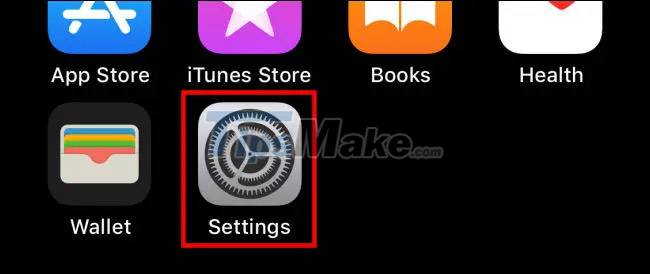
In the Settings menu, scroll down and tap ' Safari '.
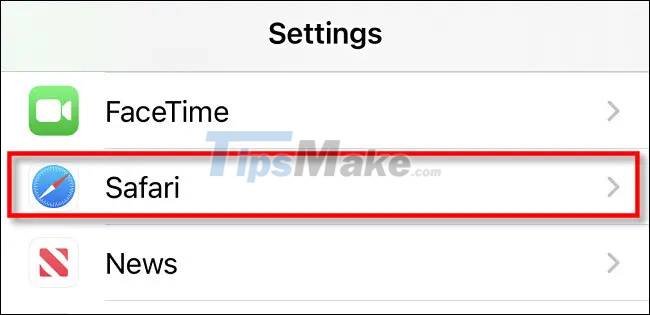
In Safari, click ' AutoFill '.
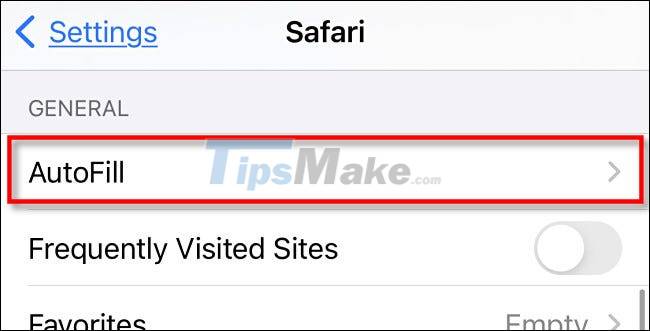
In Safari's AutoFill feature settings screen, tap ' Saved Credit Cards '.

When prompted, enter your PIN or verify your identity with Touch ID/Face ID. After successful authentication, you'll see a list of credit cards you've saved on Safari in the past. Tap any item in the list to see more details.
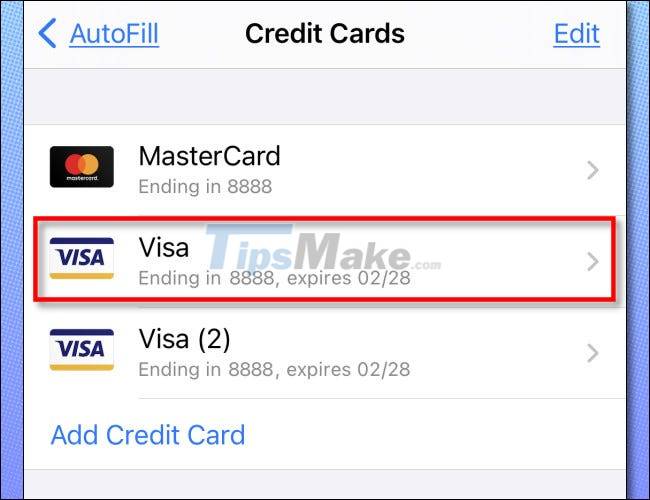
On the details screen, you'll see your full credit card number and card's expiration date (if you've saved this information on Safari).
Also on this screen, if you need to edit the information on the card, tap the ' Edit ' button in the top right corner of the screen.
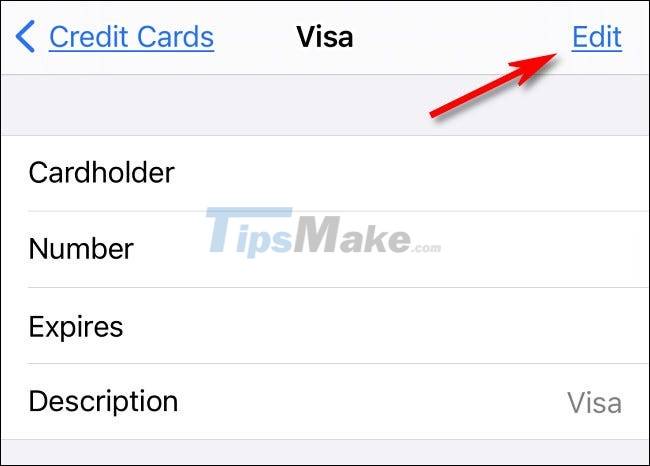
When you're done editing, tap ' Done '.
Alternatively, you can also add new credit card information to the list by returning to the card list screen, clicking ' Add Credit Card ' and entering the information.
In case you want to remove the tag information from the list, just tap on ' Edit ' and select ' Delete '.
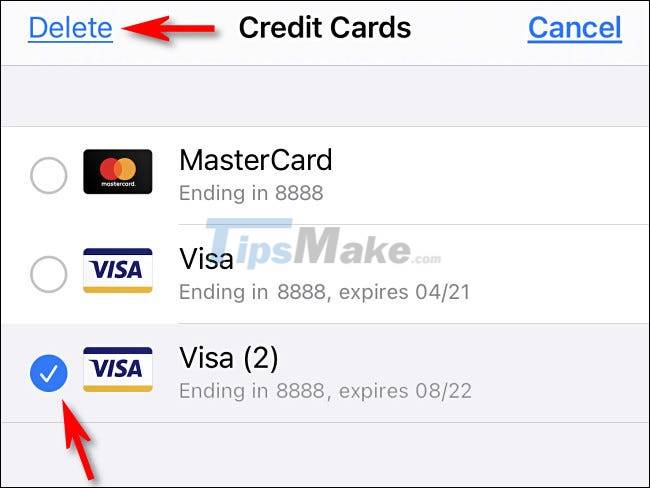
You should read it
- 3 credit card security errors and How to secure credit card information
- What hackers get when stealing credit card information?
- 7 steps to use a secure credit card online
- Steps to view saved credit cards in Google Chrome
- 'Falling' before the culprit who hacked dozens of credit cards with a super algorithm developed by himself
- Gun shot without puncturing Apple Card, new credit card from Apple
 Chrome will scan for risky files on demand, telling you which extensions to trust
Chrome will scan for risky files on demand, telling you which extensions to trust Steps to fix the 'Download Failed Network Error' error on Chrome
Steps to fix the 'Download Failed Network Error' error on Chrome How to change colors and themes in Chrome
How to change colors and themes in Chrome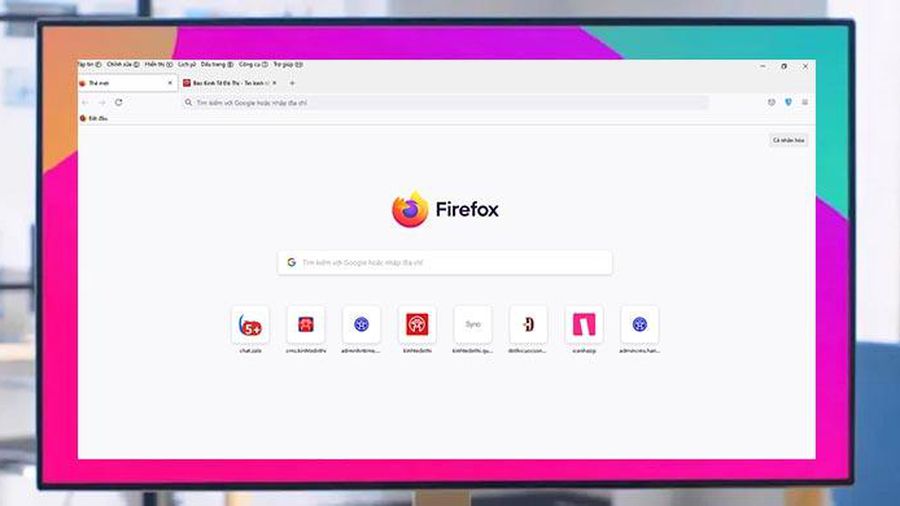 Firefox launches a new design version with a compact design
Firefox launches a new design version with a compact design How to view saved credit card numbers in Firefox
How to view saved credit card numbers in Firefox Steps to fix 'Server IP Address Could Not Be Found' error on Google Chrome
Steps to fix 'Server IP Address Could Not Be Found' error on Google Chrome