How to view RAM RAM on a PC
When you first buy equipment or use problematic devices, you will be very interested in their information to see if they match or refer to which repairs are most appropriate and best. View RAM RAM on your computer is very simple, just a few simple steps, you can monitor all RAM parameters, not just Bus RAM. Today, Software Tips will introduce you how to view RAM Bus on computers, Laptops with the fastest and most accurate way.

1. Check the RAM Bus with Task Manager
Step 1: Right-click on the Taskbar and select Task Manager to proceed to view RAM.
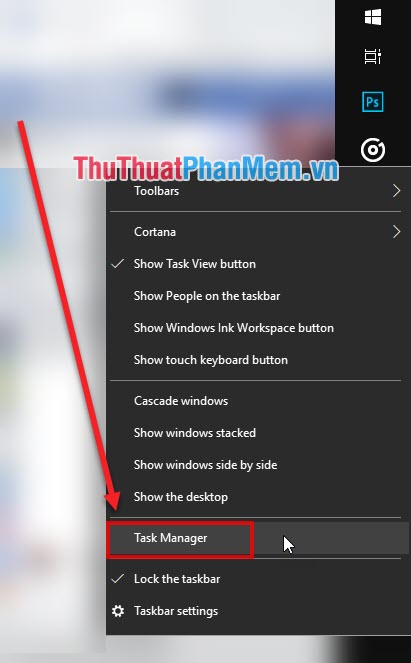
Step 2: At this time, the information window will be displayed, go to the Performance section and then select the Memory section .
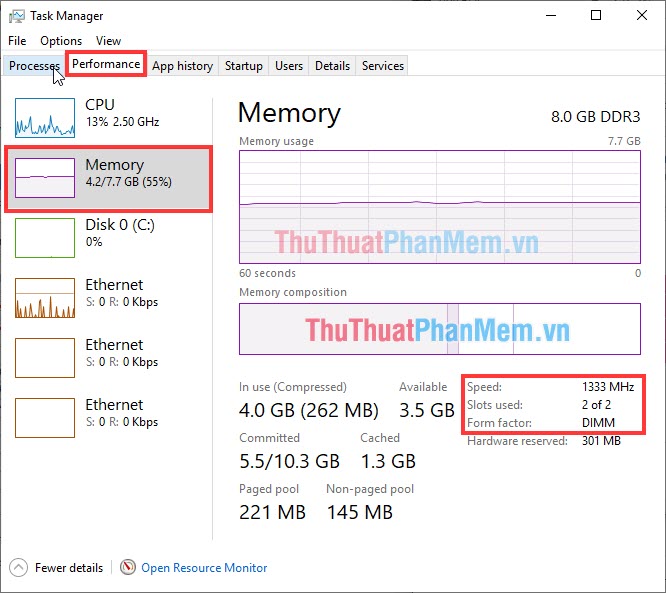
Here, you can see the amount of RAM used, RAM looks, Bus (clocked) RAM, Number of RAM slots . As the machine of this Software Bus RAM is 1333MHz.
2. Use CPU-Z software
Link Download: https://www.cpuid.com/softwares/cpu-z.html
With this CPU-Z software not available, you need to install it on your computer. You proceed to download and install normally.
Step 1: After downloading and installing successfully, launch the software as usual.
Step 2: When booting CPU-Z, select the Memory section
In this Memory section , please observe the parameters of DRAM Frequency . If you use the standard DDRAM (DDR2, DDR3, DDR4), then your RAM bus parameters calculated by this formula: DRAM Frequency x 2.
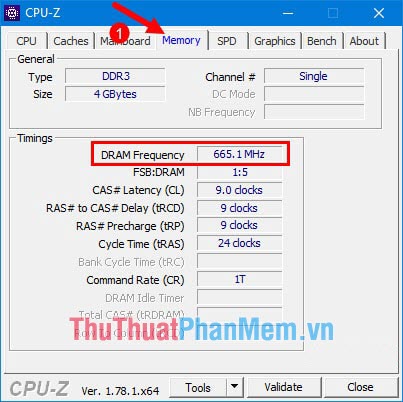
In addition, you can see this parameter in the PSD line Max Bandwidth line
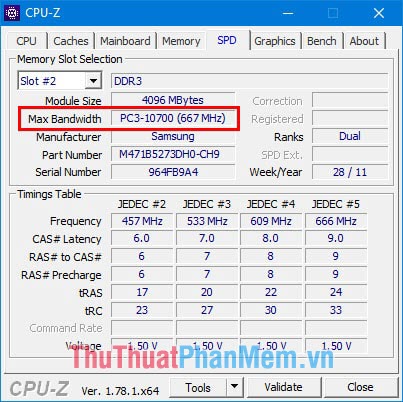
Thus, Software Tips introduced to you how to view RAM Bus on computers and laptops fastest and most accurate. Good luck!
 What is a workstation? What is a Workstation workstation that is different from a regular computer?
What is a workstation? What is a Workstation workstation that is different from a regular computer? What is an HDMI cable? How many types of HDMI cables are there? The similarities and differences between them
What is an HDMI cable? How many types of HDMI cables are there? The similarities and differences between them How to download music to USB is simple and fastest
How to download music to USB is simple and fastest How to test the video card for errors if not equal to Furmark when buying an old, new vga card
How to test the video card for errors if not equal to Furmark when buying an old, new vga card How to check a computer hard drive using standard GPT or MBR
How to check a computer hard drive using standard GPT or MBR How to Format USB on a computer
How to Format USB on a computer