This is how to view the cache of any Web site
When accessing an offline website, you cannot access it directly via the URL. However, thanks to services like Google's cache and the Wayback Machine, you can view the old data of any website you want to see. These services are maintained free of charge and these services regularly create hosting sites to store data in their archives.
So if there is a situation when the websites you want to access are hidden, you can still access the cache page and find the information you want to find.
To do this, please refer to the following article of Network Administrator.
1. Use Google's cache to see old data of any website
Copy and paste the URL below into any web browser you are using and replace Website URL with the URL of the website you want to see:
Http://webcache.googleusercontent.com/search?q=cache:
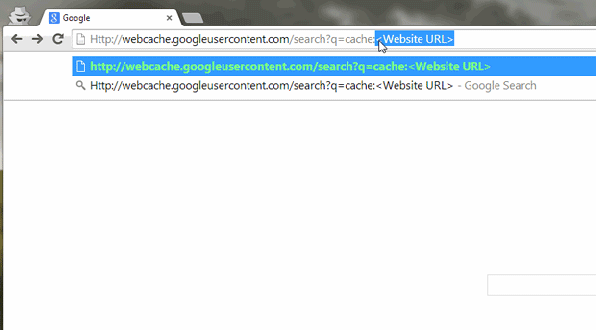
Or alternatively, if you're using Google Chrome, you can directly enter Cache: into the URL address bar and press Enter to view the site's cache page.

2. Use the Wayback Machine to view old data of any website
Visit http://archive.org/web/ then enter the URL of the website you want to see. This time on the display screen the calendar and the times you visited the website. Click on any one day and you will be able to view the site's data for that day.

Refer to some of the following articles:
- When the network speed is slow, turn this feature off to browse the Web on browsers faster
- Knowing these 21 shortcuts you will be able to use Edge browser fluently
- Fix Err-Connection-Refused and Err_Connection_Closed errors on Chrome browser
Good luck!
 Fix Err-Connection-Refused and Err_Connection_Closed errors on Chrome browser
Fix Err-Connection-Refused and Err_Connection_Closed errors on Chrome browser How to use VPN on Opera browser
How to use VPN on Opera browser Inspect Element: How to temporarily edit any website?
Inspect Element: How to temporarily edit any website? How to use iOS's anonymous search feature on Google Search
How to use iOS's anonymous search feature on Google Search Sync Bookmark and Reading List on Microsoft Edge browser
Sync Bookmark and Reading List on Microsoft Edge browser Prevent web pages from stopping you on your Firefox browser with these 2 add-ons
Prevent web pages from stopping you on your Firefox browser with these 2 add-ons