How to view iPhone, iPad configuration most accurately
Not everyone knows how to check the configuration of iPhone, iPad. If you want to see CPU, RAM, model to evaluate the device, follow the instructions below.
How to check iPhone and iPad specifications
1. Look in Settings
Step 1: In the iPhone, iPad interface > click on Settings . Then select General Settings .

Step 2: Then click on the Introduction section.

You will see parameters such as: Memory capacity, carrier, iOS version, model, series, IMEI .

2. Use CPU application to view parameters
Step 1: Open the App Store on your iPhone, iPad. Then search for CPU Z . Click Get > Install to install CPU Z or CPU Monitor itself.
Tap Install CPU Monitor app on iPhone, iPad.

After installing CPU Monitor, click to open the application .
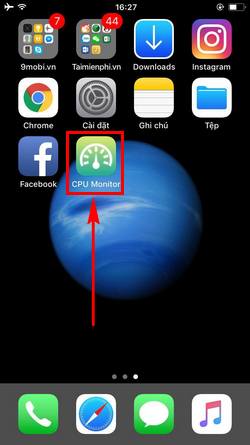
Step 2: In the CPU Monitor interface, users can choose features to view parameters such as: General, RAM, CPU, Battery .
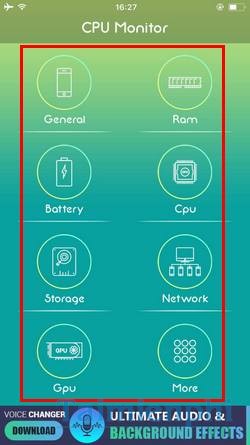
In the General section you will see parameters such as: device name, screen resolution, screen size, pixel density, frame rate, operating system and version.
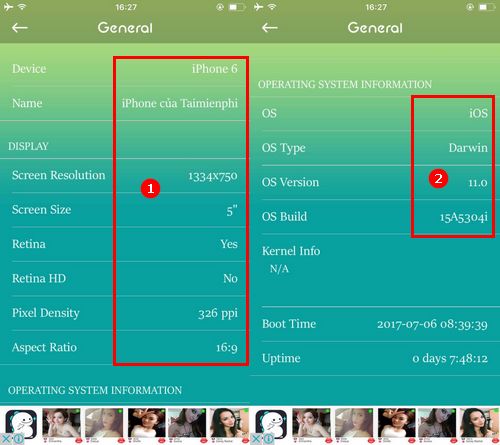
In the RAM section, users will see the RAM information of iPhone, iPad. Free and used capacity.
In the CPU section there are iPhone and iPad chip parameters.
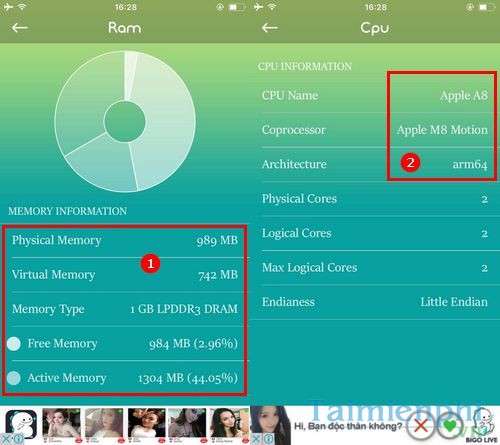
In the Battery section , users can see the battery capacity of iPhone, iPad, and remaining battery percentage.
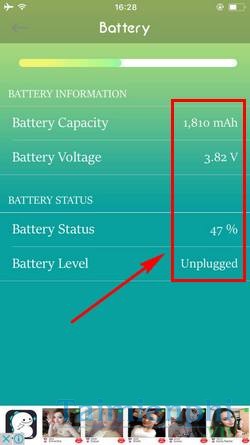
Checking iPhone and iPad configuration helps determine the exact CPU, RAM, model, and capacity before using or buying a used device. If you want a more detailed assessment, you can use a hardware specification checking application to compare and verify the device.
 Fix Android Auto not connecting to car
Fix Android Auto not connecting to car Instructions for installing MEmu, Android emulator
Instructions for installing MEmu, Android emulator How to manage iCloud Drive files, create folders, move easily
How to manage iCloud Drive files, create folders, move easily Instructions to speed up Android with Fancy Cleaner, delete cache, junk files
Instructions to speed up Android with Fancy Cleaner, delete cache, junk files Android now has Google Maps feature as classy as iOS
Android now has Google Maps feature as classy as iOS Apple will make competitors stare after introducing folding iPhone
Apple will make competitors stare after introducing folding iPhone