How to use YouTube Kids on computers
To ensure the safety of children when using the Internet, there are many applications specifically for children such as YouTube Kids. YouTube is the largest video-sharing repository with rich and diverse content but also many potential dangers, especially for young children because the videos have bad content, not suitable for the age of the children.
That's why YouTube Kids is the safest option for families with young children to choose the right videos for their age. Parents are given the choice of video content that will appear on YouTube Kids and set up video viewing time. YouTube Kids has previously launched a mobile app with lots of useful features. And now we can use YouTube Kids on computers according to the tutorial below.
- Instructions on how to block videos and YouTube channels
- How to remove unwanted video suggestions on Youtube
- How to activate the video restriction mode on Youtube
- 6 apps for watching videos for children safely on Android and iPhone
Instructions for creating a YouTube Kids profile on a computer
Step 1:
Users visit the link below to the YouTube Kids homepage.
- YouTube Kids homepage
At the homepage, we click I'm a Parent to set up a video watch profile for the kids.
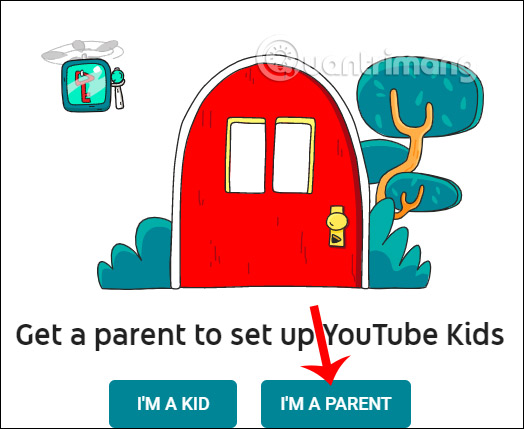
If you press I'm a Kid, you must set up on the YouTube Kids phone app yourself. In the absence of pre-installed applications, we can use some Android emulators on PC such as Bluestacks or Nox App Player, . to install the YouTube Kids application on the computer with many useful features and other interesting.
Then switch to the new interface, users click on Next to continue.
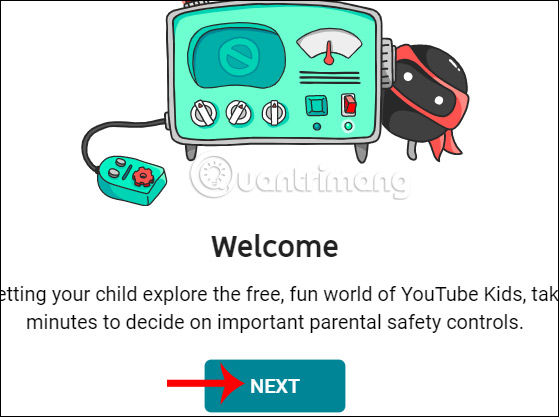
Step 2:
Next to YouTube Kids will ask users to enter their birth year and then click Submit below to confirm.

Now show the YouTube Kids introduction video, click Show Text to display the content.
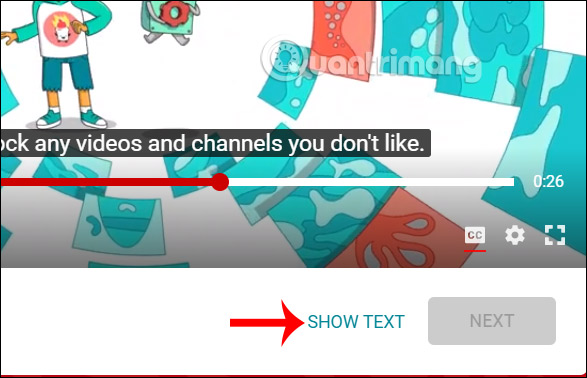
Step 3:
The application needs to sign in to a Google account to set up content to watch videos on YouTube Kids, click Next.
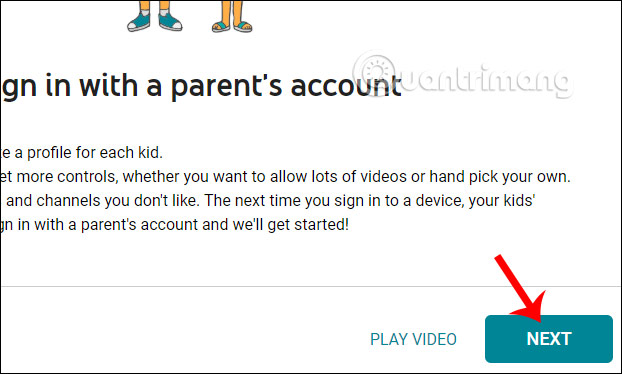
Then we enter the Google address to log into YouTube Kids, click Sign in .
YouTube Kids also has a non-account mode to use, but will have some restrictions on video controls for children. Then we will press Skip to skip the login interface.

Step 4:
Next, users will see an introduction to some set-up options with YouTube Kids, including blocking videos if needed, changing settings and viewing your child's video viewing history. Click Done to switch to the main interface.
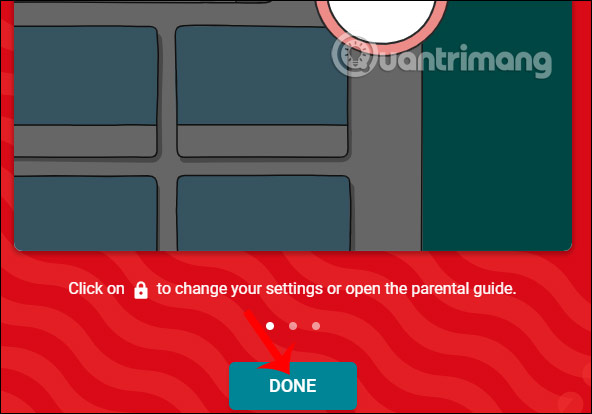
Step 5:
The website has created profiles for babies, if you want to use another profile , click Add another profile , then enter your Google account password to verify that it's you.
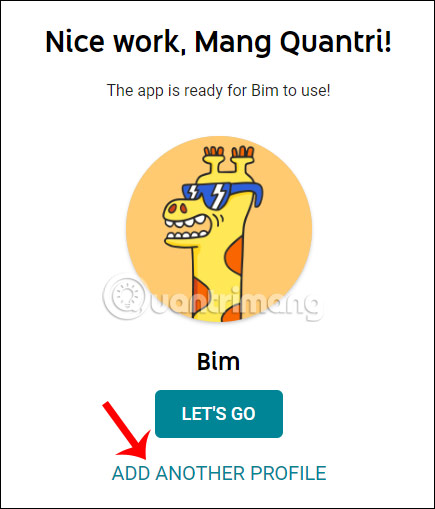
Now show the baby's information filling interface as shown below. Complete and click Next below to continue.
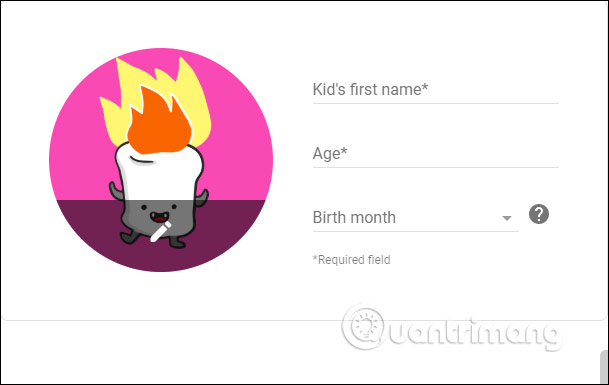
Next we choose the age for the child to choose the type of video that will appear on YouTube Kids.
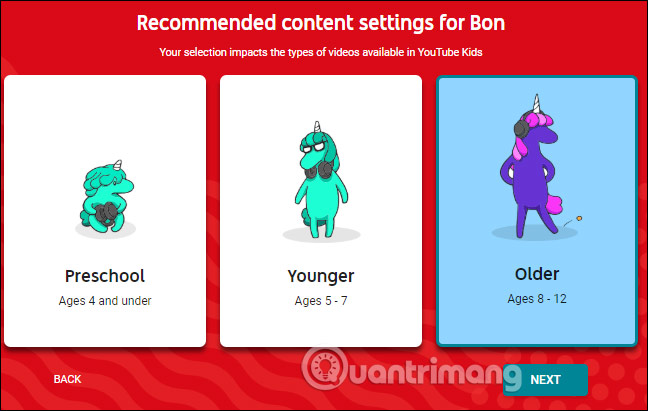
Now users will see the video will appear on YouTube Kids exactly the age of the baby you choose. Click Select to continue.
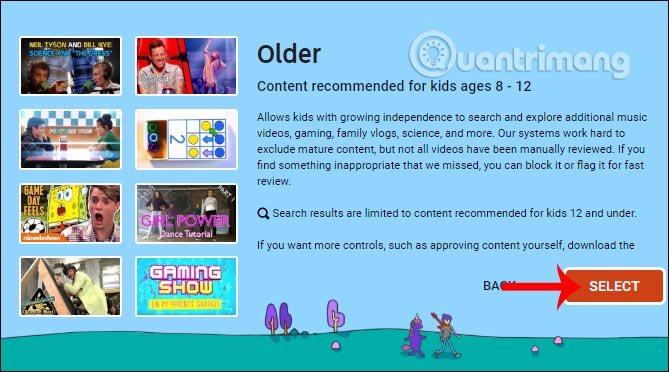
Step 6:
You are now asked by YouTube Kids if you want to turn off (Turn on search off) or turn on (Turn search on) video search .
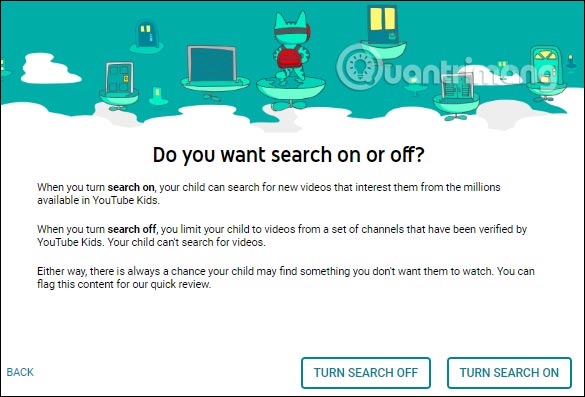
Finally, we have created successful records for children. Click Next to move to the main interface. 1 parent account can create many different child profiles.
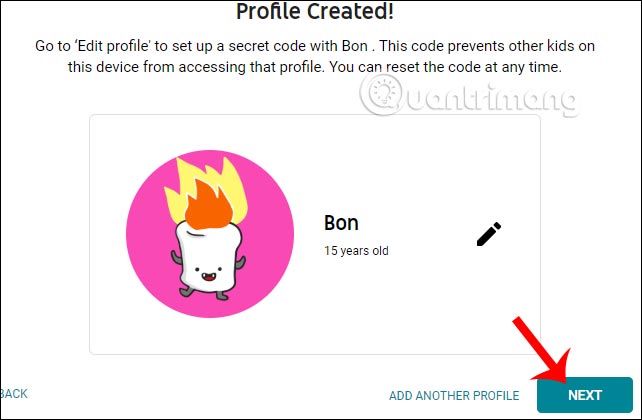
Step 7:
In the main interface of YouTube Kids we will see the videos are arranged in many different categories , including Show, Music, Explore and Gaming. Children just need to visit each item to search for videos.
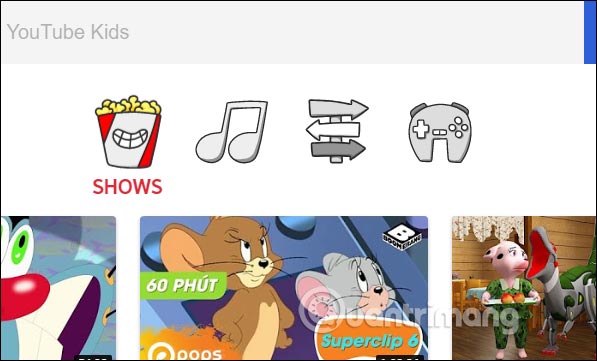
The video viewing interface is very simple, there are no video viewing comments. To review the video history that your child has watched, click on the profile picture in the top left corner .
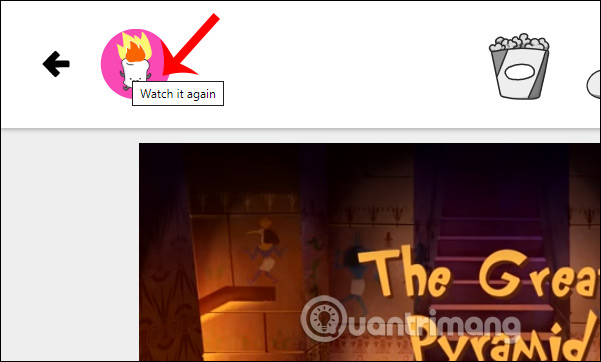
Shortly thereafter all videos that your child will have watched will appear.
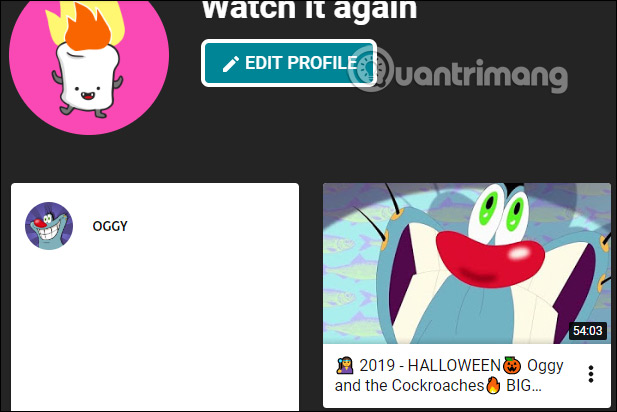
Step 8:
To view the controlled content on YouTube Kids, click the lock icon in the right corner of the screen.
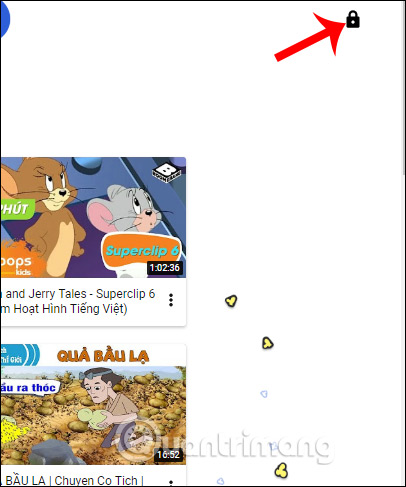
Then we get the question to access this section, fill in the results and click Submit below.
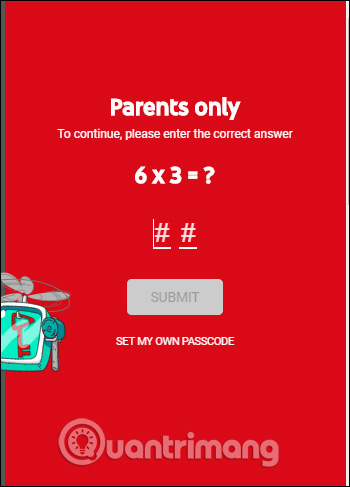
Step 9:
In the setting control settings interface for YouTube Kids, we will first set the password to access the Parent settings.
At Parent verification, click Create custom passcode to create a password.

Enter the password and click Submit to confirm the password. Other settings the user follows the instructions.

Step 10:
In case we check the video content on YouTube Kids, then press the 3-dot icon at the video and select Report to report or Video Blog.
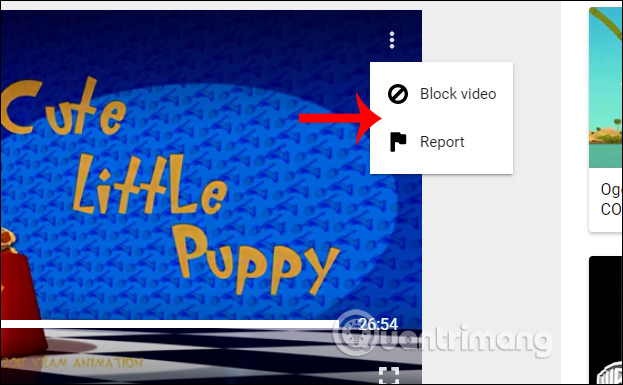
Above is the whole way to set up and use the YouTube Kids app on your computer. Content on YouTube Kids is strictly controlled to ensure the safety of young children, but users still have the option to block or report videos when they feel problematic.
I wish you successful implementation!
 5 tips to help remove restrictions set by Youtube
5 tips to help remove restrictions set by Youtube How to use Dropbox Transfer to send files online
How to use Dropbox Transfer to send files online 4 best Pastebin alternatives for sharing code and text
4 best Pastebin alternatives for sharing code and text The best equipment to do Plex Media Server
The best equipment to do Plex Media Server What is the Gold Button, the Silver Button, and the YouTube Diamond Button?
What is the Gold Button, the Silver Button, and the YouTube Diamond Button? How to upload and upload Videos to YouTube on Android?
How to upload and upload Videos to YouTube on Android?