How to use X Music Visualizer to create 3D music wave effect
The X Music Visualizer tool will create 3D wallpapers when we listen to music with any application on Windows, including music software that you install from outside. 3D wallpaper displayed as a wave of beautiful moving music according to the melody of the song. If you've ever used Windows Media Player on Windows, you probably know the music interface when we listen to music. However, instead of displaying the music player interface, X Music Visualizer will create a computer wallpaper that moves with the song. The application takes up low CPU resources, supports many customization so we can change the 3D effect interface. The following article will guide you how to use X Music Visualizer.
Instructions to create 3D animated wallpapers for listening to music
Step 1:
Download the X Music Visualizer tool using the link below, then extract and run the exe file and you're done.
http://xdesktop.com/xmusicvisualizer.htmlNow you just need to listen to music with any tool or software, immediately the computer screen changes to the 3D music interface as shown below.

Step 2:
Next, right-click the tool's icon under the system tray and select Select Theme .

Display the new interface, click WorkShop . This is the section where we use Steam Workshop to download and share the Visualizer theme. Your computer must have Steam installed.
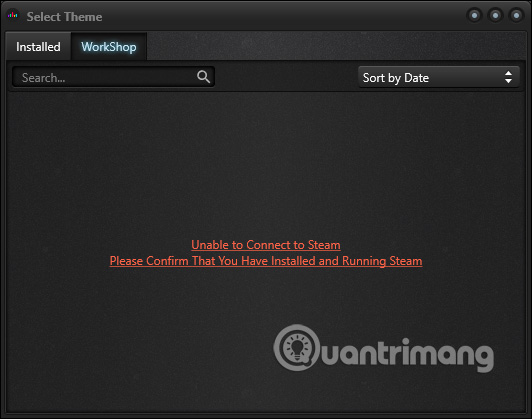
Step 3:
To edit the wave effect, click on the icon and choose Edit Theme . Display the new interface, users choose the Style section and you will see a list of wave effects for us to change. Click Save below to save.
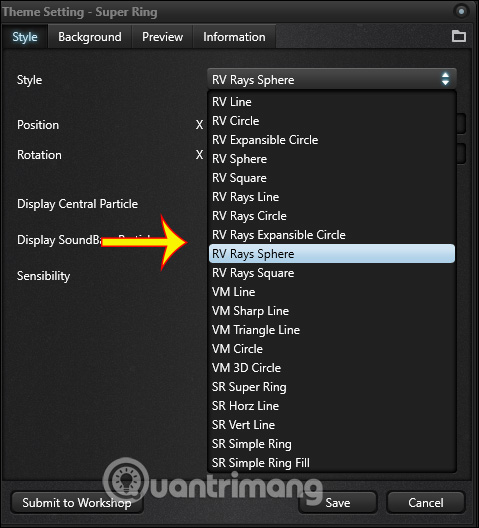
Then the new effect is changed according to the theme you have chosen.

Step 4:
In addition, we can also set the background, click Background and then activate Use System Wallpaper to Off . Below select the type of background is a photo or video and press Select to download .
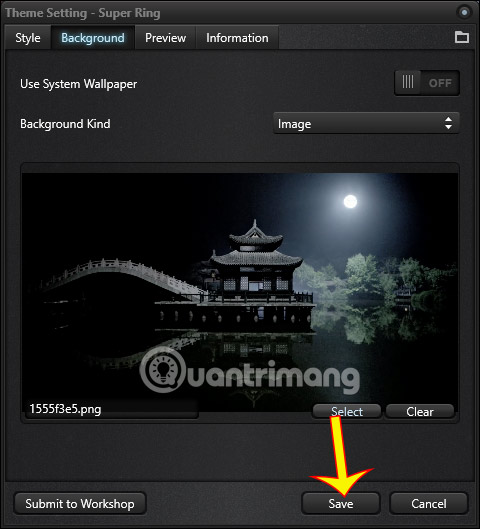
If you click Exit, the desktop wallpaper interface returns to the original state.

Step 5:
If you want, you can also create 3D effects wave music . Click Create theme then enter a name for the theme. Now we choose the type of effect available , then edit the angles and positions for the music waves in that theme. Finally click Save to save.
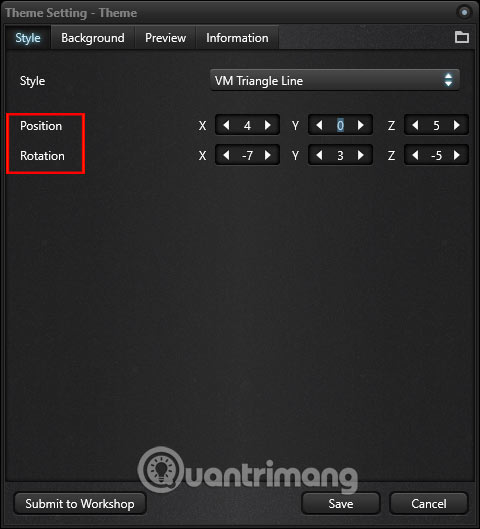
 How to learn Math on Coolmath4Kids for kids
How to learn Math on Coolmath4Kids for kids Top 5 10-finger typing software that is easy to download and fastest effect
Top 5 10-finger typing software that is easy to download and fastest effect How to set a password for File, Folder
How to set a password for File, Folder Imgur Manual - The best online photo sharing tool
Imgur Manual - The best online photo sharing tool Top best Anime drawing software
Top best Anime drawing software 5 simple and effective Chrome fake ip applications today
5 simple and effective Chrome fake ip applications today