How to Use VLC to Stream Audio and Video to Multiple Computers on Your Network Using Multicast
Method 1 of 2:
Streaming on a Network Client
-
 Open VLC media player, click on "Media," and select "Open Network Stream".
Open VLC media player, click on "Media," and select "Open Network Stream". -
 In the "Network" tab, enter the IP address of the media server, as well as the port number. Click "Play."
In the "Network" tab, enter the IP address of the media server, as well as the port number. Click "Play." -
 VLC steaming is ready now.
VLC steaming is ready now.
Method 2 of 2:
Dealing with delay between playbacks
If you listen to the same stream on computers in multiple rooms, they are all at different places in the stream, which results in an incredible, unpleasant cacophony. If you change to vlc streaming from one and listening to the stream on the others, the result will be that all the others are at different delays from the stream server. Here's what to do to address this issue:
-
 On the streaming vlc server: Do not check the "display locally" box. It will stay silent, you will not hear anything, however, the stream is sent out.
On the streaming vlc server: Do not check the "display locally" box. It will stay silent, you will not hear anything, however, the stream is sent out. -
 On the listening VLCs: Tighten the buffering/caching: Start with a 20ms caching and increment by 10 until the stream is free of cutting out. In the startup phase it will always cut out a lot, but the stream will stabilize after about 5 to 10 seconds and be smooth.
On the listening VLCs: Tighten the buffering/caching: Start with a 20ms caching and increment by 10 until the stream is free of cutting out. In the startup phase it will always cut out a lot, but the stream will stabilize after about 5 to 10 seconds and be smooth. -
 To listen on your sending computer: Open a second vlc client and listen to the stream as you do on all the others, same caching/buffering values.
To listen on your sending computer: Open a second vlc client and listen to the stream as you do on all the others, same caching/buffering values. -
 Note that all caching values seem to need to be the same.
Note that all caching values seem to need to be the same.
4.2 ★ | 25 Vote

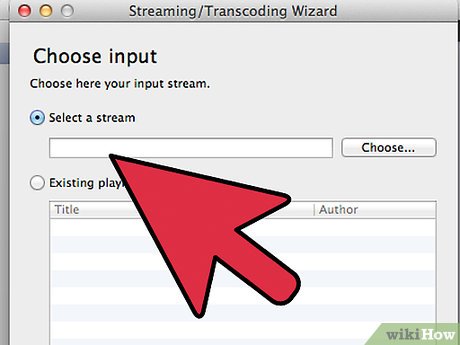
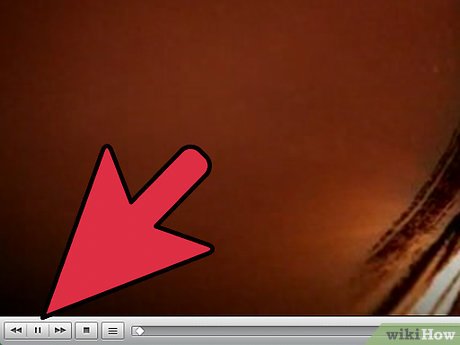




 How to Use VLC Media Player to Listen to Internet Radio
How to Use VLC Media Player to Listen to Internet Radio How to Use VLC Media Player to Stream Multimedia to Another Computer
How to Use VLC Media Player to Stream Multimedia to Another Computer How to Screen Capture to File Using VLC
How to Screen Capture to File Using VLC How to Play FLV Files
How to Play FLV Files How to Rip DVD Audio to MP3 Using VLC Media Player
How to Rip DVD Audio to MP3 Using VLC Media Player How to Rip DVDs with VLC
How to Rip DVDs with VLC