How to transfer media from Microsoft Edge to Google Chromecast
Microsoft will release a completely new version of Microsoft Edge based on Chromium for Windows 10, Windows 7, Windows 8.1 and macOS this fall. And you can install the Chromium Edge beta right now. Because it's based on Google's open source Chromium code, you'll find many similarities between this version and Chrome.
One of the interesting features that this version includes is the ability to stream or stream media to Google Chromecast. This allows you to send media from the browser to the second screen. Here's how to do that.
Media transfer from Microsoft Edge
To get started, go to the page with the media content you want to stream through the big screen. Then click the Menu button and select More Tools> Cast Media to Device .
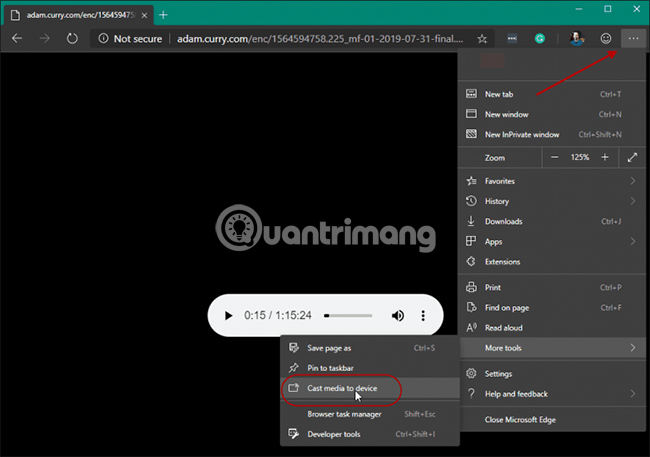
That step will add a Cast button to the upper right corner of the browser. If you are a regular YouTube viewer, you will find this button very familiar. 'Cast tab' will find all Chromecast devices on your network. And you can choose which device you want to transfer media content to.
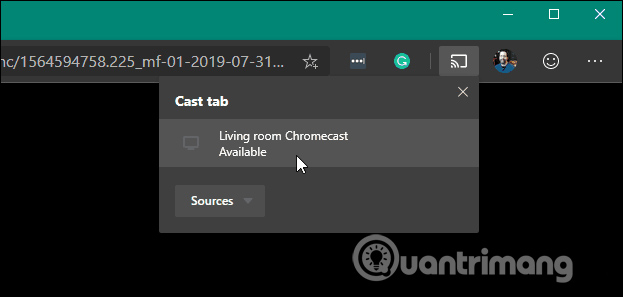
The audio or video on the page will start playing on any device you transmit. To stop the media transfer, click the Cast button again and then select Stop Casting from the menu.
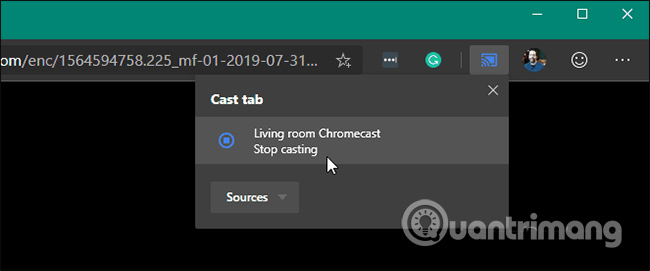
Another point to note is that the streaming feature is not only for audio and video. You can use this feature to transfer the browser screen to the second screen with the connected Chromecast. This is useful when you are using Office Online and want to display a PowerPoint presentation on the second screen, for example.
If you're still running the original or the old version, you can also stream media from that Edge. The new version of Edge is much improved compared to the original Edge, released with Windows 10 2015. This version is really worth a try and learn more about.
Hope you are succesful.
You should read it
- How to disable/enable Chromecast play controls in Google Chrome
- How to use your phone to control Chromecast with Google TV
- How to play games with the new Google Chromecast
- How to turn off Chromecast feature in Google Chrome
- How to transfer Android games to TV using Chromecast
- How to turn on and turn off notifications from Chromecast on Android
 2 best Roku web browsers
2 best Roku web browsers How to browse anonymously with Garlic Routing
How to browse anonymously with Garlic Routing How to use the Send Tab to Self feature on Chrome
How to use the Send Tab to Self feature on Chrome How to switch to computer screen mode on Safari for mobile
How to switch to computer screen mode on Safari for mobile Instructions to mute Picture-in-Picture videos on Chrome
Instructions to mute Picture-in-Picture videos on Chrome How to change the font size in Safari on iPhone
How to change the font size in Safari on iPhone