How to use Video Converter convert video on Windows 10
Video or application extension software installed on the computer helps users get the video in the correct format for each device type. Video Converter is an application to convert video formats on Windows 10, supports a lot of different formats and different types of devices. The application converts many popular video formats to MP4 and MKV according to standards on many devices, websites, production content, etc. such as AppleTV, iPad, iPhone, iPod, Chromecast, FireTV, Playstation, Roku, Xbox , . This helps users to easily play videos on a variety of devices without error. The following article will guide you how to convert videos on the Video Converter application on Windows 10.
- Top 10 best audio and audio converter software available today
- How to convert online video format with Zamzar
- How to convert video to audio for free
- How to rip music from video on computer with AV Video Converter
Instructions to convert videos on Video Converter
Step 1:
We download the Video Converter application and install it on Windows 10 according to the link below.
- Download the Windows 10 Video Converter application
Step 2:
In the interface of the application click Open Source to select the video you want to change the format. Users can only select up to 1 video to conduct the conversion.
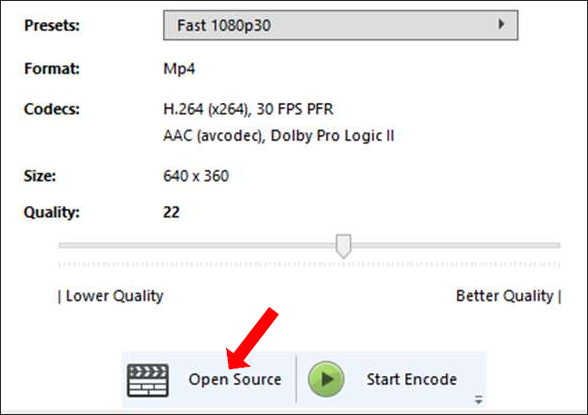
Step 3:
After selecting the video, click on Presets to set the output quality, with the MP4 format always defaulting to 1080p resolution. You will then see a menu with 6 options corresponding to 6 different format groups for each purpose.
- Devices: You choose the output format suitable for the device in the list. Support a lot of popular video playback devices like Android, Apple, FireTV, Chromecast, Roku, PlayStation, Xbox, .
- General: Output format is MP4, there are many resolution options.
- Legacy: Suitable format on platforms like AppleTV, Android Tablet, iPad, .
- Matroska: Output format is MKV with multiple resolution options.
- Production: Output format is suitable for many production standards.
- Web: Convert the appropriate video when using on YouTube, Vimeo, Gmail.
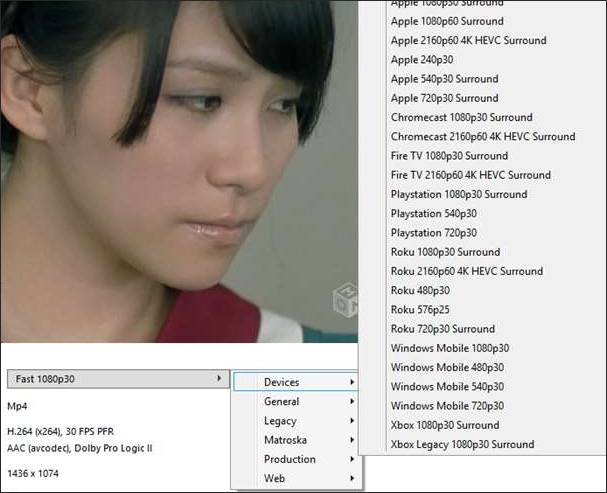
Step 4:
Next, the user adjusts the quality for the video at the Quality slider below and then click on Start Encode . Name the output file and select the archive folder for the video, finally click Save to proceed with the conversion process.
When the process ends, click Yes to immediately play the video or click No to proceed with the video conversion continue.
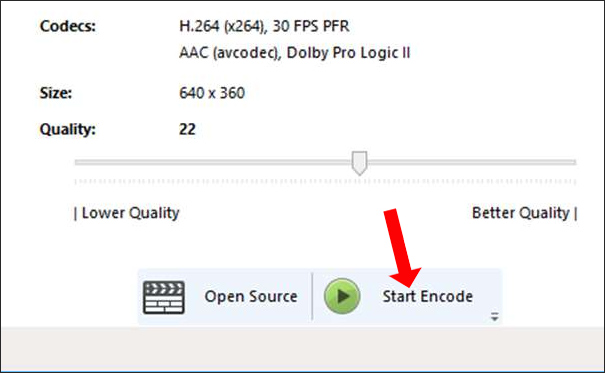
Video Converter although only supports 2 output formats for video is MP4 and MKV but the type of device that the application supports is very rich, not to mention the standard of production or presentation on video playback pages. Thus users can conveniently select more video quality formats, serving many different purposes.
I wish you all success!
You should read it
- Offering free license for HD Video Converter Factory Pro, video conversion software costs USD 49.95
- How to convert online video format with Zamzar
- Download the MacX Video Converter Pro video conversion software for $ 59.95, which is free
- 5 best video conversion software available today
- How to use WinX HD Video Converter Deluxe changes video format
- How to convert Video to MP3
 5 easy ways to extract audio from video
5 easy ways to extract audio from video How to convert the file extension XESC to MP4 by VLC
How to convert the file extension XESC to MP4 by VLC How to convert PDF files to doc, docx using CleverPDF
How to convert PDF files to doc, docx using CleverPDF Translate images into text, convert image text to text
Translate images into text, convert image text to text How to turn a computer screen into a GIF image
How to turn a computer screen into a GIF image How to use the full Convertio
How to use the full Convertio