How to use uBlock Origin block ads on Edge Chromium
Blocking ads on computers, when surfing the web is something that many people care about. There are many software to block ads on computers, or faster can install the ad blocking utility on the browser such as uBlock Origin for example. This security utility is rated better than AdBlock Plus, getting 5/5 stars reviews on Chrome Store.
And with the latest update, the company has released the Origin version for Microsoft Edge Chromium browser without having to go through the Chrome Web Store. Edge browser utility is still full of features, block strong, compact ads, take up less CPU and RAM resources on your computer. The following article will guide you how to install the uBlock Origin utility on the Edge Chromium browser.
- How to use Cloudopt AdBlocker to block ads to surf the web
- How to use StopAd blocking ads on Windows
- How to use NoScript to block ads on Google Chrome
- 4 Chrome extensions to help you surf the Web faster
Instructions for installing uBlock Origin on Edge Chromium
Step 1:
First we click on the link below to install the Origin uBlock utility for Edge Chorium browser. In this interface we click the Get button to install the utility.
- Download the uBlock Origin utility for Edge

Continue clicking on Add extension to finish installing the utility.

Step 2:
After installing the utility we surf the web as usual and utility UBlock Origin automatically block ads annoying, as well as harmful effects.
When clicking on the utility icon we see the number of ads that the utility conducts.

Step 3:
To enter the uBlock Origin utility interface, click on the Open the dashboard icon .

Displays the interface of settings options for the utility. In the Filter lists section , we see a list of filters that the utility is using in the browser. Here we can uncheck the filter or use the new filter as you like.
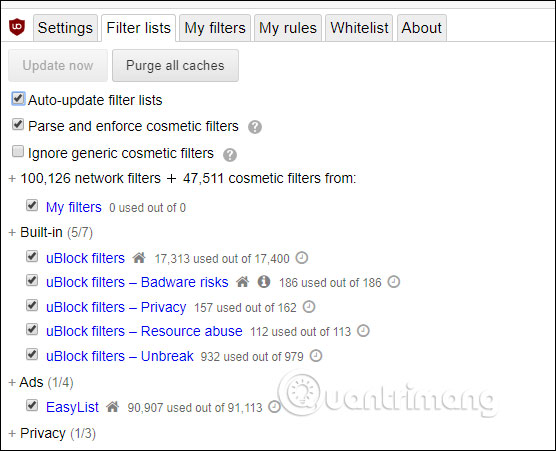
Step 4:
To put a website into a safe list , users just need to click on the green power button to turn off uBlock Origin.
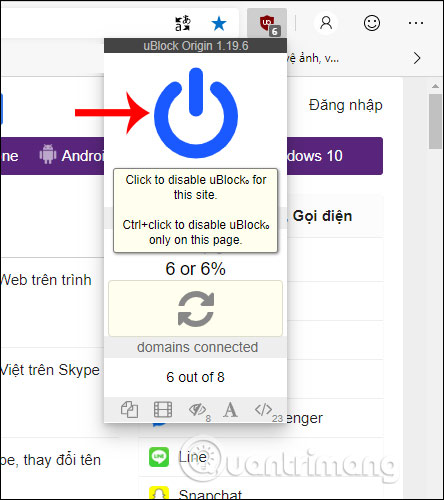
Then the utility icon turns gray as shown below.

Check the entire list of safe websites, we open the Settings interface of uBlock Origin. In the Whitelist section you see the list of safe pages that uBlock Origin has previously set up, as well as the new site you added.

Origin uBlock creates a powerful ad blocker for the browser. We do not need to set up too much, the utility automatically detects and blocks content that is dangerous to the computer when you surf the web.
I wish you all success!
You should read it
- 4 useful browsers that integrate ad blocking features
- Google officially gave feedback on concerns related to Chromium blocking ads
- Upcoming changes on Google Chrome may remove all ad blocking software
- Google Chrome blocks ads with tools available from February 15
- Instructions for creating Origin account
- How does Google Chrome ad blocker work?
 How to add IDM to Chrome, install IDM for Chrome
How to add IDM to Chrome, install IDM for Chrome How to use The Urlist to manage shared link groups
How to use The Urlist to manage shared link groups How to fix installing, updating Opera on Windows 10
How to fix installing, updating Opera on Windows 10 How to turn off image suggestions in the Chrome search bar
How to turn off image suggestions in the Chrome search bar How to create text on New Tab Chrome
How to create text on New Tab Chrome VIKI usage Translator translated English Vietnamese online
VIKI usage Translator translated English Vietnamese online