How to use the YouTube video queue feature
The web-based version of YouTube has changed a lot after a recent update, including the Queue feature, adding to the waiting list. According to the user can add any video to the play queue without having to create YouTube video playlist. The YouTube video queue feature, combined with the mini video player in the lower corner of the screen, helps users to track videos in a thumbnail format so they can do other tasks on YouTube without interrupting the video being played.
Videos added to the list are queued and played one after another. However, users can still change the playback order or even delete the video in the waiting list. The following article will guide you how to use the add to queue feature on YouTube.
- Summary of little-known shortcuts on Youtube
- How to play YouTube videos automatically repeat on Android phones, iPhones
- 2 steps to help users see subtitles on YouTube
- How to make money from YouTube Partner?
Instructions for adding YouTube videos to the queue
Step 1:
Currently, YouTube has updated this feature in the web browser. We can add videos to the playlist while watching videos or in the search page interface. Click the Add to queue icon at the video thumbnail.
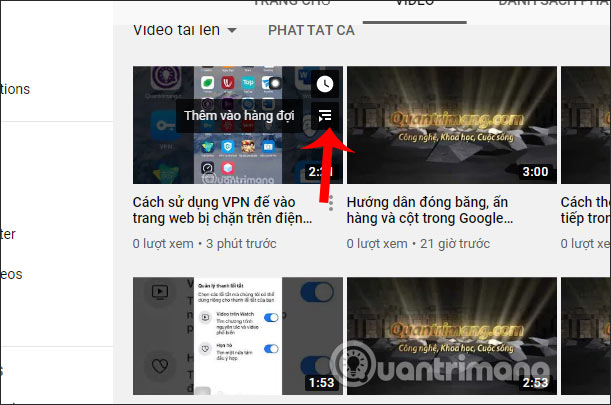
Step 2:
Soon the mini video interface is displayed in the bottom right corner of the screen for you to monitor. We press the play button to play music. Now the user accesses another video search interface to add the video to the waiting list.The mini video interface is always displayed at the bottom of the screen. Also click the Add to wait list to add videos.

Once you've added the videos you need to the playlist, click the arrow icon to expand the playlist.

At this point we will see the entire list of videos added to the queue. If you want to change the playback order, just click and hold the 3 dashes icon at the video name and drag to the new position you like.
If you want to remove any video from the playlist, then click the trash icon to delete.
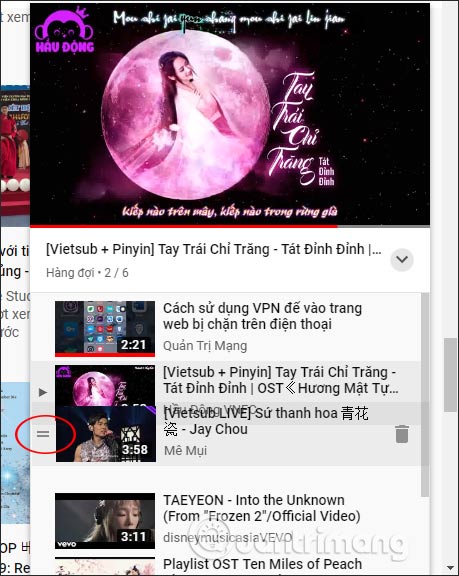
Step 3:
If you want to watch the video in large screen interface , click the expand icon in the left corner of the video being played as shown below.
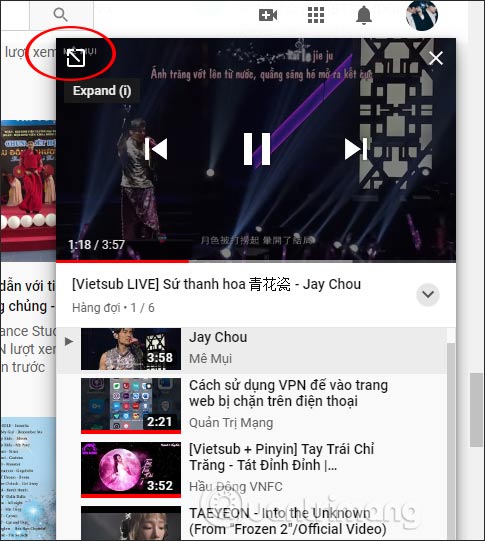
At this point we will see more clearly the list of waiting videos to play on the right side of the screen. If you do not want to use the video playing queue anymore, click the Delete button .
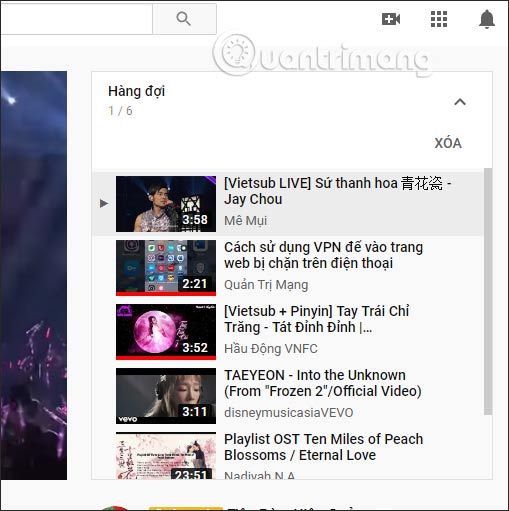
If you're in the mini video player, click the x icon in the right corner of the screen.
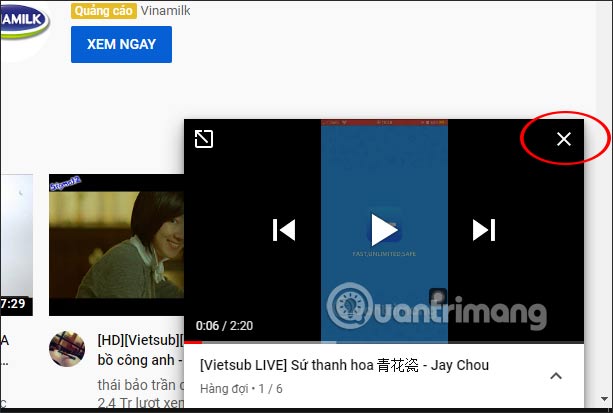
When you are asked if you want to delete the queue for this video, click Close player and you 're done.

It's clear that the YouTube video queuing feature is a lot more convenient than the playlist creation feature. You do not need to open the video directly to add to the playlist, no need to delete the playlist when you do not want to watch the video anymore. Creating videos or deleting YouTube videos is simple and fast.
I wish you successful implementation!
You should read it
- How to create a Playlist playlist on YouTube
- SEO YouTube - step by step guide to uploading videos to the top
- Things to remember when SEO YouTube videos
- How to remove unwanted video suggestions on Youtube
- How to play playlist Spotify into Youtube video and vice versa
- Useful tips with URL Youtube you may not know
 How to use YouTube Kids on computers
How to use YouTube Kids on computers 5 tips to help remove restrictions set by Youtube
5 tips to help remove restrictions set by Youtube How to use Dropbox Transfer to send files online
How to use Dropbox Transfer to send files online 4 best Pastebin alternatives for sharing code and text
4 best Pastebin alternatives for sharing code and text The best equipment to do Plex Media Server
The best equipment to do Plex Media Server What is the Gold Button, the Silver Button, and the YouTube Diamond Button?
What is the Gold Button, the Silver Button, and the YouTube Diamond Button?