How to use the Style Menu on Pixel 4
Google Pixel 4 has brought to the Style Menu, a special feature that many device users from other brands aspire to. Style Menu has the ability to easily create device themes.
Style Menu was only introduced on Pixel 4 and Pixel 4 XL. However, it is not only users who own these devices can use it. Smartphones from the second generation Pixel onwards also get access to the Style Menu right now.
Style Menu
You can easily find Style Menu on Pixel 4 or Pixel 4 XL smartphones. If you long press on the home screen, one of the options will be Styles & Wallpapers .
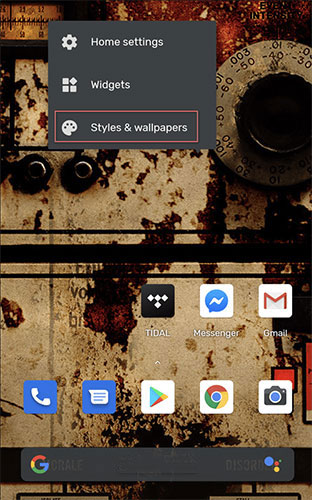
You will then be given the option to change the wallpaper for both the home screen and the lock screen. That's not something new, so why not skip it and hit Style at the bottom of the screen? Clicking Style will open the screen below.
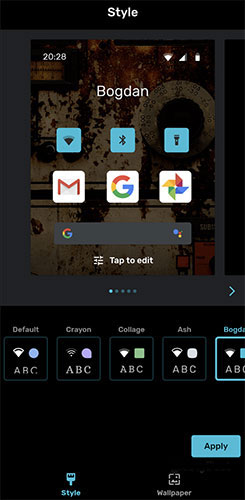
The buttons you see at the top are predefined themes. You can apply them directly by selecting the theme and clicking Apply. You will see a preview, before you apply it.
However, you can build your own personal style theme with Style Menu.
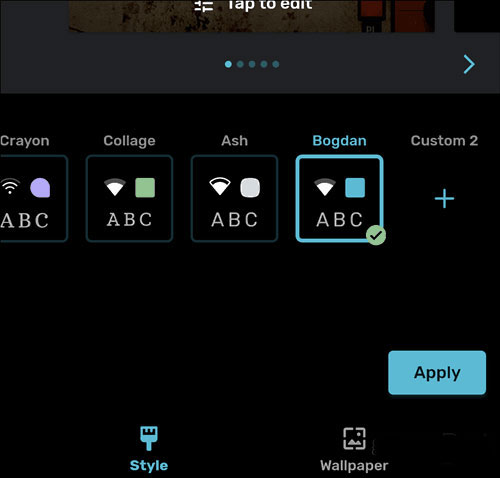
How to use the Style Menu
Using the Style Menu is very simple (like installing a Dark Theme). You have a bunch of options to experiment with, like changing fonts, palettes, icon styles and even icon shapes. Combining icon shapes with background images will bring the most striking effect.
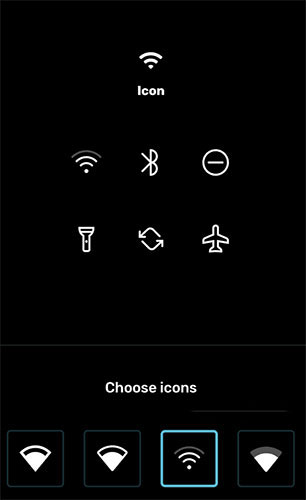
There are 4 fonts, 4 types of icon shapes, 4 styles and 8 different colors.
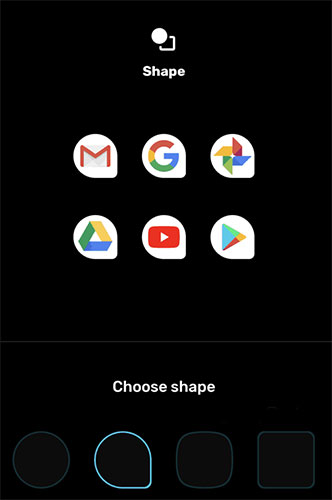
When you're done, just name your new style and apply it. Besides, if you change your mind about any element, you can always go back and edit it. Just press and modify anything you want.
 How to change the alarm sound on iPhone
How to change the alarm sound on iPhone How to disable Control Center on iPhone or iPad lock screen
How to disable Control Center on iPhone or iPad lock screen How to pin an app screen on Android
How to pin an app screen on Android How to use virtual Trackpad on iPhone 11, iPhone 11 Pro, iPhone 11 Pro Max
How to use virtual Trackpad on iPhone 11, iPhone 11 Pro, iPhone 11 Pro Max How to access the Camera timer on iPhone 11 and iPhone 11 Pro
How to access the Camera timer on iPhone 11 and iPhone 11 Pro How to set up Reading Goals in iOS 13
How to set up Reading Goals in iOS 13