How to use the Live Messages feature on Samsung Galaxy Note 8
One of the other great features of the Samsung Galaxy Note 8 is the S Pen. In this version, the S Pen button has also been upgraded and greatly improved, to meet user needs. In particular, with the S Pen we can add it with the Live Messages feature that allows you to draw dynamic messages to send to others. Besides, animations drawn with the S Pen will have a light effect, look pretty and artistic. So how to use the Live Messages feature on Samsung Galaxy Note 8?
Step 1:
We get the S Pen on the device and then we have options for quick notes. Users click on Live Messages (Live Messages) to appear a pop-up window.
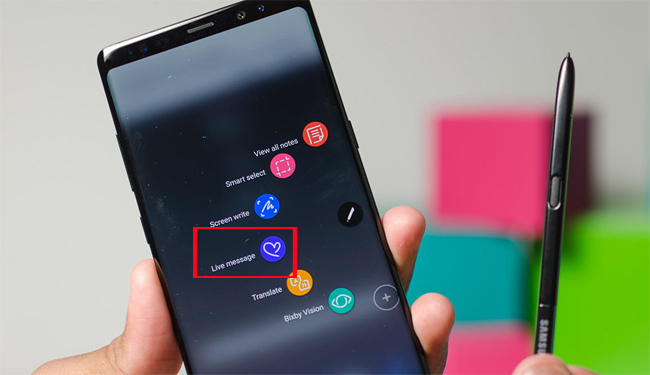
Step 2:
In the left corner of the window will appear a few icons that provide different options, such as choosing letter line spacing, lighting effects that make the text look more sparkling, change the text thickness, choose color for text.
Besides, you can also use the images available on the device to be the shooting background.
The thickness or color for the text may vary but the effect for the text will be the same. Finally you just need to write the content you want to send the message. Each dynamic message will have a time of 15 minutes, not counting the time between the lines so you can optionally edit the text for a pleasant fit.

Step 3:
The underside will have additional undo buttons to remove the last stroke, reset to delete the entire content and the run button to display the final content. When finished, press the complete button to save the content as a GIF image.
If we are opening a text importer like a message, the GIF image will automatically be imported as an image to send. In case of not opening any application, the animated drawing message will save directly to the library, as a GIF file.
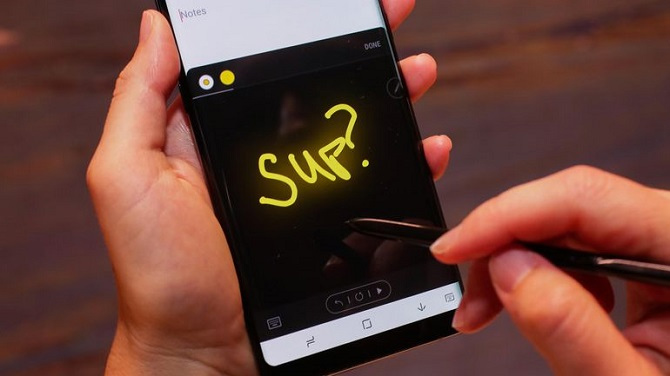
In the lower right corner of the Live Messages frame is a collection of animated messages that the user has drawn and saved on the device. If you have a need to use it again, just open and click to use.
Delivering exciting messaging on the Samsung Galaxy Note 8, the Live Messages feature helps you create hand-drawn animations with beautiful lighting effects. Animated and saved messages can be shared right on the email, or stored with multiple applications installed on the device.
I wish you all success!
You should read it
- Summary of some tips for Galaxy Note / Note II
- Redmi Note 9 Pro / Pro Max: Snapdragon 720G, 5200mAh battery, priced from 4.09 million
- How to use the S Pen on the Galaxy Note 8
- Xiaomi launched the Mi Note 10 / Note 10 Pro, the world's first 108MP camera
- Samsung recalled Galaxy Note 7 and this is all you should know
- How to know if Samsung Galaxy Note 7 is safe?
 How to fix 'Screen overlay detected' error on Android device
How to fix 'Screen overlay detected' error on Android device How to open multitasking multitasking mode on Android phones
How to open multitasking multitasking mode on Android phones How to use the S Pen on the Galaxy Note 8
How to use the S Pen on the Galaxy Note 8 How to change sound effects Samsung Galaxy S8
How to change sound effects Samsung Galaxy S8 Scan documents on Android phones with Camscanner
Scan documents on Android phones with Camscanner Usage notes application Secure Notes - Note pad Android
Usage notes application Secure Notes - Note pad Android