How to create fake location, fake GPS on iPhone
The fake GPS on the phone, creating fake location on the phone helps users hide the current location on the phone and instead is a fake position that you choose yourself. With Androis device you can fake the address with Fake GPS Location application - Hola. As for iOS jailbroken devices, users can use Relocate tweak for iOS 11 and above devices. Refine to bring location map to the world so that we can choose any fake location for the phone. Then the real position will be hidden and replaced by the fake location of your choice. With this fake GPS, you can comfortably checkin Facebook at any location in the world. The following article will guide you how to use Relocate tweak on iPhone / iPad.
- How to create fake location on Zalo
- How to delete Significant Locations (important locations) on iPhone, iPad
- Instructions to turn on positioning on iPhone
- Instructions on how to mark locations with Marker on iphone
Instructions fake GPS on iPhone / iPad
Step 1:
Users download the Relocate tweak at the Nepeta source in Cydia, or download the link below.
https://repo.nepeta.me/depiction/me.nepeta.relocate Step 2:
After installation is complete, go to Settings and choose to adjust Relocate to adjust settings and choose the location to use. First you need to activate the tweak by tapping the Enabled button at the Global Override section.
Then click on Location to select the new location you want to use. Display the world map interface for us to choose a new location.

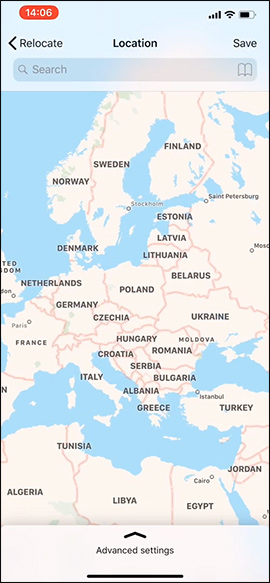
Step 3:
You search for the location in the random map and then click, continue to drag the Advanced settings interface from the bottom up on the screen. In the new interface we have the option to override position (Overide altitude), enter altitude (Altitude).
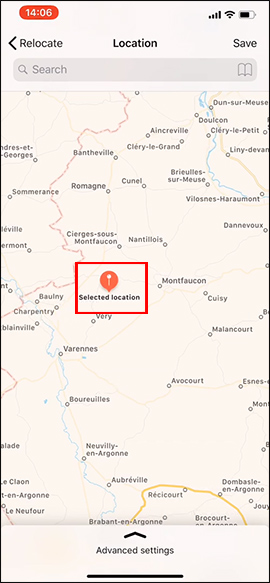
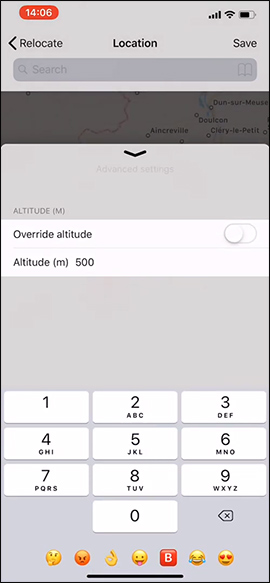
Step 3:
Go back to the map view and click on the selected location and click the star icon to save the location. Enter a name and click OK to save. The saved location can be deleted by clicking on the book rights icon and then selecting the location to delete.
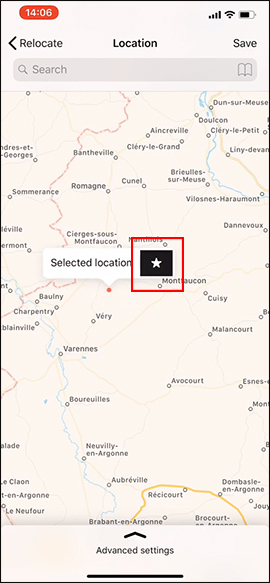
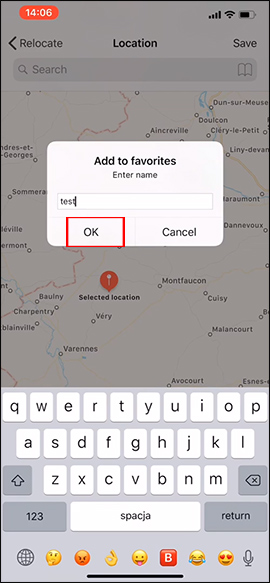
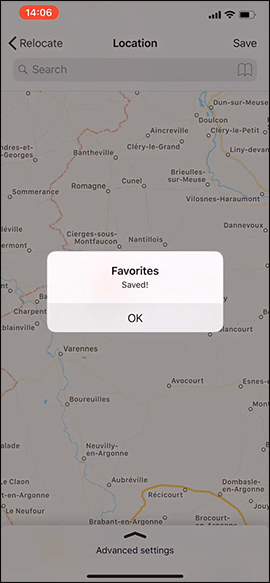
Step 4:
Refine Relocate also supports creating fake locations for any application installed on the device. In the Application Override section, click on Application override in the main interface of the tweak. Display the list of applications, click on the application that wants to create a fake location .

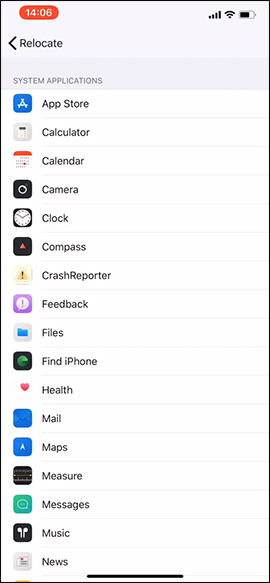
Step 5:
For example, select Maps application on iPhone. In the interface we activate the pseudo-location mode , then click on Location . Also show the map view so we can choose the location when you create a fake location for iPhone.
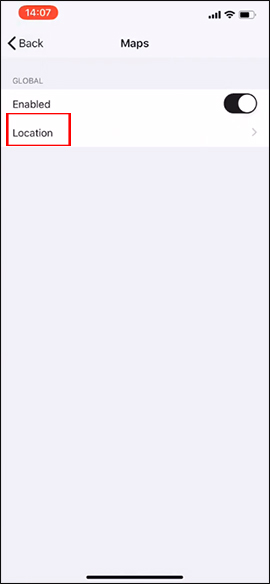
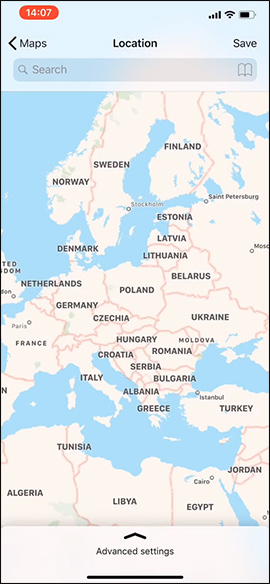
Step 6:
Go back to creating fake location for your phone. You enter the location you want to search in the search bar. The location you want to find later is also displayed on the map. You proceed to select fake location for iPhone as above.


Refining Relocate will create any fake iPhone / iPhone location worldwide. We can choose any location we want or choose a specific location.
I wish you all success!
 How to create iPhone X navigation bar on Android
How to create iPhone X navigation bar on Android How to add text options menu on iPhone
How to add text options menu on iPhone How to turn off Apple TV notifications on iPhone, iPad
How to turn off Apple TV notifications on iPhone, iPad How to set photo album music as iPhone lock screen
How to set photo album music as iPhone lock screen How to lock messages on iPhone
How to lock messages on iPhone