How to use Smart Shuffle on Spotify
Even if you've compiled the perfect Spotify playlist, chances are you'll get bored over time. However, you can keep that playlist fresh with Spotify's Smart Shuffle. But how can you access Smart Shuffle and how does it work? Let's find out details through the following article!
What is Spotify's Smart Shuffle feature?

Spotify launched Smart Shuffle at its 2023 Stream On event as a way to help you refresh your playlists. Depending on the songs and artists in your playlist, Smart Shuffle will recommend new tracks that match your musical preferences.
For Smart Shuffle to work as designed, it needs enough data to make perfect recommendations. This is why this feature only works for playlists with at least 15 tracks. For every 3 songs in the original playlist, Smart Shuffle will add a new suggestion.
One of the best things about Smart Shuffle is that it also works with your liked playlist. So, if you want Smart Shuffle to suggest the best music, you should like and dislike songs on Spotify.
How to use Smart Shuffle on Spotify
Before looking for this Spotify feature on your account, there are a few things you should know. First, Smart Shuffle is only available to Spotify Premium subscribers. Additionally, at the time of writing, you can only use it on Android or iOS devices.
To use the Smart Shuffle feature, start listening to one of your playlists with at least 15 songs. Then, tap the Shuffle button and select Smart Shuffle . As soon as you enable this feature, Spotify will add new recommendations to your playlists.
Recommended new tracks have a sparkling icon next to them for easier recognition.
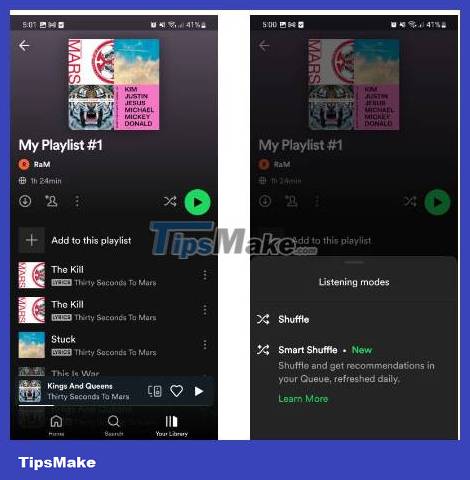
Smart Shuffle will recommend new songs without changing your playlist. If you want your playlist to return to its original state, all you have to do is tap the Smart Shuffle button to turn the feature off.
Additionally, if you want to add or remove one of the suggested songs, you'll have to do it manually.
How to manage songs recommended by Smart Shuffle
If Smart Shuffle suggests a song you really like, you can add it permanently to your playlist. All you have to do is tap the plus icon next to the title.
However, it's possible that Spotify doesn't understand your music preferences correctly. In this case, you can remove one of the suggested songs by tapping the minus sign next to it.
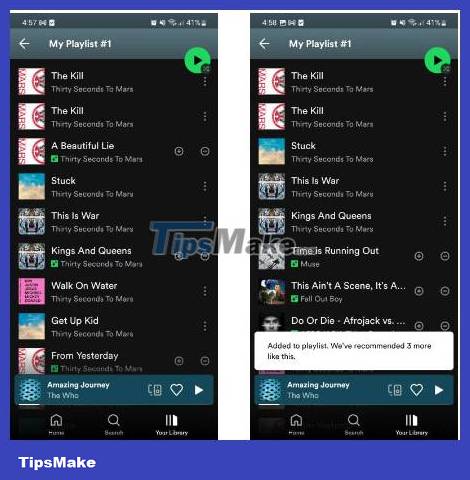
After making the most of Smart Shuffle recommendations, you can share playlists with your friends.
Smart Shuffle is a great way to discover new music and artists you might like. Of course, you might not like every suggestion, but you should give this feature a chance. If you don't have a Premium account and can't access the Smart Shuffle feature, there are other Spotify features you should try out.
You should read it
- How to use Photo Shuffle for iOS 16 . lock screen
- How to listen to offline music on PC with Spotify
- How to transfer Spotify interface to Vietnamese
- Instructions for connecting Spotify on phones with computers, televisions, speakers
- How to increase the Spotify experience with support websites
- Do you know Spotify has more interesting things than you think?
 Compare Spotify and Apple Music
Compare Spotify and Apple Music How to create Spotify QR codes for songs and playlists is very simple
How to create Spotify QR codes for songs and playlists is very simple How to use eSound Music to play music on your computer
How to use eSound Music to play music on your computer How to hide and unhide songs on Spotify
How to hide and unhide songs on Spotify How to use ChatGPT to create audio in DAW
How to use ChatGPT to create audio in DAW What is Spotify for Work? How to access?
What is Spotify for Work? How to access?