Instructions for connecting Spotify on phones with computers, televisions, speakers
Spotify is an online music application similar to Apple Music or Zing MP3 and NhacCuaTui, etc. However, Spotify's special feature is the multi-platform music support that lets you listen to music online. You can also search for any artist in the world, or the genre of your favorite music. Not only that, Spotify also lets you connect to computers, TVs, and speakers to synchronize.
And with Spotify Connect, you can even easily control music playing in one device via another device, such as controlling the music playing on your PC, Smart TV or speaker with your phone. Listening to music with Spotifyt on the phone via computer speakers, television or speakers is really helpful, because it will bring a loud, clearer audio experience on smartphones. The following is a detailed guide on how to connect Spotify on your device to this device.
- How to turn on lyrics on Spotify
- How to download, create accounts and some important features on Spotify
- Summary of shortcut system when using Spotify on PC makes operation easy and fast
How to connect Spotify on your phone with a computer, TV, speakers
Because the way to connect Spotify on the phone to a computer, TV, speaker is quite similar, so in the framework of this article, I will show you how to connect Spotify on the phone to the computer. As for the remaining devices are Smart TVs and speakers, you will do the same.
Instructions for connecting Spotify on your phone to your computer
Step 1:
Download and install Spotify on your computer by clicking this link.
- Download Spotify software on PC.
Step 2:
When the installation process is complete, open Spotify on your computer and proceed to login to the previously created Spotify account. If you do not have a Spotify account, you can refer to the tutorial How to register a Spotify account to listen to online music to know how to do it.
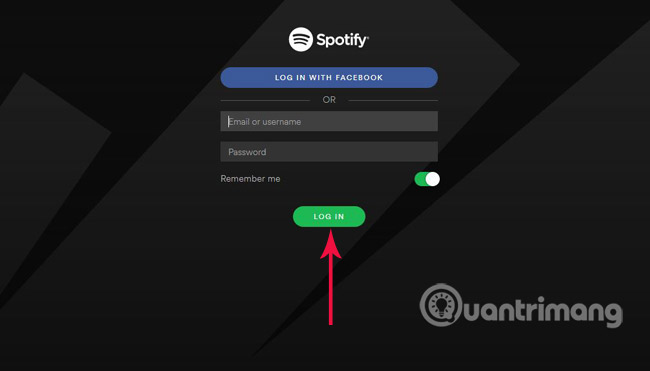
This is the Spotify interface on the computer after successful login.
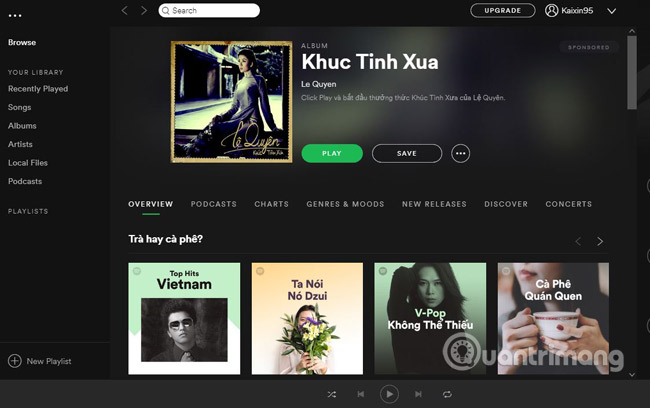
Step 3:
On the phone, open Spotify to access the home page of the application.
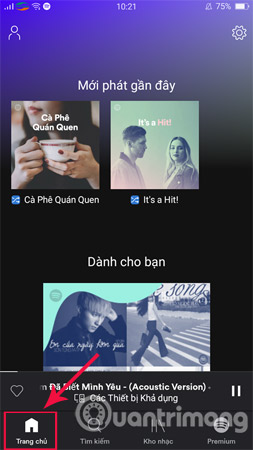
Step 4:
Next, select the Settings icon as shown.
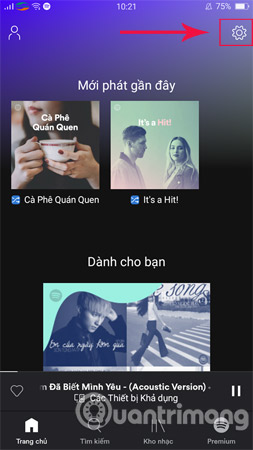
Step 5:
Scroll down under Device search and select Connect to a device.
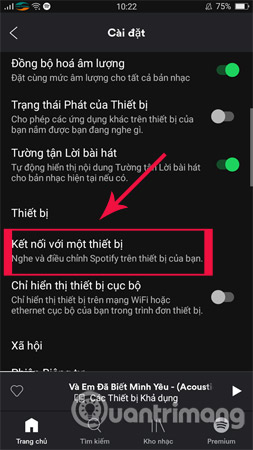
Step 6:
To connect Spotify connection from your phone to your computer, simply choose to connect to the computer name you are using (In addition, you can also choose to connect to the TV or speaker here).
Note : Both computers and phones must connect to a Wifi network.
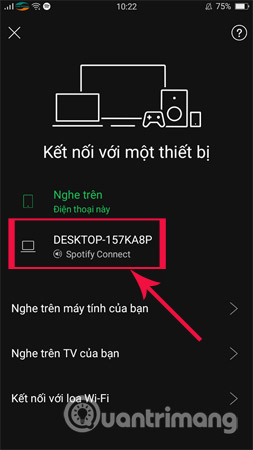
Step 7:
Now, please enjoy the results, open any music on your phone, that song will immediately be played on your computer.
As in the article, the phone is playing Tomorrow song of the singer Le Hieu.
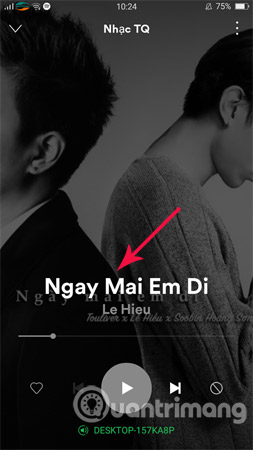
Immediately, the computer will automatically play the song above. So, you can freely control the music playing on your PC with your phone.
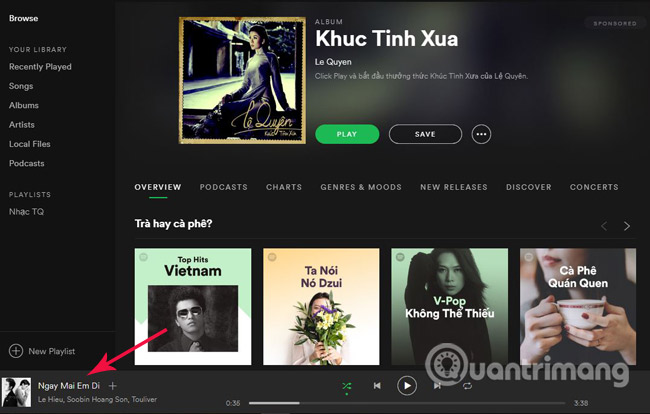
Above, Network Administrator has shown you how to connect Spotify on your phone to your computer, TV, and speakers to enhance the experience when enjoying music. Hope the article is useful to you.
I wish you all success!
See more:
- Cut music online with the Online Audio Cutter tool
- How to use CloudBeats to listen to music on Android and iOS Google Drive
- Compare monthly usage fees for Zing MP3, Nhaccuatui, Apple Music and Spotify music services
 How to listen to offline music on PC with Spotify
How to listen to offline music on PC with Spotify How to backup and restore playlist Spotify
How to backup and restore playlist Spotify How to transfer Spotify interface to Vietnamese
How to transfer Spotify interface to Vietnamese Instructions for canceling the Spotify 30-day trial package
Instructions for canceling the Spotify 30-day trial package Guide to designing cover style photos for playlist Music Spotify
Guide to designing cover style photos for playlist Music Spotify 60 best Free Commons music download sites
60 best Free Commons music download sites