How to use RSS feed to automatically download torrents
Torrenting is an ocean of digital content where you can find many different types of content, from multimedia like movies and music to computer software and games. However, torrents were also famous for sharing illegal copyrighted content, but that is not entirely true.
Most content creators upload their content to torrents because of the large file size and ability to reach a wider audience. You will find a lot of torrents for open source software and games that are truly free for everyone.
There are several ways to download torrent files. In today's article, TipsMake will discuss how you can download torrents automatically using RSS feed.
What is RSS Feed?
RSS feed (also known as RDF Site Summary or Really Simple Syndication feed) tracks updates to a website. They maintain all updated content in an organized manner and send notifications so you don't have to search the entire site for newly added content.

For example, if a new article is published on the blog, subscribers will be notified that a new article is available. To make it easier to imagine, you can think of RSS feeds as similar to social networking sites.
On social networking sites, you upload your content and updates. Meanwhile, RSS feed uploads updates to a website. Most websites have an RSS feed available by default. And it is also available on many torrent sites.
Which torrent clients support RSS Feeds?
As mentioned, RSS feed is an effective way to monitor and download the latest torrent content from a website, helping to save time searching.
Feed will display content immediately after it is uploaded. This also gives you faster speeds because when the torrent is uploaded, it has fewer leechers (downloaders), which means you can get faster download speeds.

There are many torrent clients available to download torrents from the Internet. However, not all clients support RSS feeds. Some clients you can use for this purpose are μTorrent, qBittorrent, BitLord, Tixati, Ktorrent, Tribler, Vuze, Xunlei, Deluge and BitTorrent 6.
The article will use qBittorent for this tutorial. The RSS feature that this client offers is one of the best available. Besides, it is a cross-platform application available for Windows, macOS, and Linux.
How to use RSS feed to automatically download torrents
To use RSS feed to download torrents automatically, you must first set up the torrent client through its settings. So let's find out how you can use this automatic RSS download feature, using qBittorent as an example.
1. First, go to qBittorrent Settings. There, you will find the RSS option. Open the RSS menu , then select Enable fetching RSS feeds and Enable auto downloading of RSS torrents . Then click Apply at the bottom.

2. Now from the home page, click View on the top toolbar. From there, click RSS Reader to activate the RSS tab that will appear with Transfers. From there, you can add and update your RSS feed.

3. Most torrent sites have RSS feeds. Visit the website of your choice and look for 'RSS' or the RSS icon. Click on it and you will be taken to the RSS page. Copy that web address and go to the RSS tab in qBittorrent and click New Subscription. Paste the link into your RSS feed and click OK.
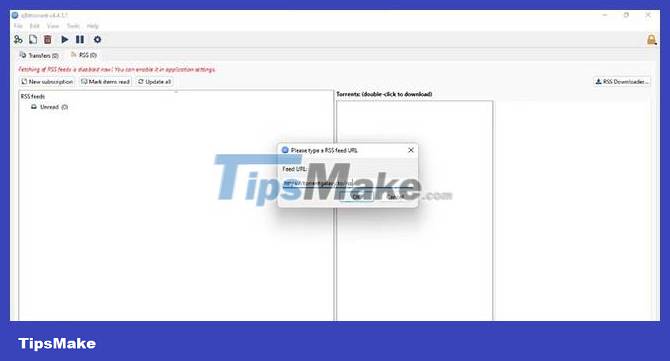
4. The RSS tab will show you all the latest torrents uploaded to the website.
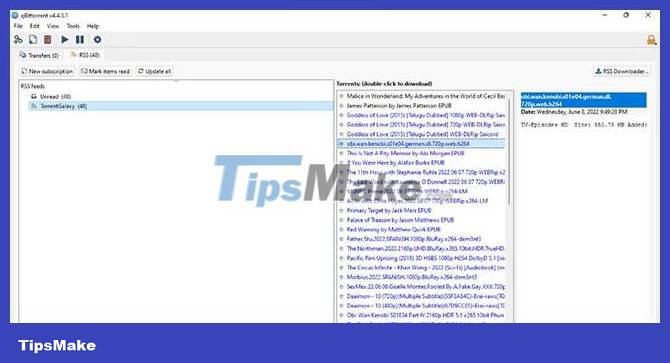
5. Now, to enable automatic torrent downloading, make sure you have selected Enable auto downloading of RSS torrents in settings as mentioned in step 1.
6. Then, click on the RSS downloader in the upper right corner of the RSS tab. It will show you the RSS downloader menu.
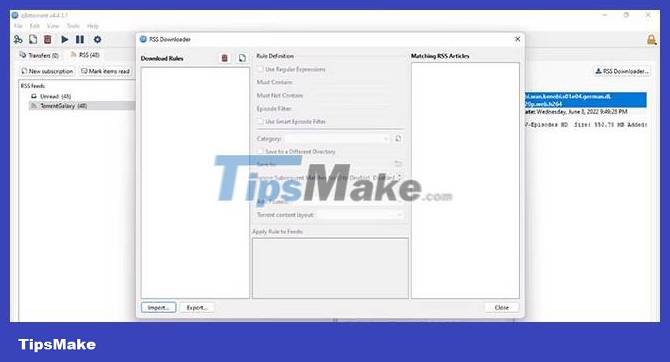
7. Click the Add New Rule icon and enter the torrent name you want to download automatically. For example, you can enter the name of your favorite TV show.
8. Now, under Apply Rule to Feeds , select the feed for which you want to enable auto-download. Click Close to complete.
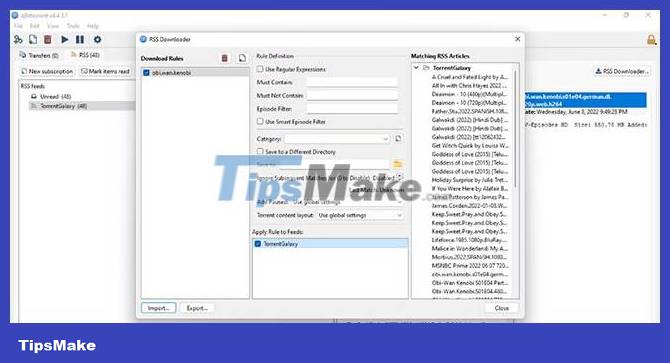
While downloading torrents, you can check out these tips and tricks to increase torrent download speed.
Automatically downloading RSS feeds is quite a useful feature. It saves you the hassle of searching for torrents on different websites and downloading each one individually. The automatic download feature effectively downloads torrents in the background.
You can add more rules to customize your download experience. For example, you can add a category so that the app only downloads torrents in that category.
 5 best torrent clients for Windows
5 best torrent clients for Windows How to use DmSave to download cross-platform videos
How to use DmSave to download cross-platform videos How to use Steam to download files from the Internet
How to use Steam to download files from the Internet How to add a search engine to qBittorrent
How to add a search engine to qBittorrent How to Download Music from SoundCloud
How to Download Music from SoundCloud How to Speed Up uTorrent
How to Speed Up uTorrent