What is RSS? What can you do with it?
Before "For You" pages and personal social algorithms, RSS was the best way to get your favorite content directly without any layers in between.
Let's look at what RSS is and how you can use it to keep up with the content you care about.
What is RSS?
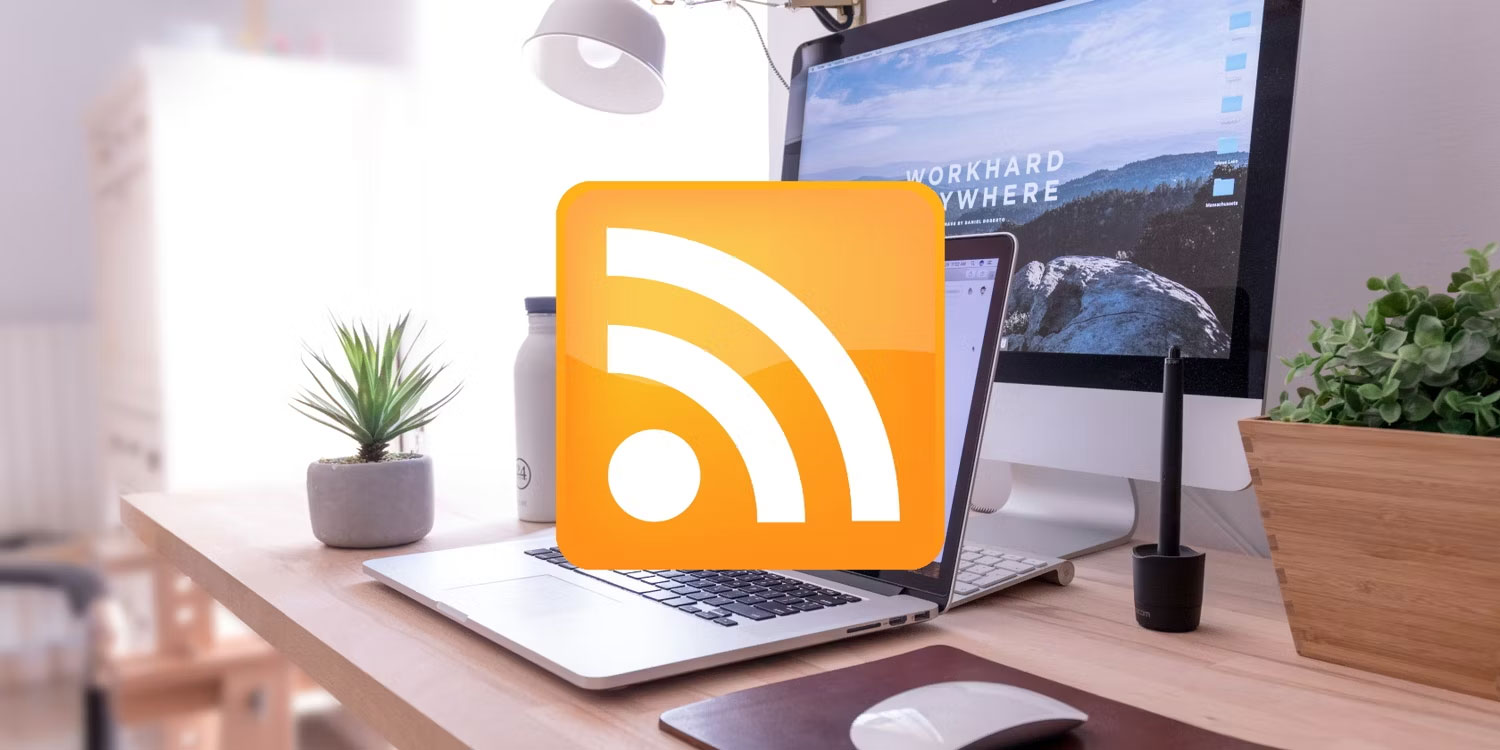
Really Simple Syndication (RSS) allows a website to distribute its content in plain text XML format, also known as an RSS feed. Changes to the website's content will be reflected in the RSS feed, allowing users to keep up with updates. Many websites still offer RSS news feeds as an alternative to email newsletters and social media sites, although many major websites and platforms are gradually abandoning RSS.
RSS was first introduced in 1999 through a collaboration between Netscape engineers Dan Libby and Ramanathan V. Guha. Originally called RDF Site Summary, RSS allows websites to share updates in a simple format. Soon after, technology pioneer Dave Winer took the reins, developing RSS into the format we use today.
By 2002, Winer's version - Really Simple Syndication - had become the standard, allowing users to control their own content feeds. In 2004, Mozilla popularized the now iconic orange RSS icon, marking RSS as the primary tool for updating information online.
How to use RSS
You'll need an RSS feed and an RSS reader to get started.
What is an RSS feed?
An RSS feed is simply an XML text file containing the latest updates from a specific website. For blog entries, the RSS file will include the title, description, date, links, images, author information, and the full entry or summary.
Although RSS isn't as popular as it was in its heyday, many websites have an RSS icon on their homepage that you can click to find the RSS feed. If you don't find the RSS icon, you can also visit site.com/feed or site.com/rss.
RSS feeds look like a text file that is unreadable if you don't understand XML formatting. To use RSS feeds, you will need a news aggregator.

What is an RSS reader?
RSS readers, also known as news aggregators, are software applications that monitor multiple content sources and present updates in a central location for easy access. There are several RSS readers and they all perform the same basic function: Convert RSS files into a format that users can read. They list these updates in chronological order and keep track of what you have and haven't read. They come in three main forms: Desktop applications, mobile applications, and browser-based services.
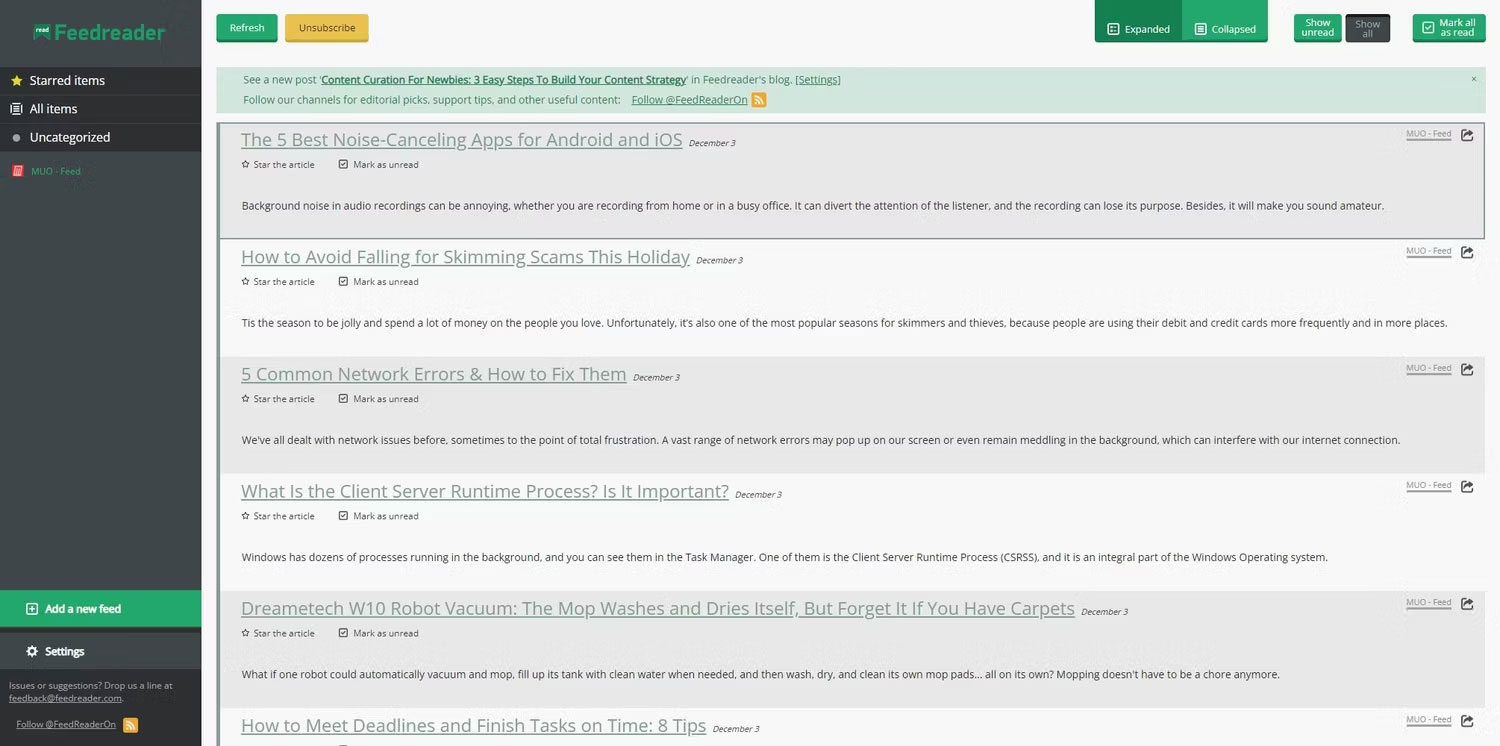
Some popular feed readers include NewsBlur, Feedly, Feedreader, Feedbro, and Inoreader. Some of these services offer cross-platform sync support, so you can use them on your phone and computer.
All you need to do is copy and paste the RSS link into your favorite reader and you'll get a live feed of the content you love.
How to add an RSS feed to a reader
Before you can start reading updates via RSS, you'll need to add a few feeds to your feed reader.
First, you'll need an RSS feed URL to import into your reader. The RSS icon is often located among the social network icons, in the header, footer or sidebar of the website. For example, MUO's RSS feed can be found by clicking the 3-dash menu icon in the top left corner and expanding the list of icons at the bottom.
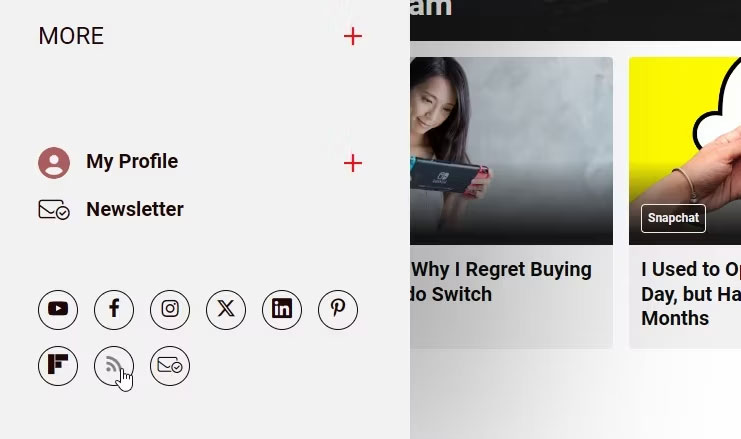
Additionally, adding /feed to the end of a website's URL will display an RSS feed, in most cases. This is especially effective for WordPress sites. Sometimes this will start a download and you will have to open the file in your browser to see the feed URL.
If you still can't find the RSS feed for the website, you can right-click on the page, select View Page Source , and search for "RSS" . You'll see the RSS link appear as one of the instances that contains that word.

Once the feed URL is copied and ready to use, the next step is to subscribe to the feed using the reader of your choice.
- Look for the option to add a feed to your reader, usually represented by a plus icon. For NewsBlur, this option is in the bottom left corner of the page.
- Paste the feed URL into the box that appears and select "Add site" .

Repeat for all the websites you frequently visit. Once you have all your favorite sites in your feed reader, you can get updates without having to check manually.
 Anyone can try Midjourney for free (no Discord required)
Anyone can try Midjourney for free (no Discord required) 10 most terrible aviation accidents of all time
10 most terrible aviation accidents of all time Websites that help you build your own game in just a few minutes
Websites that help you build your own game in just a few minutes Google Essentials Launches: An Easy Solution to Access Google Services on Windows
Google Essentials Launches: An Easy Solution to Access Google Services on Windows Learn about Hamster AI: The best free all-in-one AI tool
Learn about Hamster AI: The best free all-in-one AI tool 6 reasons why phones charge slowly
6 reasons why phones charge slowly