How to change information on my News Feed on iOS?
Facebook has just launched a new iOS app called "See First", which gives users greater control over who is allowed to appear on News Feed, right to cancel .
- Instructions to add emoticons on Facebook
- How to create a Facebook account
- How to block unwanted things on Facebook?
To access this new control, you need to make sure your Facebook application is the latest version (35.0).
After a successful update, go to the Facebook page, select the More tab ( 3 dashes icon ), when the new window opens, select " News Feed Preferences ".
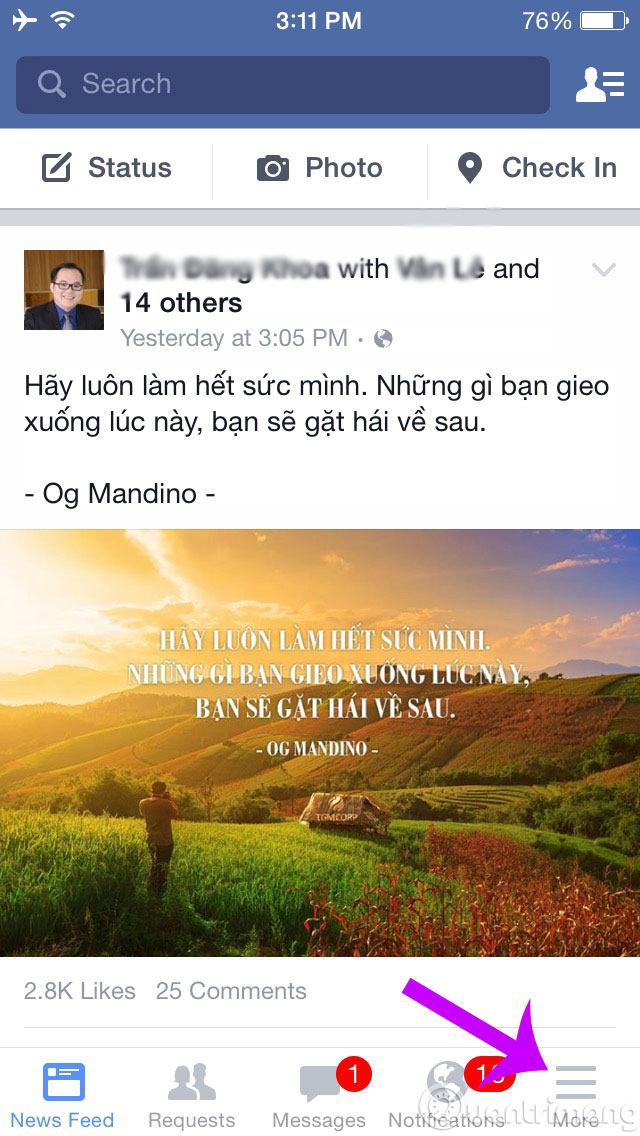
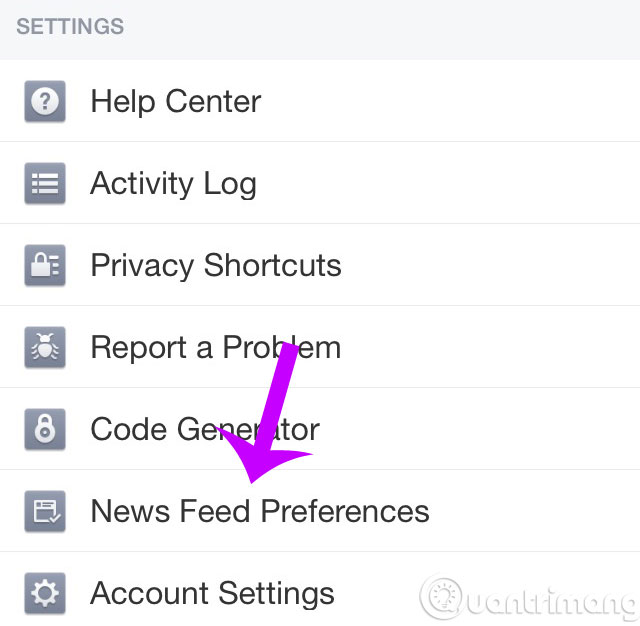
Then, the Preferences window will appear

We will now explore each item in Preferences
Prioritize who to see first
Although it is not easy to choose a favorite category, in many cases when you see posts from people you don't like (or post too many articles), this is how you can adjust those who can. permission appears on the top every time you log in, and anyone is pushed down.
When you go to " Prioritize who to see first ", the initial names are those that Facebook automatically chooses for you based on an algorithm that estimates the amount of interaction between you and those people.
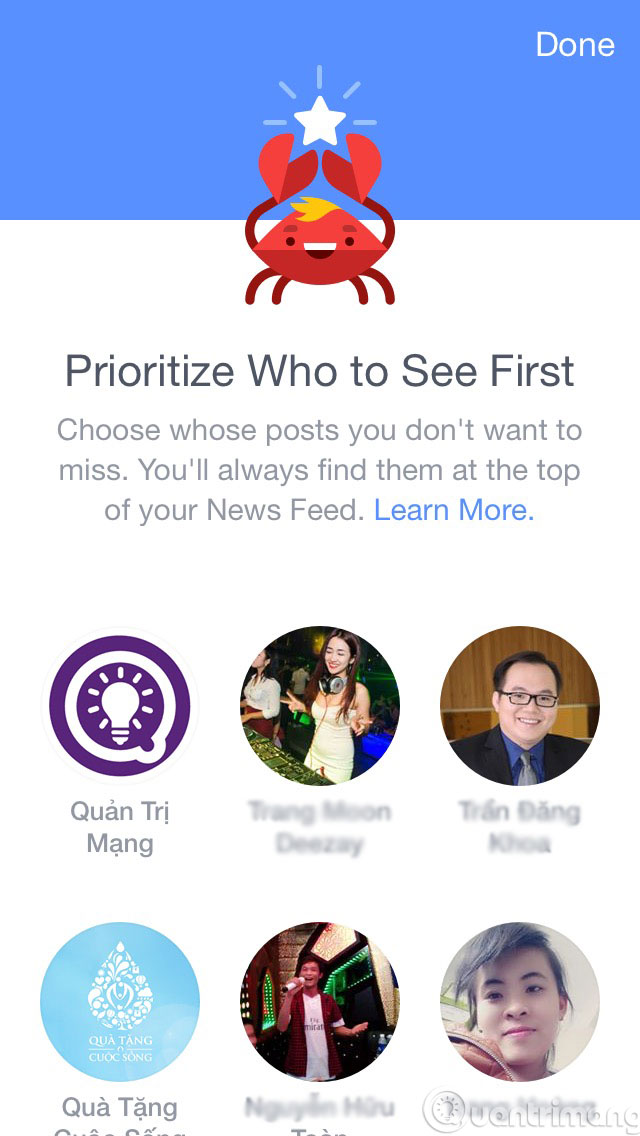
To pin them on the top of the News Feed every time they post a new post, you just need to type their names and they will be moved to the priority list with a small star attached to the avatar. Now every time you surf Facebook, their status will be prioritized to appear on your News Feed. Then click Done to save the changes.
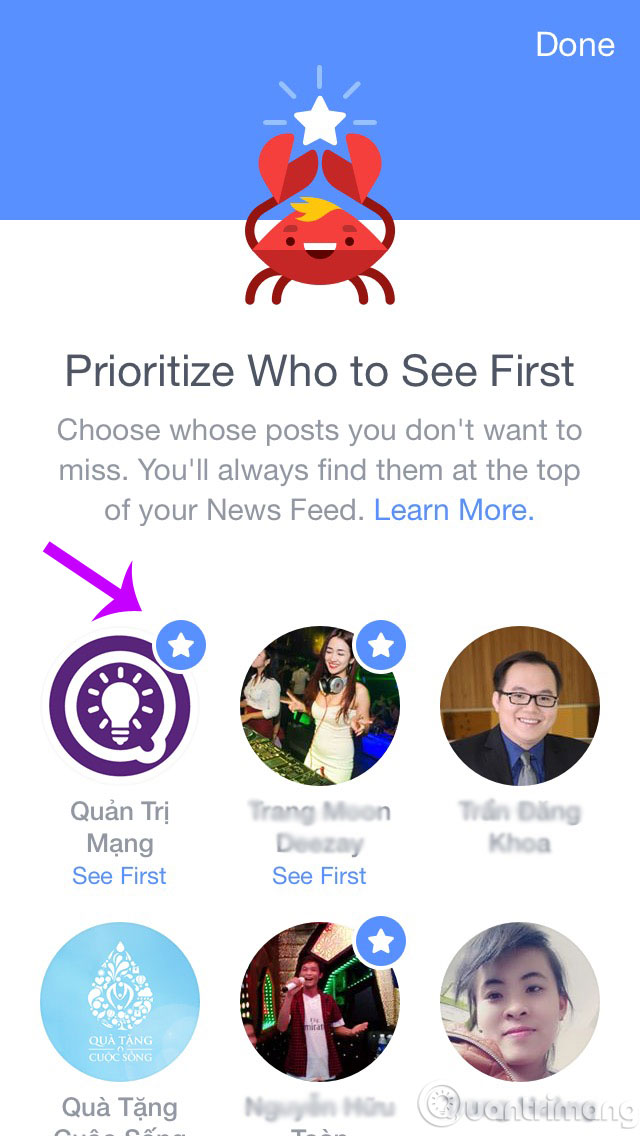
Unfollow people to hide their post
Normally, to " Unlike " a certain page or " Unfriend " someone, you must go to that page to press. However, if that amount is too much, it will take your time. There is a tool that can help you quickly Unlike or Unfriend a series quickly, it's Unfollow people to hide their post . You just need to click on the name of that page or the name of that person to finish. You click Done to save the changes.
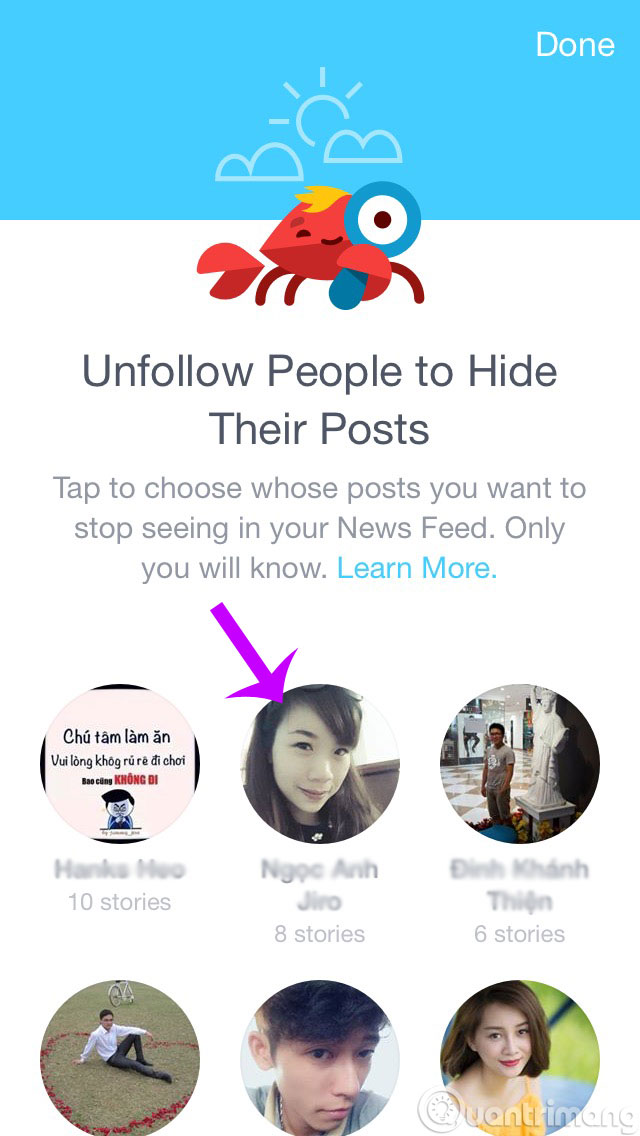
Reconnect with people you unfollowed
Similarly, to track back one person, you choose Reconnect with people you unfollowed and also click on the person's name. Then also click Done to save the changes.
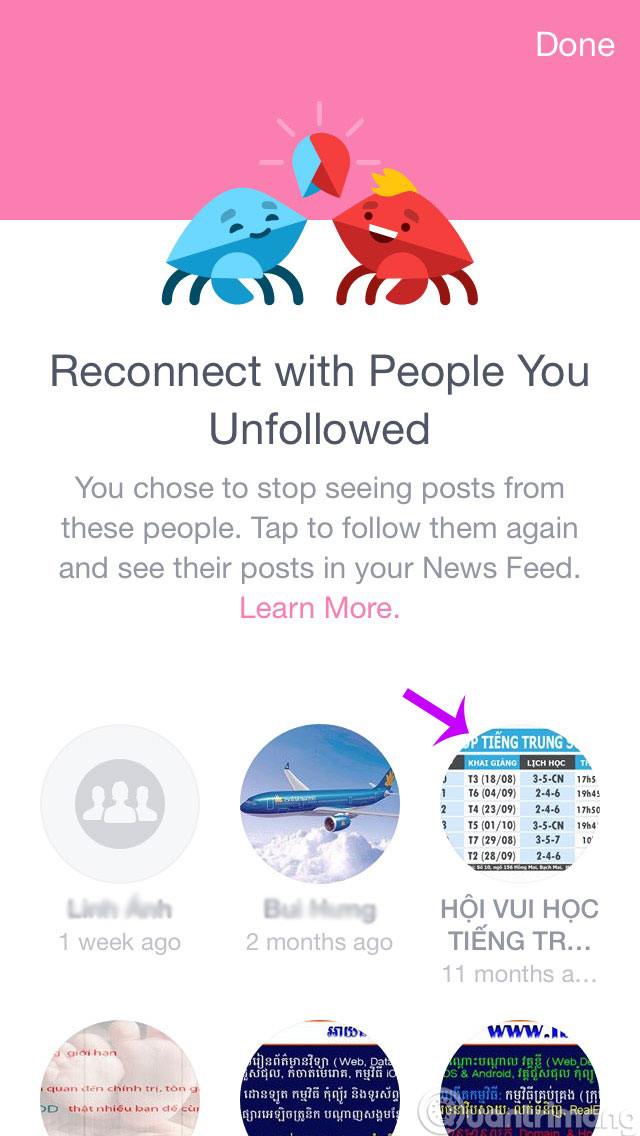
Discover new Pages
Also, if you want to find more Fanpage pages, you can access the Discover new Pages section . To Follow new pages, scroll down and find the page you want and click Like. Unlike See First, you don't have to click Done to save it, it will automatically save as soon as you click Like.
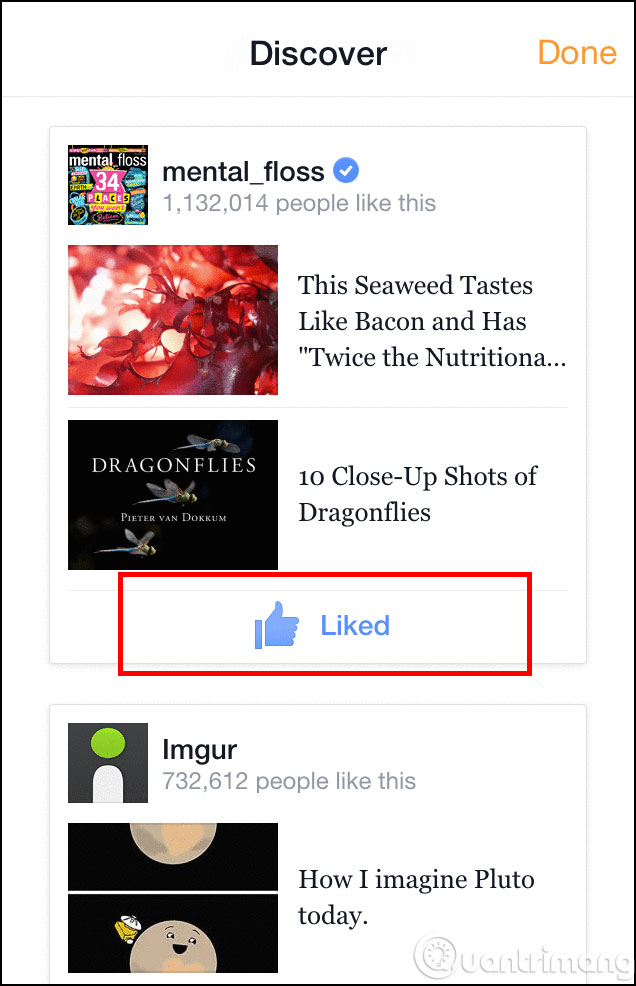
During this time, it seems that Facebook will run the See First feature on iOS first, then gradually progress to Android and computers. We will try to update the information to send to you soonest.
I wish you a good day!
You should read it
- 5 steps to select advertising content on Facebook News Feed
- This is how Facebook 'bait' information for users on the News Feed
- How to review the article on News feed Facebook
- How to manage News Feed on Facebook application
- Find out about the Explore Feed feature on Facebook
- What does the missile icon on the Facebook application mean?
 The trick that makes iPhone use a bar-line number
The trick that makes iPhone use a bar-line number Bad habits need to be removed on iPhone
Bad habits need to be removed on iPhone How to retrieve messages sent on iPhone?
How to retrieve messages sent on iPhone? How to turn off iPhone application notifications?
How to turn off iPhone application notifications? How to block app purchases on the App Store
How to block app purchases on the App Store Some ways to use iPhone battery effectively
Some ways to use iPhone battery effectively