Instructions for finding or creating an RSS feed for a website
If you're still a regular RSS user, you've definitely noticed that on some sites there's no longer a visible RSS icon.So how to find RSS feeds?
Here are ways to search or even create RSS feeds for all websites, even on an unrequested site.
- RSS feeds - the tool will dominate online news sites
Find hidden RSS feeds on websites

Most websites are built using a content management system or CMS.Each major CMS provides an RSS feed by default, which means that RSS exists on those sites whether the site creator realizes it or not.In these cases, you can use a simple URL to search for RSS feeds.
For example, about 25% of websites are built using WordPress.The rest is built on platforms such as Blogger of Google, Tumblr of Yahoo or Medium.Here's how to find RSS feeds for all those sites.
- If the website is built usingWordPress , just add / feed at the end of the URL, for example https://example.wordpress.com/feed .
- If the site is built onBlogger , just add feeds / posts / default at the end of the URL, for example http://blogname.blogspot.com/feeds/posts/default .
- If a blog is built on theMedium.com platform , just insert / feed / advance the publish name in the URL. For example: medium.com/example-site becomes medium.com/feed/example-site.You can do the same for individual author pages, if you want.
- If a blog is built on Tumblr , just add / rss at the end of the URL of the homepage. For example: http://example.tumblr.com/rss.
Create a custom RSS feed with Five Filter's feed creation tool
FiveFilters.orghas provided a tool for creating feeds calledFeed Creator.This is a tool to scan any web page and any new links users add to create an RSS feed.All you need is a URL and some parameters.
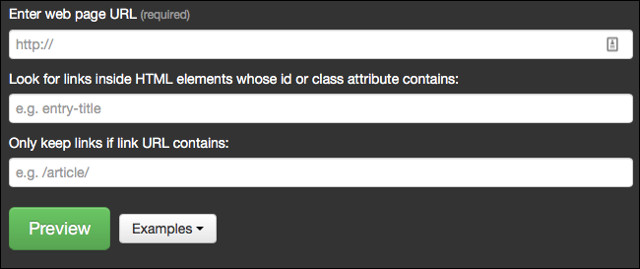
The first field'Enter Page URL'is the simplest way, copy the website URL you want to have the RSS feed and paste it here.The second field,'Look for links inside HTML elements with id or contains' attribute class (Finding links withinHTML elements with id or class attributes) will be a bit more complicated, but don't panic because actually It is quite simple.
Return to the site you want to create the RSS feed, then right-click on the type of link you want to see in that RSS feed.Google Chrome will give you the option to "Inspect" the link.Other browsers use the same terminology.
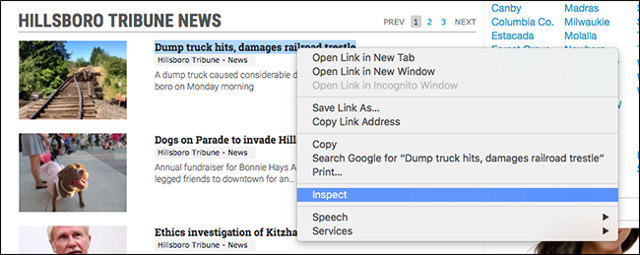
Then, theInspectorwindowwill pop up, displaying the website code next to that website.
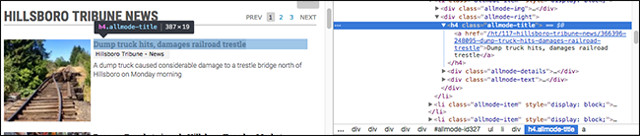
The link you right-click is marked and the URL layer in the pop-up window and in the left panel.The exact phrase will vary depending on the website, link but in this example "allmode-title" is the term we are looking for.Copy and paste it on the Feed Creator page.
The third and final school, 'Only keep links if link URL contains' (Keeping links only if the link contains URLs) will give you more control.If you find that only specific links are specific to a specific page, add some characters to that URL.This may help filter ads and other annoyances.
Once you have entered, you will be able to click on the green " Preview " button to preview.
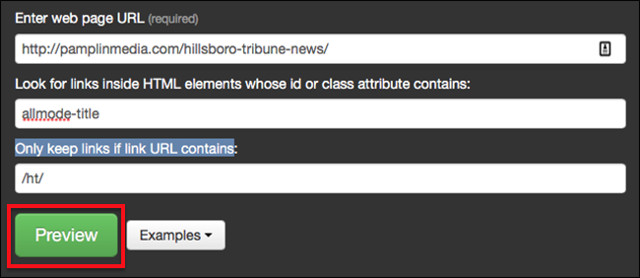
If everything worked, you should see a list of titles.
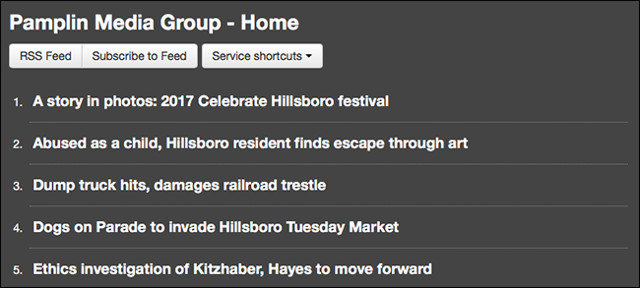
You can now subscribe to an RSS feed for a site that was previously unavailable.If you don't succeed, don't panic, just go back to Feed Creator and try out some of the current criteria.
Good luck!
 Instructions on how to embed Google Forms into WordPress
Instructions on how to embed Google Forms into WordPress Do you know how to prevent website theft?
Do you know how to prevent website theft? Don't ignore these 10 security tips when creating a new website
Don't ignore these 10 security tips when creating a new website How to download the entire website for offline reading
How to download the entire website for offline reading Instructions for creating a website for beginners
Instructions for creating a website for beginners 7 great HTML effects anyone can add to their website
7 great HTML effects anyone can add to their website