How to use Microsoft Outlook as an RSS Feed reader
RSS feed is a type of XML file that helps create a summary of information (feed), so readers can easily update and search for content. For this reason, RSS feeds play a useful role in helping you receive notifications of new posts on your favorite websites.
If you regularly work with Microsoft Outlook, you can completely set up this email tool to use it as a handy RSS feed reader to both update the latest content on the internet and not be distracted. focus at work.
Managing feeds in Outlook is very easy, can be done right on the Outlook desktop application.
RSS feeds on Microsoft Outlook are created in the " RSS Subscriptions " folder .
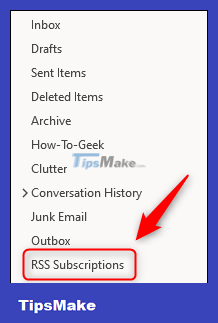
Right-click on this ' RSS Subscriptions ' folder and select the ' Add a New RSS Feed ' option .
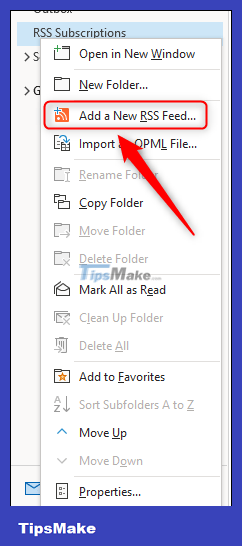
In the ' New RSS Feed ' window that pops up, enter (paste) the feed address of the website or blog you want to follow, then click ' Add '.

If you are satisfied with the default settings, select ' Yes '.

In case you want to view or change default settings, click ' Advanced '.

This will open the ' RSS Feed Options ' panel. You can change the feed name, or folder location where new posts will be displayed, then click ' OK '.

Now select ' Yes ' to continue.

A new folder to store the feed will be created in the ' RSS Subscriptions ' folder and Microsoft Outlook will retrieve the latest feeds for you.

To delete a feed subscription, simply right-click on the feed folder and select ' Delete Folder '.

You can also sort downloaded articles into multiple categories, but there won't be a notification bell like in dedicated RSS feed readers. If you just want to view your RSS feed quickly and easily, Microsoft Outlook may be the right tool.
You should read it
- Leaked series of screenshots of Microsoft's new 'One Outlook' email client for Windows 11
- How to use Microsoft Outlook for project management
- This is the new Outlook app on Windows 10 and Windows 11
- How to send email by voice in Microsoft Outlook
- 7 Outlook.com tricks you may not know yet
- Microsoft Outlook acceleration tips
- Error cannot open Outlook, this is a fix
- The best options replace Microsoft Outlook
May be interested
- 7 Outlook.com tricks you may not know yet
 until now, everyone must be familiar with the email address @ outlook.com. it has been a part of microsoft since 2013. of course, users with outlook addresses can use the desktop email application to read the message, but the main way to access the service is through the outlook web application. . here are seven hidden outlook.com features that you might not know.
until now, everyone must be familiar with the email address @ outlook.com. it has been a part of microsoft since 2013. of course, users with outlook addresses can use the desktop email application to read the message, but the main way to access the service is through the outlook web application. . here are seven hidden outlook.com features that you might not know. - Link download Foxit Reader 10.1.1.37576
 foxit reader is primarily a pdf reader, while also allowing you to create pdfs, sign them, edit them and add annotations. it works on all operating systems, there are plugins for programs different from the microsoft office package.
foxit reader is primarily a pdf reader, while also allowing you to create pdfs, sign them, edit them and add annotations. it works on all operating systems, there are plugins for programs different from the microsoft office package. - Microsoft Outlook acceleration tips
 one of the habits of outlook users is storing too many emails. although emails you don't use, don't open them, outlook still loads these emails. this is the reason why outlook is slow.
one of the habits of outlook users is storing too many emails. although emails you don't use, don't open them, outlook still loads these emails. this is the reason why outlook is slow. - Error cannot open Outlook, this is a fix
 during the use of outlook, users often encounter a number of errors. the most basic error is that it cannot open outlook: cannot start microsoft outlook. không mở được outlook outlook. thiết lập của các gói không thể mở lỗi hành động
during the use of outlook, users often encounter a number of errors. the most basic error is that it cannot open outlook: cannot start microsoft outlook. không mở được outlook outlook. thiết lập của các gói không thể mở lỗi hành động - The best options replace Microsoft Outlook
 within the scope of email application, microsoft outlook is one of the most commonly used services today. however, the most popular does not mean that it is the best software. there are still some email services for customers with similar functions, even better than microsoft outlook.
within the scope of email application, microsoft outlook is one of the most commonly used services today. however, the most popular does not mean that it is the best software. there are still some email services for customers with similar functions, even better than microsoft outlook. - Microsoft brings Outlook Web App to some Android devices
 microsoft just launched outlook web app (owa) last thursday. this is a web-based application with completely similar features for ios version.
microsoft just launched outlook web app (owa) last thursday. this is a web-based application with completely similar features for ios version. - How to use the Outlook.com Beta version
 microsoft has officially released a beta test of outlook.com to users around the world with many features to change and update new features.
microsoft has officially released a beta test of outlook.com to users around the world with many features to change and update new features. - Foxit Reader - PDF reader with many additional features
 foxit reader is primarily a pdf reader, and also allows you to create pdf files, sign them, edit them, and add annotations. it works on operating systems, there are plugins for various programs from the microsoft office package.
foxit reader is primarily a pdf reader, and also allows you to create pdf files, sign them, edit them, and add annotations. it works on operating systems, there are plugins for various programs from the microsoft office package. - Linh Download Free PDF Reader 2
 free pdf reader comes from free pdf solutions, a developer that is continually recommending a wide variety of products and services in this category. with the free pdf reader download, you can view and convert all kinds of pdfs to microsoft word documents within seconds.
free pdf reader comes from free pdf solutions, a developer that is continually recommending a wide variety of products and services in this category. with the free pdf reader download, you can view and convert all kinds of pdfs to microsoft word documents within seconds. - Microsoft wants users to switch to the new Outlook before August, or receiving emails will be interrupted
 the new outlook for windows app is essentially built on the outlook.com web app.
the new outlook for windows app is essentially built on the outlook.com web app.










 Microsoft Outlook users can't view and compose emails, see these fixes
Microsoft Outlook users can't view and compose emails, see these fixes How to fix duplicate Outlook mail error
How to fix duplicate Outlook mail error How to mark all emails as read in the Mail app on iPhone, iPad, and Mac
How to mark all emails as read in the Mail app on iPhone, iPad, and Mac 7 best email verification tools
7 best email verification tools How to insert an image into an Outlook signature
How to insert an image into an Outlook signature How to use the vCard feature in Outlook
How to use the vCard feature in Outlook