How to use Peer2School to create classrooms online
Peer2School is an online classroom creation service with a very simple interface and additional whiteboard so teachers can write lectures or questions. To use Peer2School, users do not need to create an account but can use it immediately. Students will communicate and talk with teachers via camera and microphone as usual. And Peer2School also has the option to hide students' cameras depending on the teachers. The following article will guide you how to use Peer2School for free.
Guide to create online classrooms on Peer2School
Step 1:
We access the link below to go to Peer2School homepage, then press Enter a new classroom to enter the classroom
https://peer.school/ 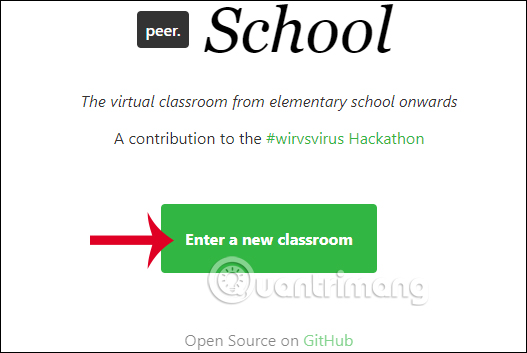
Step 2:
Accessing the interface you will need to consent to the site using the camera and microphone to exchange and communicate with students. Then the teachers click on Set your name to name themselves in the classroom.

Step 3:
Next, look at the left side, click Share with students to display the classroom link and share it with students, or you can use the QR code to scan the classroom code.
Now show the classroom link for teachers to share this link.
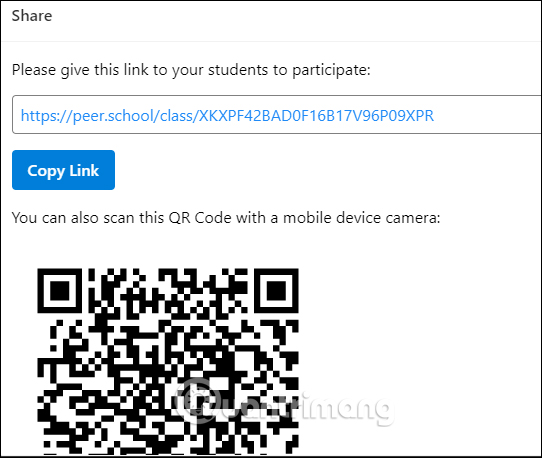
Step 4:
The teachers wait for students to fully participate and display the list on the left. Students who open the interface on Peer2School will have a green circle icon displayed. Below is the chat frame to exchange. Click on the student's name to see their camera.
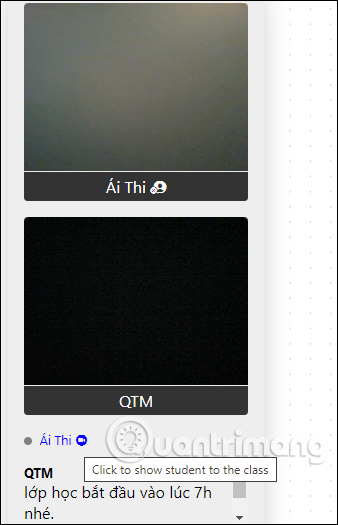
Step 5:
On the side is a whiteboard where we can write questions for students with different painting options, and trash icon or go back to action. Students answer by speaking into a microphone or writing a message.
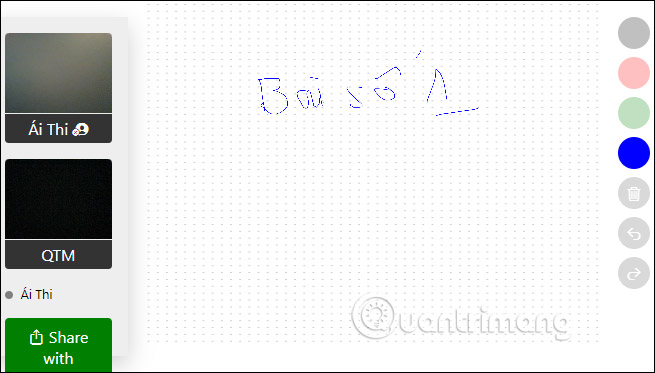
You should read it
- How to learn online on AIC Education application
- Zoom: A good choice for creating free Online classrooms with more features than Google Classroom
- How to create barcode online, create barcode online
- How to create a beautiful online signature
- How to create Teleprompter prompt online content
- TOP digital board app for teamwork and planning
 Microsoft released Edge Chromium on Windows 7 and 8.1
Microsoft released Edge Chromium on Windows 7 and 8.1 Quickly create a Google Meet meeting with a short domain name
Quickly create a Google Meet meeting with a short domain name How to use the 'Meeting Room' feature on Facebook
How to use the 'Meeting Room' feature on Facebook How to call the group on Zalo
How to call the group on Zalo Chat hacks to try at your next Zoom meeting
Chat hacks to try at your next Zoom meeting How to create Facebook meeting room?
How to create Facebook meeting room?