How to Contact PayPal
Contact PayPal by phone
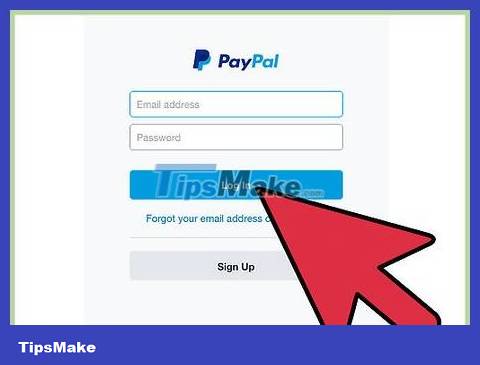
Sign in to PayPal. Go to the PayPal login page and fill in your username and password. Then, click on the 'Log In' button to log in and be automatically redirected to the Account Summary page.
If you have a PayPal account, it is highly recommended to log in to your account, because you will receive faster support. However, you can still contact PayPal by phone if you can't/don't want to log in or don't have an account.
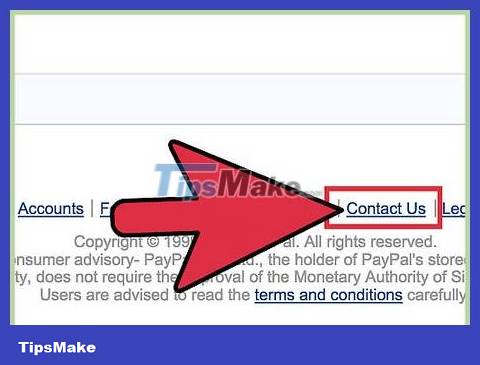
Go to the Contact page . Scroll to the bottom of the Account Summary page and find the "Contact" link. Then click the link to be redirected to the Help Center page.
Note: the 'Contact' link is usually at the bottom of any PayPal page, so you can still access the Help Center even if you're on a page other than Account Summary.

Click the Call Us link . The "Call Us" link is near the top of the main Help Center page. You need to click this link to redirect to the phone Q&A instructions page.
If you haven't signed in yet, you'll be prompted to do so now. Log in by clicking the "Log In" button, or scroll down to the "Contact Us as a Guest" heading and click "Help Center as a Guest" help as a guest).
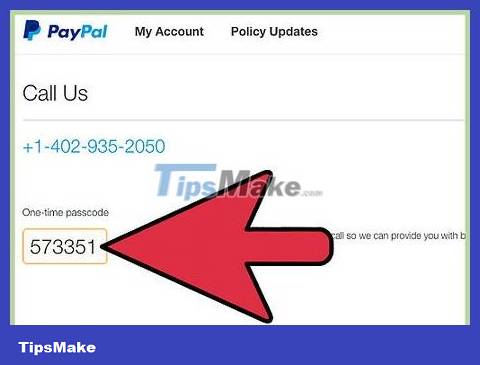
Get your one-time code. The "One-time passcode" section will be on the phone inquiry page. Below this section is a series of numbers in an orange frame. This is the password just for you.
Each passcode is temporary and unique, they expire after 60 minutes. If you cannot contact PayPal before this time, you will have to start the process over and get a new code to try again.
This password will help shorten the contact process time, thereby helping you get an answer faster. However, if you use PayPal as a guest, you wo n't receive this code. In this case, just proceed to the next step and call the Help Center.
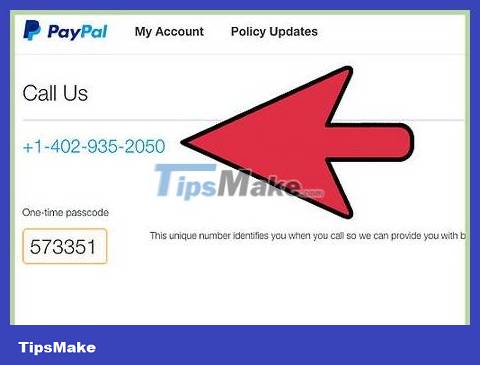
Call the PayPal call center. Dial 1-888-221-1161 of the PayPal help center. When requested, enter your one-time passcode (if applicable) and continue the process following the instructions in your phone so that the call is routed to the operator or the appropriate response is recorded.
If you are calling from a country other than the United States, dial 1-402-935-2050 .
If you are in Vietnam, you should call between 7pm and 1pm the next day (from Monday to Friday). On Saturday or Sunday, call between 9pm and 11am the next morning. These hours may change during certain holidays.
Log in and contact PayPal via email
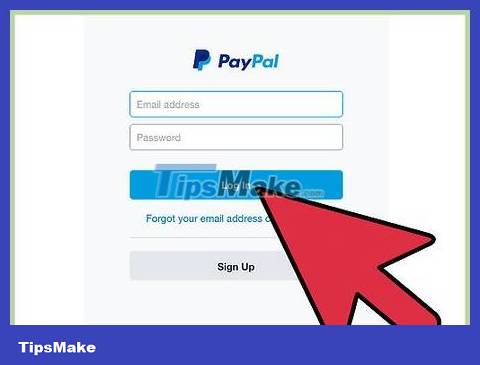
Sign in to PayPal. Go to the PayPal login page. Enter username and password then click the 'Log In' button to log in to your account. You will be redirected to the Account Summary page.
If possible, logging into a PayPal account is highly recommended. If you don't have an account or are having trouble signing in, see the 'Contact PayPal by email without signing in' section of this article to learn how.
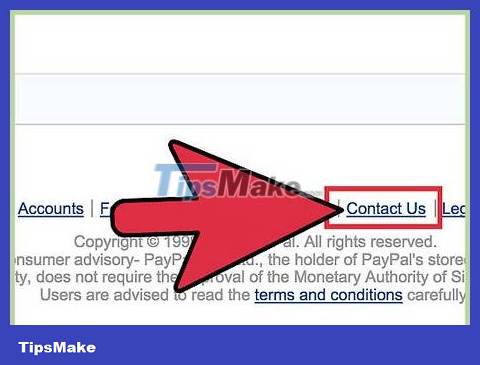
Go to the Contact page . Find the "Contact" link at the bottom of the Account Summary page. After clicking this link, you will be taken to the Help Center.
Note: the 'Contact' link is usually at the bottom of any PayPal page, so you can still access the Help Center even if you're on a page other than Account Summary.
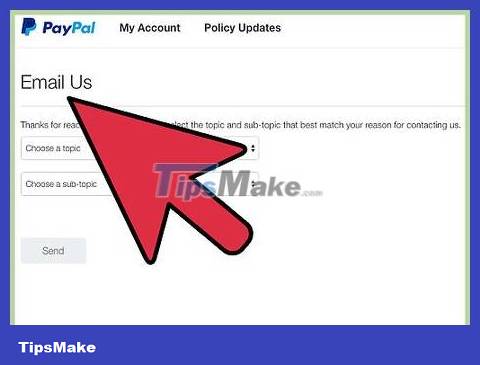
Click the Email Us link . This link is near the top of the Help Center page. After clicking here, you will be redirected to the website contact form.
If you are not logged in, you will be prompted to do so immediately.
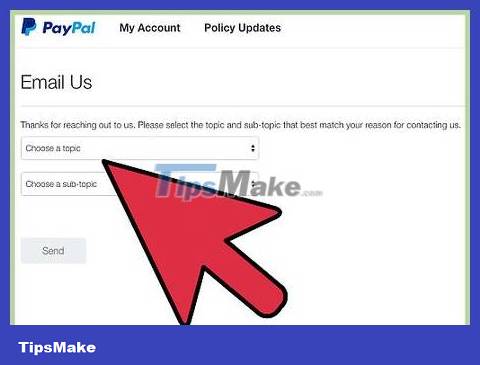
Choose topics and subtopics. There are two drop-down boxes located on the "Email Us" page, you need to select the main topic from the "Choose a topic" box and the sub-topic from the "Choose a sub-topic" box.
Subtopics are details of the main topic; In other words, you need to select a topic first for a list of related subtopics to appear in the form. These subtopics will vary depending on the main topic.
Topics include:
Bank Account/Credit Card (Bank account/credit card)
PayPal Credit
Business Solutions (Business solutions)
Disputes
My Account
Negative Balance/Limitations
PayPal Extras MasterCard (PayPal Extras MasterCard Credit Card)
PayPal Debit Card (PayPal Debit Card)
Product and Features
Report Fraud/Prohibit Use (Report Fraud/Prohibit Use)
Sending/Receiving Money (Sending/receiving money)
Student Accounts
PayPal MyCash(C) Card (PayPal MyCash Card)
Refund/Cancel a Payment
Privacy Policy
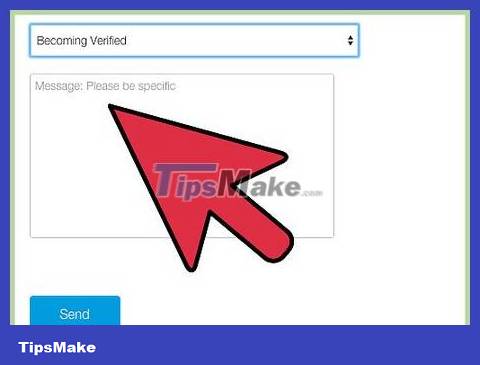
Enter a message. After selecting the topic and subtopics, a text box will appear. Click in the box and enter your question, complaint, or comment with specific details.
Provide as much information as possible in the body of the message. The Help Center will have an easier time solving the problem if you describe it carefully.
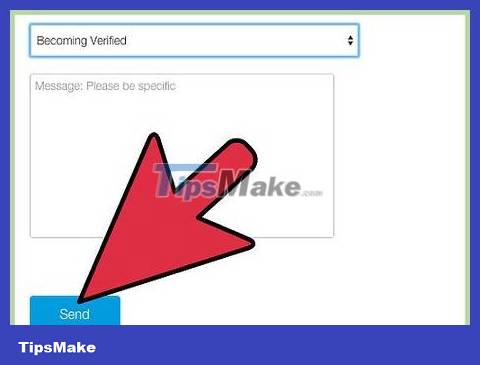
Click the "Send" button. Check the topic, subtopics, and messages again. If everything looks good, press the "Send" button located below the text box to send the message.
Usually within 1 to 2 business days, a PayPal customer service representative will respond to the message briefly. The response will be sent to the email address associated with your PayPal account.
Contact PayPal via email without logging in
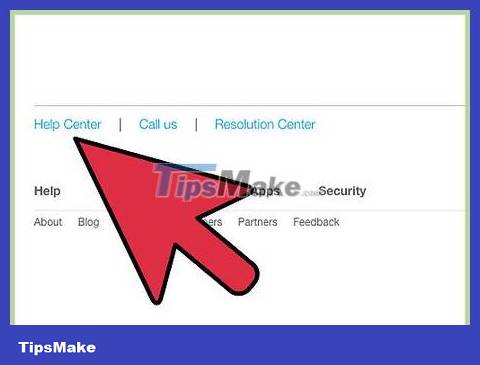
Visit the Help Center. Go to PayPal and go directly to the Help Center page by clicking the "Contact" link located at the bottom of every PayPal page.
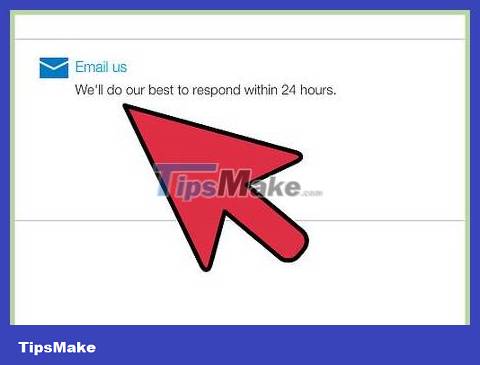
Click the Email Us link . The "Email Us" link is near the top of the main Help Center page. When you click on this link, you will be redirected to the appropriate page.
This page will require login; If possible, this operation is highly recommended. However, if you can't sign in, proceed to the next step.
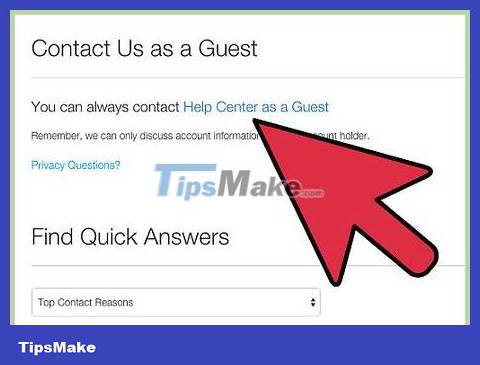
Access the guest contact form. If you can't log in to your PayPal account or want to contact as a guest, click the link "Having problems logging in?" (Having trouble logging in) is under the "Contact Us As a Guest" heading.
Although you technically only have to use this link if you don't have a PayPal account, you can still try this method if you don't have an account.
Note: there is also a "contact Help Center as a guest" link. But when you click this link, the help center number appears instead of the email form.
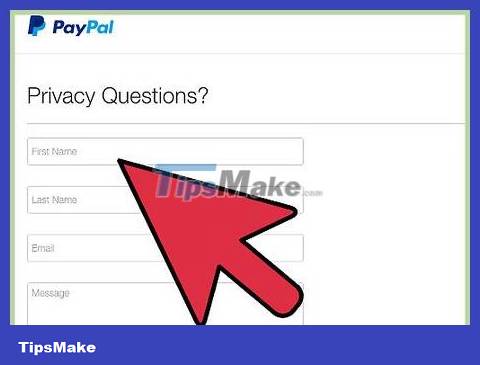
Enter contact information. You need to provide your first name, last name and email address (in order) in the first 3 lines of the "Problems logging in?" contact form.
If you have a PayPal account but aren't currently able to sign in, you'll need to use the name and email address associated with that account when filling out the form.
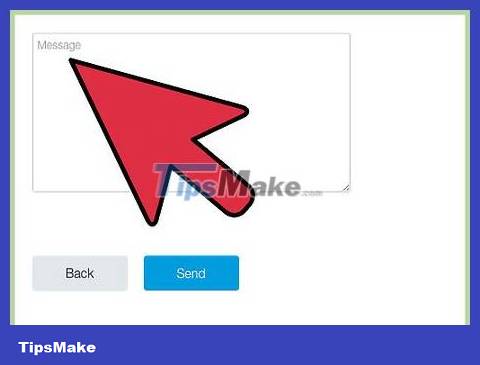
Enter a message. After providing your contact information, click in the "Message" text box and enter your complete question or concern.
Providing detailed information when filling out the form will help PayPal resolve the issue faster and more effectively.
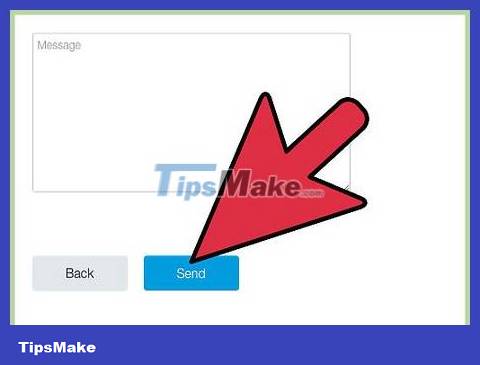
Click the Send button . Check the information again and then click the "Send" button located below the contact form to send the message.
A PayPal customer service representative will respond via the email address you provided, usually within 1 or 2 business days.
Note: PayPal only shares account details with the account owner, so they will need to verify that you are that person before providing the information.
 How to Cancel an Order on eBay
How to Cancel an Order on eBay Difference Between Bitcoin and Ethereum
Difference Between Bitcoin and Ethereum The top 9 Bitcoin and cryptocurrency investment websites today
The top 9 Bitcoin and cryptocurrency investment websites today Instructions to retrieve password Zalo Pay
Instructions to retrieve password Zalo Pay How to get a refund when shopping with Shop Back
How to get a refund when shopping with Shop Back How to shake Momo Tet and redeem rewards
How to shake Momo Tet and redeem rewards