How to Open a PayPal Dispute
File a Dispute
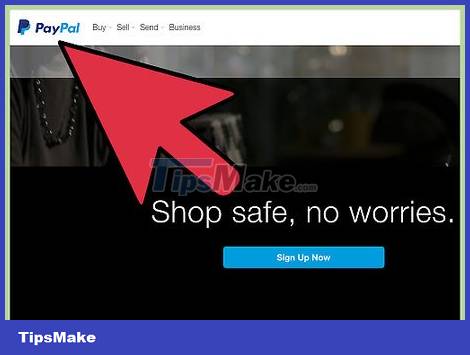
Sign in to your PayPal account and then go to the Resolution Center. If you have a personal PayPal account, PayPal allows you to open a transaction dispute with a seller when you have a little problem with a product you purchased.
You can access the link to the Resolution Center by clicking the PayPal icon at the top left of the screen. If you scroll to the bottom of the page, a link will appear on the left that says 'Resolve a problem in our resolution center'.
PayPal will require a different process if you have a business account rather than a personal account.
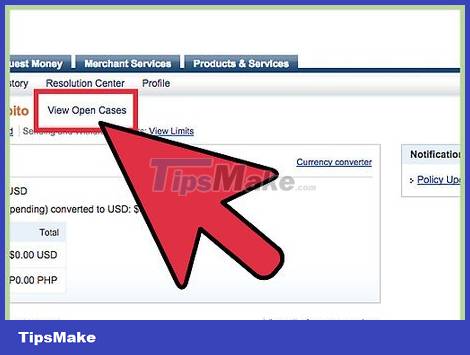
Open dispute. PayPal's Resolution Center allows you to directly message the seller to resolve all the issues you have.
Click the 'Dispute a Transaction' button.
You will be redirected to a page listing all of your transactions.
Select the transaction you want to dispute by clicking on the circle to the left of the transaction date and then press 'continue'.

Specify the problem encountered when payment has been completed or payment has not been confirmed. You will then be redirected to a page asking you to state the problem you want to solve. There are 2 options: 'I have a problem with the item I purchased' or 'I would like to report a transaction that I have not confirmed or encountered an error during the transaction'. On the left side, click on the circle that best describes your problem and then click 'continue'.
If you select 'I had a problem with the item I purchased', you will be redirected to a screen asking you to choose either 'I didn't receive my item' or ' I received my item but it is significant not as described'. Click on the circle on the left to best describe your problem and then click 'continue'.
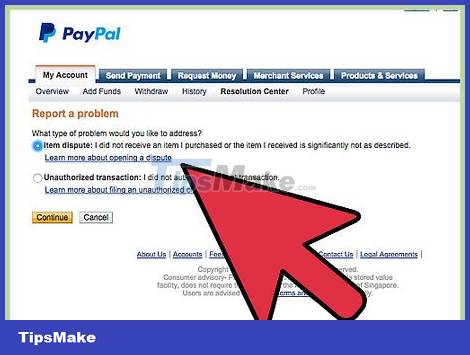
Select 'Category of your purchase' from the drop-down menu. After selecting the item, you'll see a notification box that allows you to compose a message and send it directly to the seller via PayPal's Resolution Center.
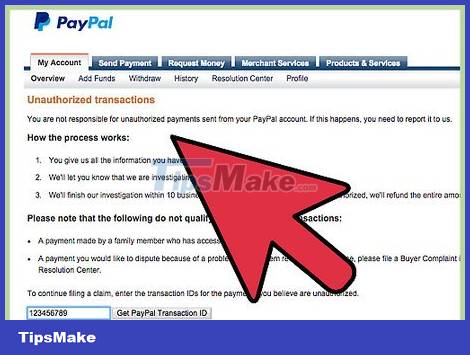
Explain the reason for opening the dispute and express how you wish to resolve the dispute. After composing your message, press 'continue'. PayPal will document the reason for your dispute to send to the seller.
PayPal allows you to dispute a transaction within 180 days of payment. If the transaction is more than 180 days old, you can still report the issue to PayPal.
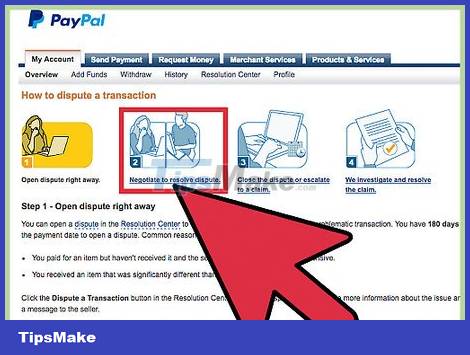
Negotiate with the seller to solve the problem. PayPal allows you and the seller to directly exchange information to try to solve the problem.
During the negotiations, PayPal will keep all amounts associated with the disputed transaction.
When you open a dispute, PayPal will send the seller an email notification. Usually you will get a reply from the seller within 7 days.
You have 20 days to agree from the date of opening the dispute. If you do not close or escalate the dispute within that time, PayPal will automatically close your dispute.
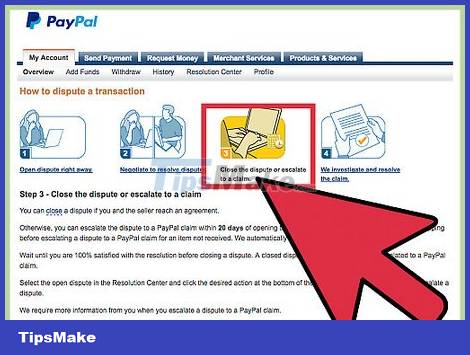
Close or escalate the dispute. If you feel really satisfied with the solution agreed with the seller, you can close the dispute. If you are not satisfied, you are allowed to escalate the dispute so that PayPal can step in.
Once the dispute is closed, you won't be able to reopen it, so make sure you're satisfied with the solution.
If you wish to escalate a dispute regarding payment for an item that you have not received, after opening the dispute, you will have to wait 7 days to see if the item has been delivered before being allowed to climb. this dispute.
Escalation of Disputes
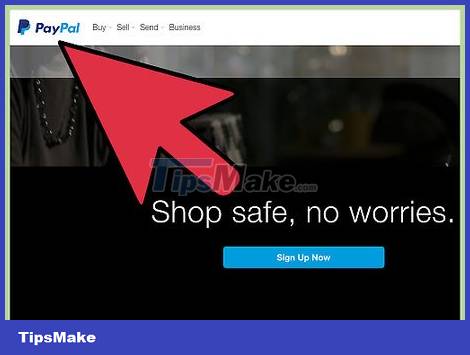
Sign in to your PayPal account and then go to Resolution Center. The Resolution Center allows you to monitor all open disputes, review closed disputes, or open new ones.

Open a dispute or click on an existing dispute. If you haven't opened a dispute, PayPal will ask you to open one and attempt to negotiate directly with the seller before escalating the dispute to a claim.
If you have opened a dispute but are unable to reach an agreement with the seller, you are allowed to escalate the dispute to a claim.
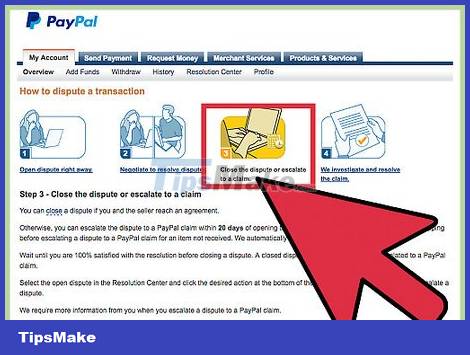
Click the escalation option under "More Options". When you escalate a dispute to a complaint, you will ask PayPal to examine the issues related to the transaction and reach a conclusion.
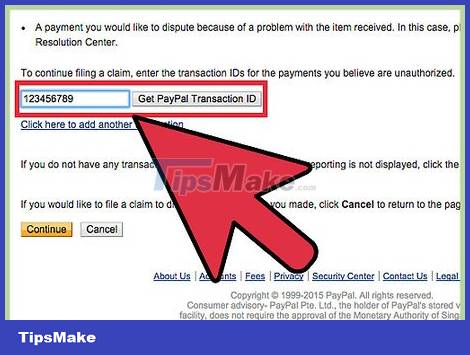
Provide necessary information. PayPal will ask a number of questions related to the transaction to assist with the investigation.
During the investigation, PayPal will also ask for information from the seller, such as asking for a receipt of the goods or some other proof that the seller has acted as agreed.
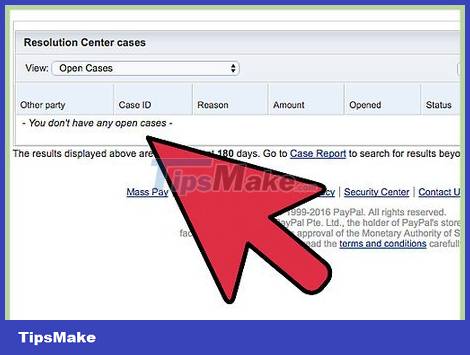
Wait for PayPal to resolve the complaint. You can check the status of your claim at any time by logging into your PayPal account and then going to the Resolution Center.
When PayPal conducts a review of the complaint, you'll see an expected resolution date.
Complaints about Abnormal Account Activity
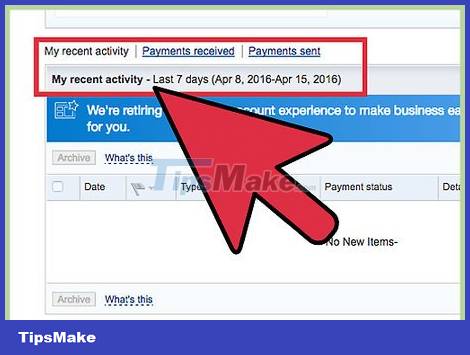
Indicates abnormal activity. If you notice unusual transactions in your PayPal account, you can skip the dispute step and file a complaint with PayPal.
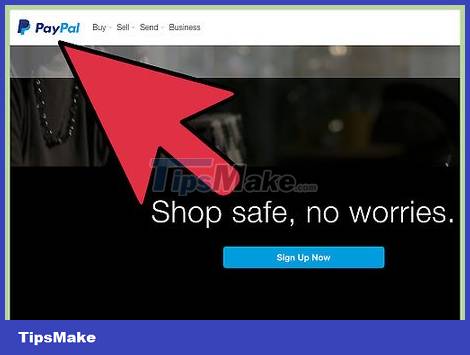
Log into your PayPal account and go to the Resolution Center. This feature helps you to resolve any issues related to unusual transactions or other account activity.
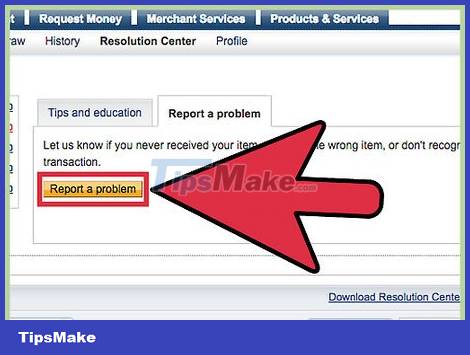
Click "Report a Problem". This button helps you to report unusual activity directly to PayPal instead of opening a dispute and negotiating with the seller.
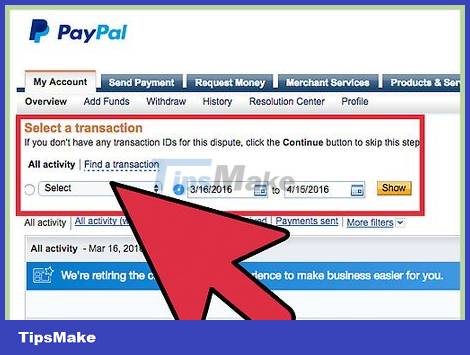
Provide the information that PayPal requests. You will answer a few questions related to the transaction you are reporting so that PayPal has the information it needs to review your report.
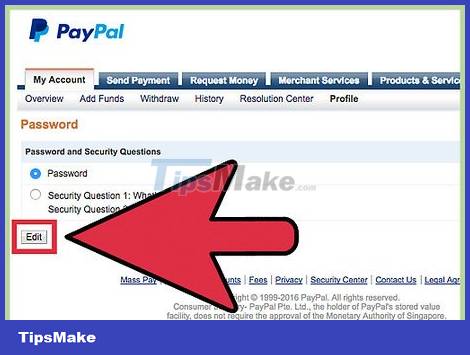
Change PayPal password and security question. Once you've complained of unusual activity, PayPal will prompt you to change your password to prevent further unusual activity in your account.
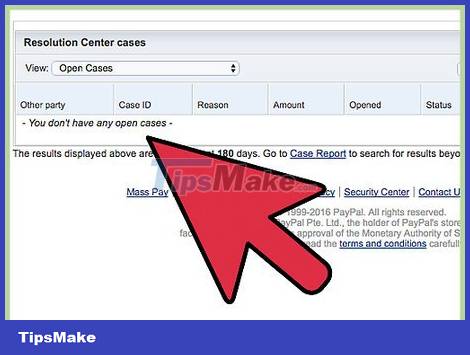
Wait for PayPal to review the complaint. PayPal will attempt to make a preliminary review of your complaint within 10 days of receipt.
If PayPal discovers that the activity you reported is indeed problematic, they will refund the transaction amount to your account and treat the complaint as resolved.
If PayPal needs more information from the parties involved in the transaction to resolve a complaint, PayPal will attempt to contact them and give them 7 days to respond before resolving the complaint.
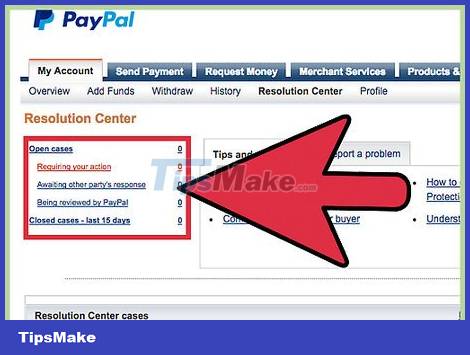
Wait for PayPal's final decision. After receiving all the necessary information, PayPal will carefully investigate the activity you reported.
If PayPal needs more information, you'll receive a message in the Resolution Center. You can also actively log into the Resolution Center to view the status of your claim at any time.
Usually, PayPal will issue a final decision on an unusual activity complaint within 30 days.
 Mars Stealer - dangerous malware that silently steals cryptocurrency
Mars Stealer - dangerous malware that silently steals cryptocurrency Apple announces Tap to Pay feature for iPhone
Apple announces Tap to Pay feature for iPhone Russia recognizes Bitcoin and cryptocurrencies as currency
Russia recognizes Bitcoin and cryptocurrencies as currency Bitcoin price surges to the highest level in more than 3 months
Bitcoin price surges to the highest level in more than 3 months Cryptocurrency platform was attacked and exploited, more than 300 million USD disappeared without a trace
Cryptocurrency platform was attacked and exploited, more than 300 million USD disappeared without a trace Is Google Pay safe and secure?
Is Google Pay safe and secure?