How to use iTop PDF to edit PDF for free
Especially this PDF editing software is completely free, full of functions to edit PDF files. Currently there are many online PDF editing websites, but basically, PDF editing software has more features. The following article will guide you to use iTop PDF to edit PDF.
Instructions for using iTop PDF to edit PDF
Step 1:
We download iTop PDF software to edit PDF according to the link below.
https://pdf.itopvpn.com/?insur=ency_techrum_pdfStep 2:
We proceed to install iTop PDF as usual. In the installation interface we click the Install button to install as usual.
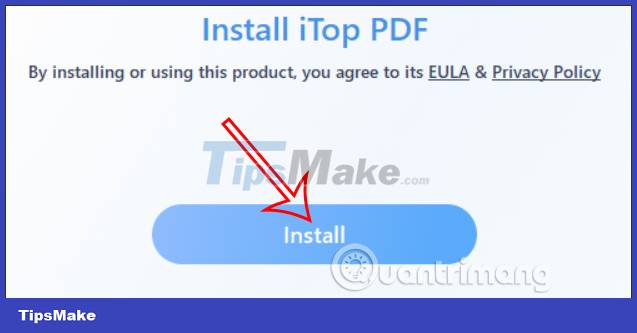
Or you can click Custom Install to change the software installation directory again if you want.
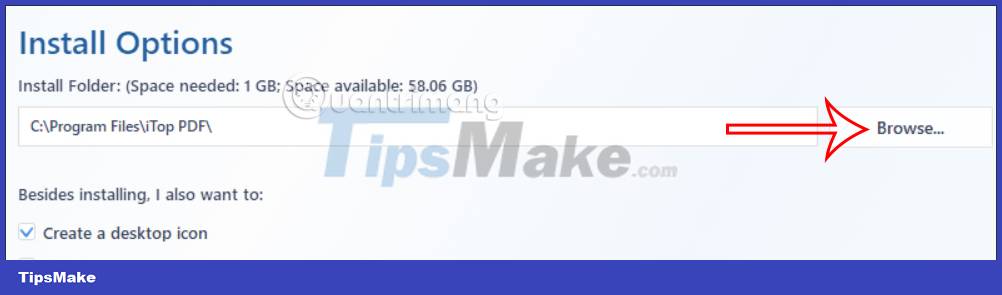
Step 3:
This is the interface of the iTop software with all the system's editing tools. You will see the feature of converting PDF to Word, converting images to PDF,. Or in the toolbar above there will be some PDF editing features, PDF file joining,. To use any tool. then you just need to click on that tool to use it.

The interface of iTop is also very simple and easy to use. You just need to download the PDF file and then select the tool to use.
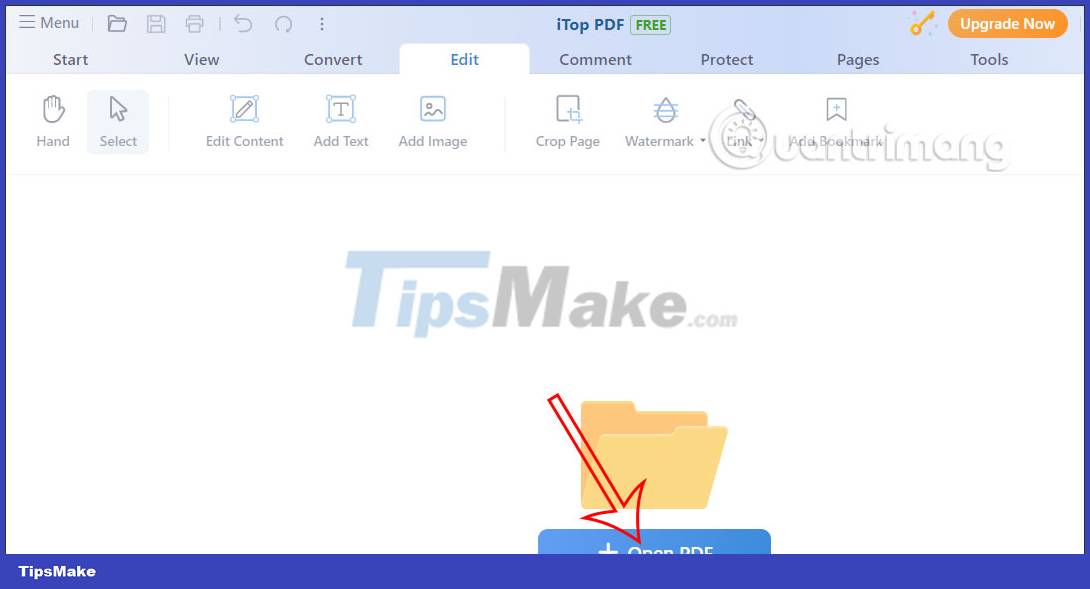
Step 4:
For example, with the Edit tool as below. When you download the PDF file, there will be content editing tools such as adding text, adding images, inserting watermark.

When adding text to a PDF file , you will have a choice of font, color, .
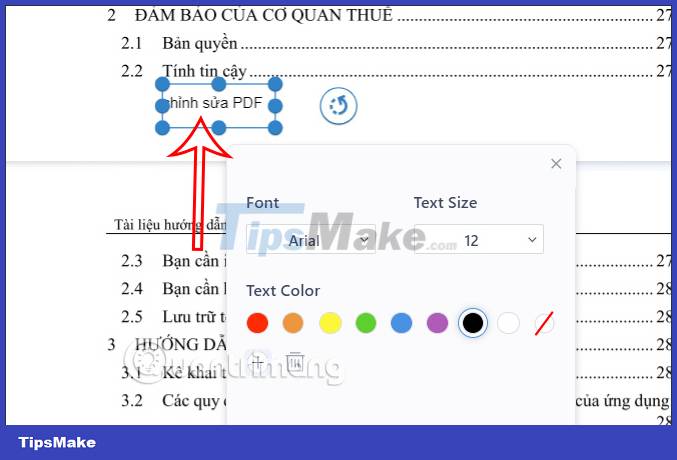
With the feature of inserting watermark for PDF files , you can choose to insert text or images available on your computer. Next you choose the display position for the watermark, display opacity, tilt angle, .
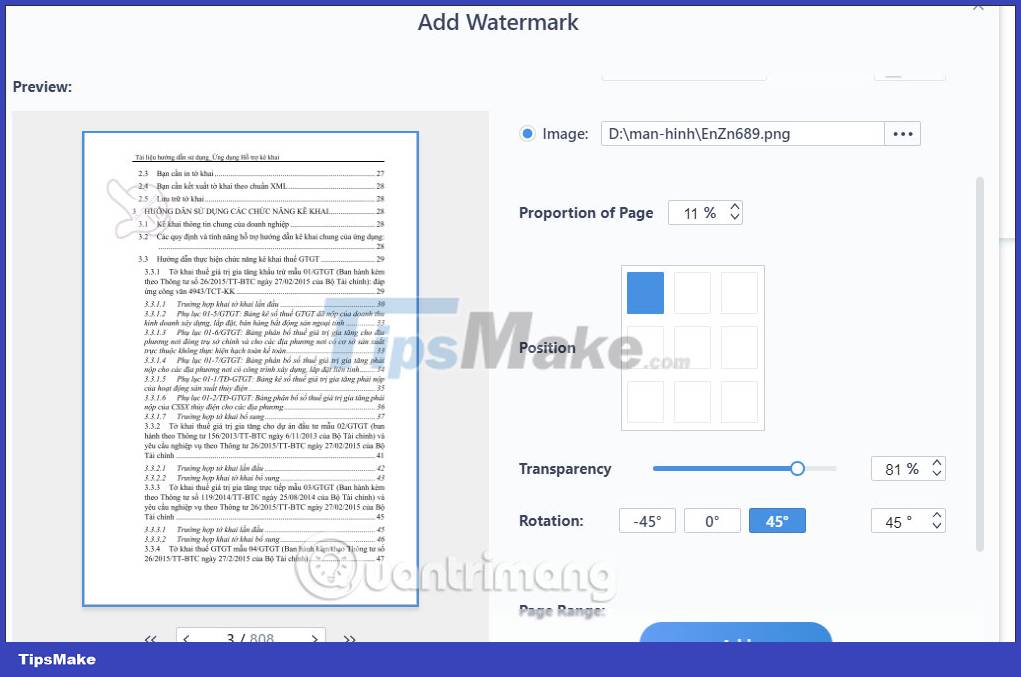
Step 5:
In the Protect section, you have the option to create a password for this PDF file. We click Encrypt to create a password for the PDF file.

Or you can protect the PDF document by adding a signature as shown below.
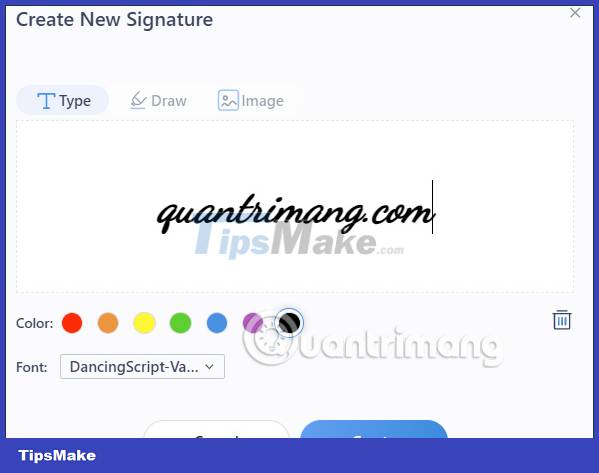
Step 6:
After you have edited the PDF file, click on the save icon to save it . Note, with this free version, the PDF file will have the software's watermark attached.
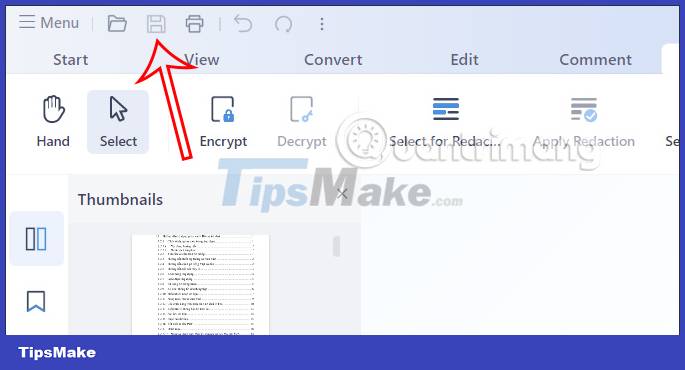
 Compare Microsoft Excel and Power BI
Compare Microsoft Excel and Power BI Instructions for inserting delta symbols in Excel
Instructions for inserting delta symbols in Excel Instructions for importing JSON into Google Sheets
Instructions for importing JSON into Google Sheets How to use the Microsoft 365 utility on the browser
How to use the Microsoft 365 utility on the browser Required skills when taking the MOS Word exam
Required skills when taking the MOS Word exam Required skills when taking the MOS Excel exam
Required skills when taking the MOS Excel exam