How to use iPhone as webcam
Do you know that you can use your iPhone as a webcam? The iPhone can never mimic a webcam in the traditional sense, but there are some applications that record the phone's camera and send the record to a Mac, Windows PC, other mobile device or even to the web.
This work has certain practical benefits. For example, you can use it as a child / pet surveillance device or security camera. If you have an old iPhone, taking advantage of it as a webcam can save you a significant amount of money.
Today's article will introduce some methods to use an iPhone camera as a webcam.
5 apps turn iPhone into webcam
- 1. EpocCam
- 2. iCamSource Pro Mobile
- 3. AtHome Camera
- 4. Presence
- 5. FaceTime
1. EpocCam
EpocCam is the most popular and downloaded application, which can turn iPhone into a webcam.
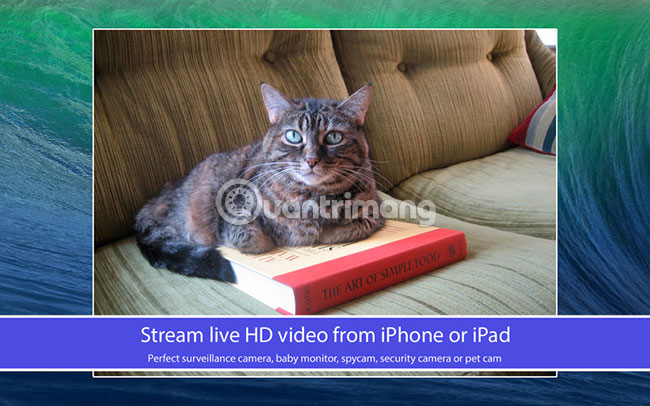
EpocCam works with all applications that support webcams (like Skype and Google Hangouts), supports rear and front cameras on iPhone, encrypts all videos it records. EpocCam has a wireless range of up to 20 feet (6.1m).
In addition to the application, you will also need to download the driver directly from the developer website. Once you've installed the application, setting up the connection is completely automatic and you don't need to do anything.
The EpocCam app has a pro version, which allows mic to record audio, adds manual focus options and improves video resolution from 640 × 480pixel to 1920 × 1080pixel. Pro version also removes watermark.
Download EpocCam (Premium version and free).
2. iCamSource Pro Mobile
iCamSource Pro Mobile is a paid application that turns iPhone into a webcam. iCamSource Pro Mobile has no free version.
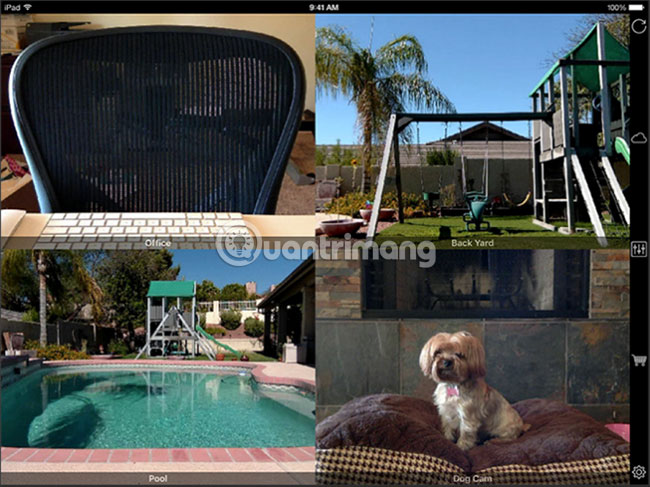
Pro Mobile application is just one of the essentials. In addition, you need the iCam Pro Webcam Streaming application (free version available). After you have installed both applications, you will be able to stream videos and audio directly from any iOS device.
As you would expect from a security camera, the iCam can send you instant alerts if motion or sound is detected. All events will be automatically backed up to the cloud.
Download iCamSource Pro Mobile ($ 5 / 115,000 VND).
3. AtHome Camera
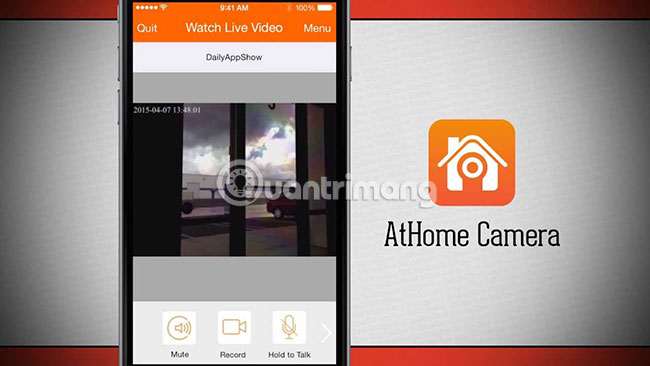
AtHome Camera is a special application: A computer can remotely view iPhone camera feeds and iPhone applications can also remotely view the computer's webcam feed. There are two parts in the application: Streamer and Viewer. Both can run on computers (Mac and Windows), smartphones and tablets. AtHome Camera is a great application for anyone who is wondering how to use iPhone as a webcam.
Besides flexibility, AtHome Camera also has some other great features:
- Two-way chat : It doesn't matter if you use a streamer application or viewer, you can 'talk' to any connected device and hear the sound from that device. This makes your iPhone a perfect baby monitor or two-way pet monitor.
- Motion detection : You will receive notification immediately if there is movement on the camera.
- Schedule recording : If you only want to monitor the camera at certain times of the day (such as when you go to work), you can pre-program the application to automatically schedule recording.
AtHome Camera is not the same as traditional webcam application. It supports ads and comes with options to upgrade (there is a fee). As with other applications, try it out before you buy to see if AtHome Camera is right for you.
Download AtHome Camera (Available in premium and free versions).
4. Presence
Presence offers a lot of features like the 3 applications that the article reviewed above. The important difference is that Presence gives users 50MB of free cloud storage.

It may not sound like much, but at least it is enough for you to record and save a few minutes of the scene if someone breaks into the house or when your dog does something fun when you're away. If you upgrade to the pro version (via in-app purchases), you will be able to save up to 5GB of content in the cloud.
Presence also has an accompanying web application, meaning you can log in and view your feed from any computer in the world. This service is also compatible with Amazon Alexa.
Download Presence (Free, subscription available).
5. FaceTime
If you don't want to use third-party apps, you can use FaceTime to turn your iPhone into a webcam. FaceTime is not designed to be a webcam application, but does not mean you should ignore it.
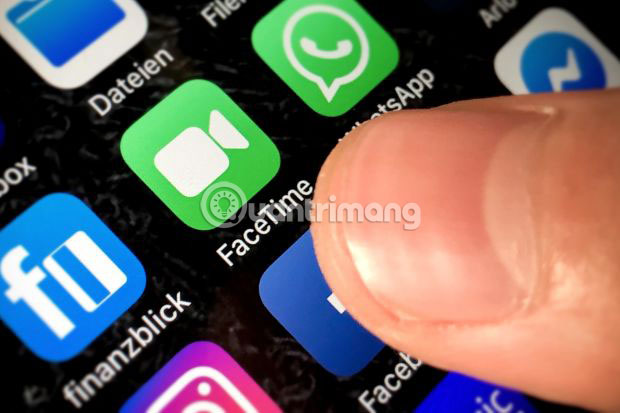
FaceTime has a significant advantage over third-party options. That is reliability. FaceTime is produced by Apple, supported by Apple and runs on its operating system. If there is a problem with a third-party option when you are away, you may be in a 'dilemma' situation. With FaceTime, recreating the connection will be easier.
All you need is to install the application on your iPhone and device. It is important to note that you must make sure that the two applications have different contact details in the settings You can be reached for FaceTime at . (iPhone: Settings> FaceTime ; macOS: FaceTime> Preferences ). If you list also a contact details on both applications, you will receive a busy notification when connecting.
Finally, place your phone in the area you want to monitor and call it from your Mac. You need to reply manually, but the connection will be very reliable.
EpocCam allows you to use your phone as a proxy for a computer webcam, but has a limited range. AtHome Camera gives you the flexibility to use which device to use. Presence is almost like a CCTV system, with a web application and unlimited scope. The last option, FaceTime gives you a unique way to access your phone camera.
And if you want to learn more about home security, please refer to the article: What to pay attention to when buying a surveillance camera for your family for more details.
Wish you find the right choice!
 Fix iPad error constantly asking for a password
Fix iPad error constantly asking for a password How to use Apple's Instant Hotspot feature
How to use Apple's Instant Hotspot feature Summary of reputable old iPhone purchase addresses in Hanoi 2019
Summary of reputable old iPhone purchase addresses in Hanoi 2019 To activate eSIM on the phone
To activate eSIM on the phone Instructions for using iPhone 8, 8 Plus for newbies
Instructions for using iPhone 8, 8 Plus for newbies