How to check if your webcam is hacked
On a PC system, a webcam is one of the hacker's favorite attack locations. When someone takes control of your computer webcam through a virus that you may have accidentally downloaded during Internet usage, this behavior is called camfecting.
Through camfecting, crooks on the other side can control your webcam to take photos and record videos whenever you use your computer, resulting in privacy-related hazards. Here are some ways to check if your webcam has been hacked.
- Turn the webcam into an anti-theft 'god's eye'
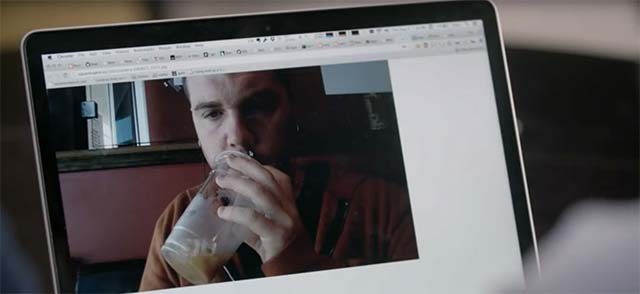
Hack webcam
- LED blinking
- An error message appears when you try to launch the webcam
- Check Task Manager to see if the webcam is running
- Notice the activity of the webcam
- Notice the appearance of strange files
- Protect yourself before camfecting
LED blinking

One of the most common 'symptoms' shows that the hacked webcam is an indicator LED that will blink continuously, indicating that your webcam is currently active, while you have not activated it. The task here will be to find out what causes the webcam to turn on.
There are also quite a few reasons why the webcam will automatically activate, either because the applications are installed on Windows or the extensions you have installed in the browser have the webcam launch feature. In this case, the fastest way to check will be to close each application running on the system, including the browser and the applications running in the background. If the LED signals off after you close an application, that is the culprit.

Similarly, if the LED signal turns off after you close the browser, the problem may stem from a browser extension. Check out the extensions you've installed and disable them one by one to find the culprit.
- Quick fix the error cannot open Camera 0xA00F4244: We Can't Find Your Camera
An error message appears when you try to launch the webcam
You try to launch the webcam and the system issues an error message stating that the webcam is working while you are not running any software that uses the webcam, which may indicate that the device has been hacked. .
To check, first access Task Manager - Task Manager (on Windows) or System Monitor (on Linux / macOS) to see which applications are running on the system. Try closing each application manually to see what is the culprit. Press Force quit / End task for 'stubborn' applications and finally, uninstall or replace the application that caused the problem.

If after uninstalling programs that use the webcam and the system still displays error messages, try scanning the virus on your system a few times.
Check the task manager to see if the webcam is running
If the indicator light is not lit but you still want to check whether the webcam is running, use Task Manager (on Windows) or System Monitor (for Linux / macOS).
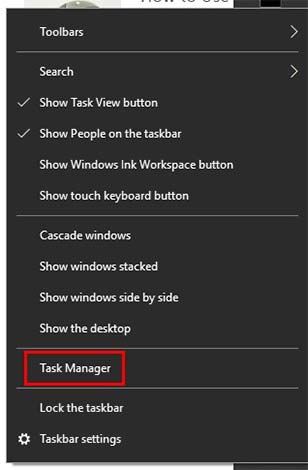
First, right-click on the taskbar and click Task Manager . Once the Task Manager is opened, hitting your face will be the Processes tab. In this tab, you will see basic information about the tasks running on the system. If the webcam is in the list of active applications, right-click it and select End task.
There is also another detail that you should note, which is the appearance of the task called winonon.exe . If you see in the Processes tab, there are two winonon.exe tasks that start at the same time, turn off the Internet connection and perform a virus scan on the system. After a while, go back to the Processes tab and check if the webcam is working.
Notice the activity of the webcam
Some webcams can now move in different directions, as well as zoom in and out. If you notice that your webcam is performing these movements while you have not given such a command, it is clearly being remote controlled.
Notice the appearance of strange files
If you see any audio or video files that you didn't create, this may be proof that your webcam has been hacked. Please carefully check these files and then proceed to scan the entire system.
Protect yourself before camfecting
If you feel uneasy about your webcam and rarely use it, the easiest and most effective way is to take the tape to cover the webcam and open it only when needed. This sounds funny but really helpful!

Also, if possible, use copyrighted anti-virus software to scan the entire system on a regular basis. Note that before scanning, start your computer in safe mode (Safe Mode) by entering msconfig keyword into Cortana search bar and press Enter . When the System Configuration application opens, navigate to the Boot option and select Safe Boot . Click OK and your computer will be restarted in safe mode.

Also, be cautious when you receive an email containing a link from someone you don't know. These emails contain a huge security risk.
You should also limit the use of free public Wi-Fi hotspots, if required, use VPN. However, you should also avoid free VPN services because they are not fast and can contain a lot of security holes.
Be alert to keep your system safe!
See more:
- How to check if the computer network is safe
- How do I know if someone has accessed and used your computer?
- How to detect scam online
- Top 10 best free Keylogger software with Windows
You should read it
- Fixed a problem with invalid webcam windows 10
- How to install and connect the webcam to the PC
- The shocking incident of the past was the terror that made Mark Zuckerberg cover his webcam
- Unexpected uses of laptop webcams
- This is why you should turn off or use the Webcam tape immediately
- How to change the default webcam on a Windows 10 computer
 What about privacy and privacy issues if VR and AR are hacked?
What about privacy and privacy issues if VR and AR are hacked? The rise of Botnet IoT and how to protect smart devices
The rise of Botnet IoT and how to protect smart devices Host-based intrusion prevention
Host-based intrusion prevention Is WPA3 a factor to ensure the security of smart devices?
Is WPA3 a factor to ensure the security of smart devices? How to set the password for the hard drive from BIOS / UEFI
How to set the password for the hard drive from BIOS / UEFI What is the Tracert command? How to apply Tracert effectively?
What is the Tracert command? How to apply Tracert effectively?