How to use iNinja Proxy VPN connects unlimited capacity
Besides installing VPN software, many people tend to choose VPN utilities on the browser such as iNinja Proxy. This utility does not need an account to use and provides all the features of utilities, or VPN software including anonymity, bypassing the firewall to access blocked websites, fake IP, .
iNinja Proxy is completely free to use, supporting connection to multiple servers in many different countries. Users do not need to register for an iNinja Proxy account to use it for free. Especially convenient iNinja Proxy does not limit bandwidth, unlimited connections so you can use it freely. The following article will guide you how to use iNinja Proxy on Chrome browser.
- The best way to fake IP computer, best
- Top best VPN for Firefox
- The best free VPN application iOS users should not ignore
- Set up your own VPN server at home with 4 simple ways
Instructions for using iNinja Proxy VPN Chrome
Step 1:
Users click on the link below to install iNinja Proxy utility on Chrome.
- Download iNinja Proxy Chrome utility

Step 2:
After installation is complete, click on the utility icon at the end of the address bar. Here the user will see the server locations that iNinja Proxy supports to connect. There are 9 different server locations for users to choose.
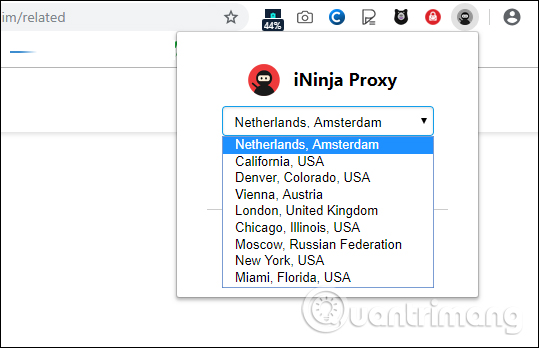
Step 3:
After you have selected the location you want to connect, we enable the utility by pushing the round button to the right in Proxy to use it.

Step 4:
INinja Proxy utility also provides the option of not using VPN on every website selected by the user. At the interface of the utility, click on Proxy settings to proceed with the setup.

Switch to the new interface to enter the domain name you want to skip using VPN in the White list domains section.

Step 5:
In addition, iNinja Proxy utility also has the feature to change IP address when using Telegram on computer. In the utility interface, click on Use in another application .
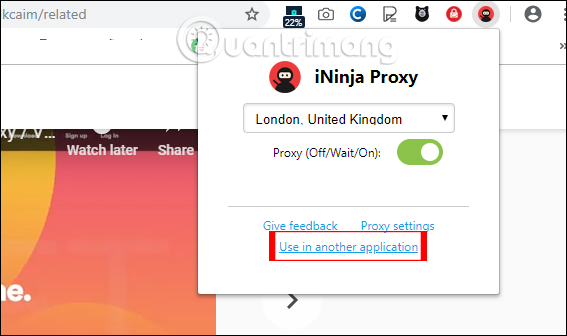
Then we also select the location of the server we want to connect to and select Use in Telegram .

When the utility asks if the user wants to open Telegram web background, click Open Telegram Desktop to use it.
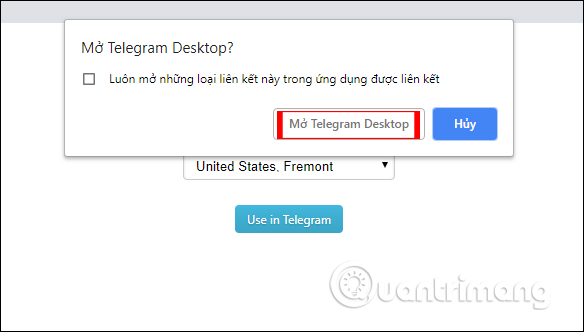
In addition to the iNinja Proxy utility on the browser, users can also use iNinja Proxy software under the link below. Click Get Free VPN to download the software.
- https://ininja.org/

iNinja Proxy provides a very simple and easy to use VPN utility interface. Users do not need to worry about connection capacity when iNinja Proxy does not have any restrictions.
I wish you all success!
 7 tips to fix file downloads on Safari
7 tips to fix file downloads on Safari How to relax with sound on Google Chrome
How to relax with sound on Google Chrome How to record videos on Chrome browser
How to record videos on Chrome browser 7 Chrome extensions for web designers
7 Chrome extensions for web designers 10 Chrome widgets download videos quickly
10 Chrome widgets download videos quickly How to take a screenshot of the site with Screenr
How to take a screenshot of the site with Screenr