How to Use Smart DNS Proxy to Access Geo-Restricted Content
Accessing region-restricted content can be frustrating, especially when traveling or trying to watch region-restricted media. While VPNs are the most popular solution, many people prefer to use Smart DNS Proxy as it is a simpler and more efficient way to access content that is not available locally.
Why do many people prefer to use Smart DNS Proxy over VPN?

Smart DNS Proxy is a simpler and more efficient solution because it only redirects DNS queries instead of routing all traffic through an encrypted tunnel. This allows you to watch high-quality video online without buffering (the process of temporarily storing data before it is processed or played back), because the traffic does not have to go through additional encryption steps.
It also doesn't hide your IP address , preventing issues like security flags on banking websites or annoying CAPTCHAs. You can access region-restricted content while still having seamless access to other online services.
Unlike VPNs, which require software installation and may not work on smart TVs or game consoles, Smart DNS Proxy can also be set up directly on your router and media player, allowing you to access popular TV streaming services using your preferred device. Plus, because it only changes DNS queries instead of rerouting traffic, it's harder for streaming services to detect and block, ensuring more reliable access.
How to Use Smart DNS Proxy to Access Geo-Restricted Content

Setting up Smart DNS Proxy is simple and works on a variety of devices. This example is using Windows 11, but Smart DNS Proxy has instructions for macOS, smart TVs , consoles, and more.
Step 1: Create a SmartDNS account
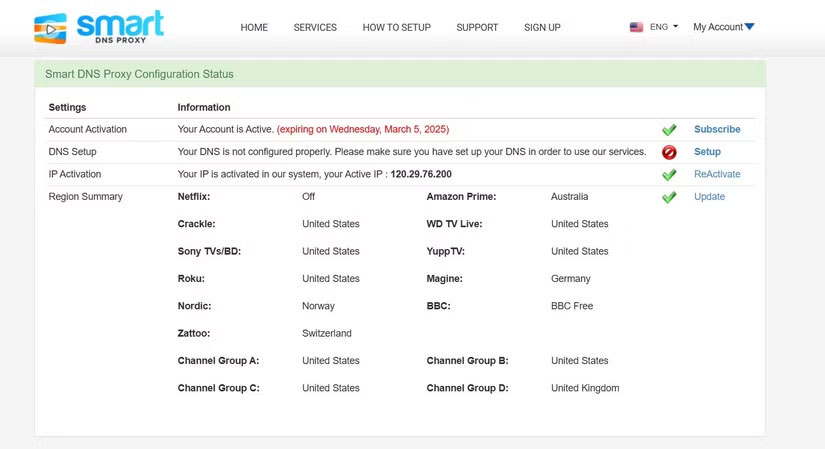
First, you'll want to create a Smart DNS Proxy account using your email. They offer a free two-week trial (no credit card required) with full access to all services, except Netflix, which is only available with a paid subscription. So unless you mostly watch Netflix, there's no need to sign up right away.
Step 2: Configure DNS Proxy on the device
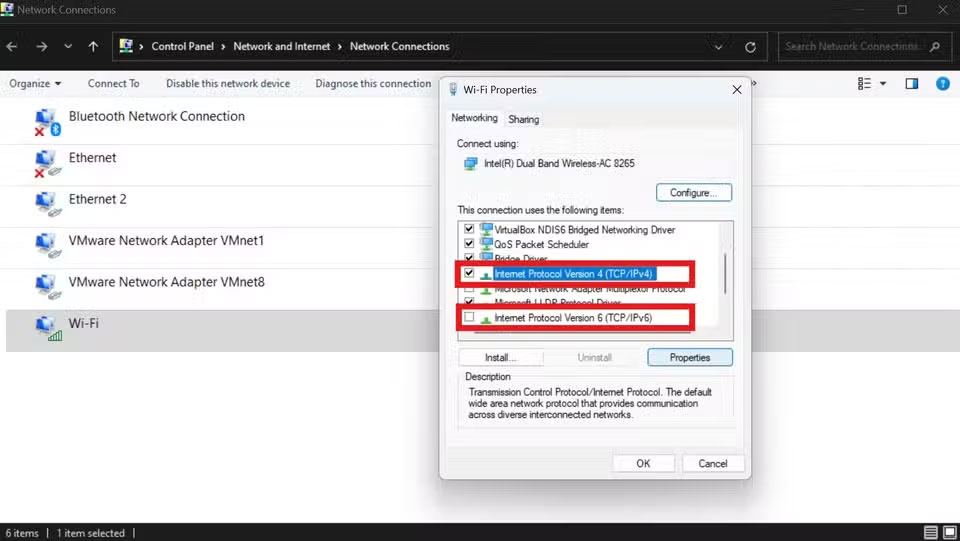
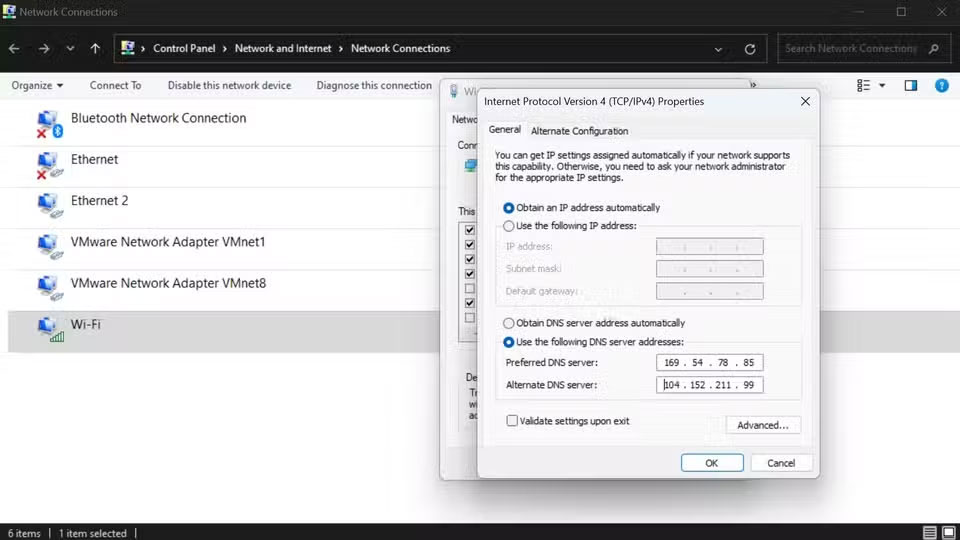
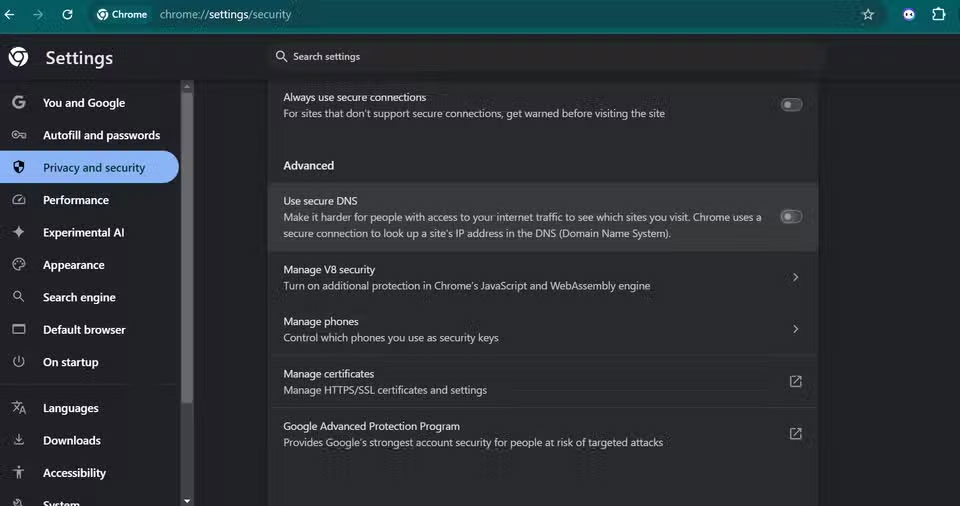
- Start by opening View Network Connections by navigating to Control Panel > Network and Internet > Network Connections
- Right-click on the adapter and select Properties , then scroll down to display the IPv4 and IPv6 options.
- Uncheck Internet Protocol Version 6 (TCP/IPv6) to ensure SmartDNS Proxy only works with IPv4.
- Then, select Internet Protocol Version 4 (TCP/IPv4) and click Properties.
- Now, check Use the following DNS server addresses . Then, go to SmartDNS's list of available DNS servers. Select any two servers that you think the content you want to view is not blocked and copy the IP addresses. Now, go back to the IPv4 configuration panel and paste both IP addresses into the box provided.
Note that your device will default to the DNS server you set in Preferred DNS server and will only use the Alternative DNS server if the preferred server is not available. After configuring the network, restart your computer to ensure that all changes have been set.
Sometimes, Google Chrome blocks Smart DNS Proxy when accessing online content. To make sure you're not experiencing this issue, go to Settings > Privacy and security > Security . Scroll down to Advanced and disable Use secure DNS . This should fix the problem of Chrome blocking websites due to DNS proxy.
Step 3: Enable and verify Proxy DNS Service
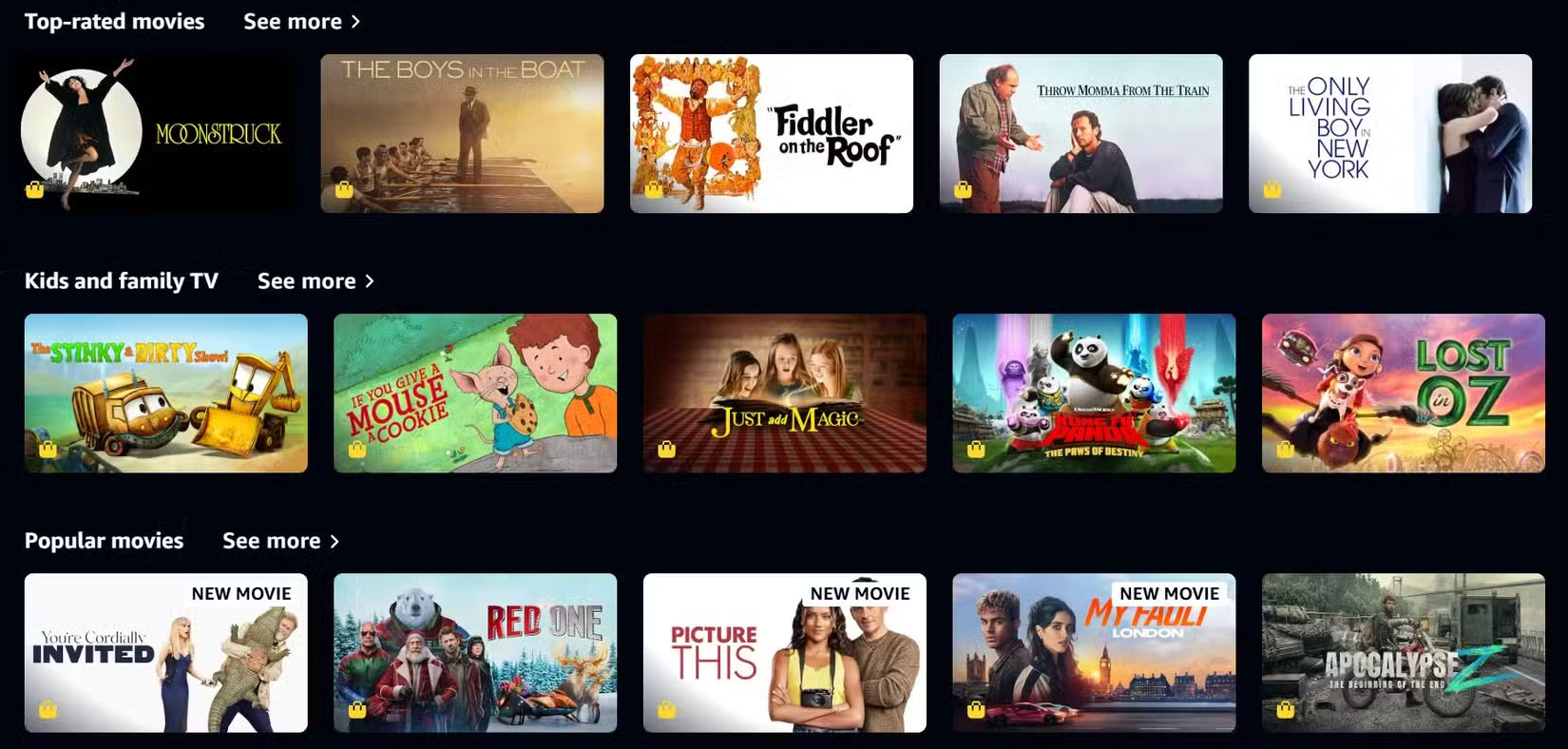
- After restarting your computer, open your web browser and go to the My Account page on Smart DNS Proxy.
- Click Update , then select Activate/ReActivate to register your IP address with the system.
- To verify that SmartDNS is working, check the Setup page - if it shows a green checkmark, your DNS proxy is working properly.
Once enabled, open your favorite streaming service and test by accessing region-locked content. If the content is still locked, make sure to check that IPV6 and secure DNS are disabled. You may also want to change your DNS server region, as it's possible that the region you're using the proxy for is also blocking the specific content you want to access.
You should read it
- What is Proxy? Instructions for Installing Proxy Server on PC and Phone
- [Theory] What is Proxy Server?
- What is Proxy? - How to use Proxy when browsing the Web
- What is SOCKS Proxy? How is SOCKS Proxy different from Proxy Server?
- Ways to turn off Proxy settings in Windows 10
- 7 best proxy sites to try for safer browsing
 Everything You Need to Know About Hardware Security Keys
Everything You Need to Know About Hardware Security Keys Why is encryption important for data backup?
Why is encryption important for data backup? What is Trojan? How to avoid Trojan horse virus
What is Trojan? How to avoid Trojan horse virus What is APT? The Process of an APT Attack
What is APT? The Process of an APT Attack What is Cyber Kill Chain and its stages of operation
What is Cyber Kill Chain and its stages of operation What is Joker Malware? The most effective way to protect against Joker Malware
What is Joker Malware? The most effective way to protect against Joker Malware