Instructions for configuring Reverse Proxy with the latest NGINX
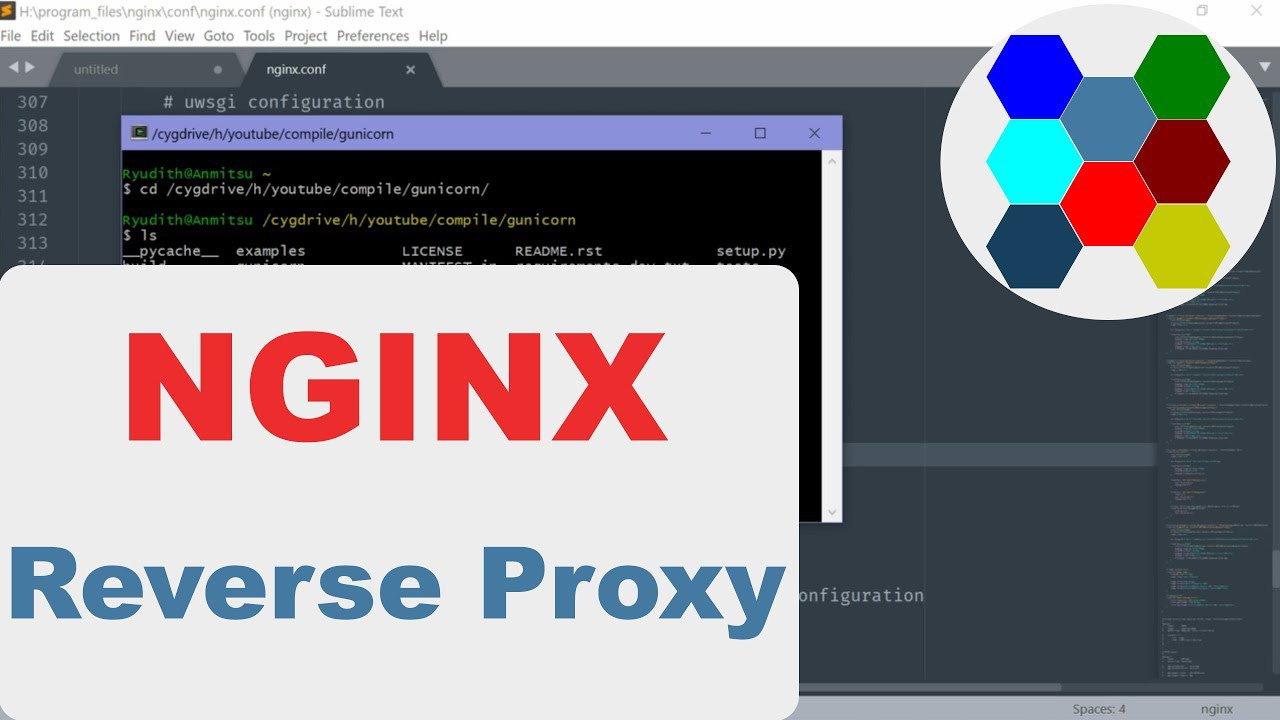
In today's article, TipsMake will help you learn and configure Reverse Proxy with NGINX fully and in detail.
While most popular applications can run as web servers on their own, the Nginx web server provides some advanced features such as load balancing, TLS/SSL, and acceleration that most specialized applications do not have. Using an Nginx reverse proxy allows you to take advantage of all of these benefits.
Benefits of using Nginx Reverse Proxy on an instance
Some notable benefits of setting up an Nginx HTTPS reverse proxy:
Load Balancer: An Nginx reverse proxy can perform load balancing to evenly distribute client requests across backend servers. It also improves redundancy in case one server fails, the reverse proxy will simply reroute requests to another server according to the established policy.
Enhanced security: An Nginx reverse proxy can also act as a line of defense for backend servers. Configuring a reverse proxy ensures that the identity of the backend servers cannot be discovered.
Improved performance: Nginx is highly regarded for its ability to stream, deliver static content files, and parse URLs.
Easy logging and auditing: Since there is only a single point of entry when deploying an Nginx reverse proxy, logging and auditing becomes much simpler.
Encrypt the connection between the client and the Nginx reverse proxy using TLS, the encrypted and secure HTTPS connection helps users protect their data.
Now we will go into the main part of the article:
Model:
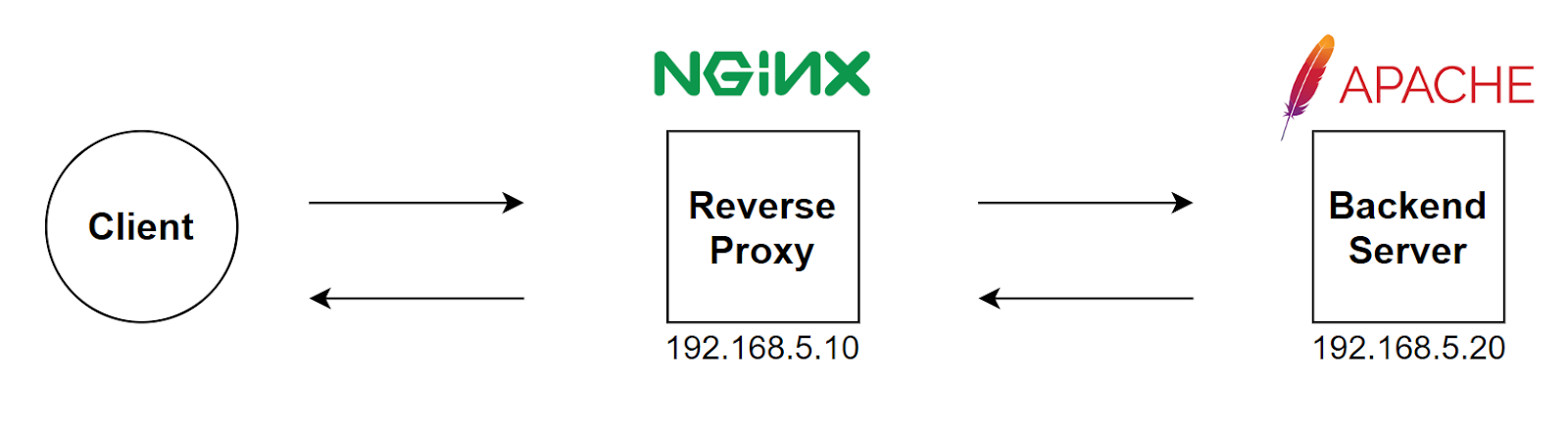
NGINX Reverse Proxy Configuration
Initialize NGINX repo:
Add the following content:
Import authentication signature:
Update repo information:
Install NGINX via the previous repo:
Configure firewalld to allow port 80:
Start and configure startup for the service:
Edit the configuration file /etc/nginx/nginx.conf
Add the following paragraph:
# where 192.168.5.20 is the address of the Backend Web Server
Restart NGINX service:
Apache Web Server Configuration (Backend)
Install httpd :
Configure firewalld to allow ports 80 and 443:
Start and configure startup for httpd service:
Edit the log format in the configuration file /etc/httpd/conf/httpd.conf
Edit at line 196:
Restart the httpd service:
Check the results
Go to the NGINX Reverse Proxy address on the client browser and you will be redirected to the Apache Web Server:
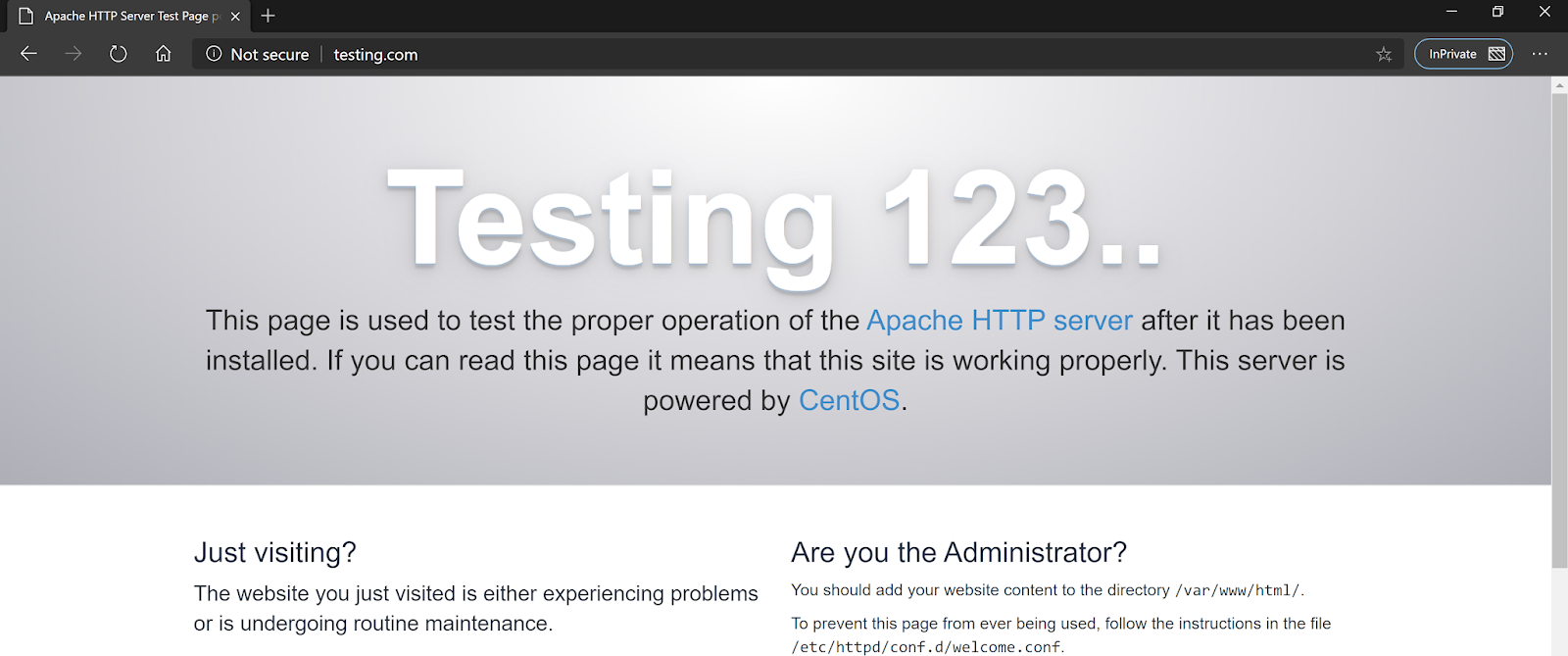
According to TipsMake share
You should read it
- How to see who uses the most messaging on Facebook
- The way photo creation dissolves like Avengers: Infinity War does not need software, applications
- Instructions for setting the PIN code for SIM phones
- The best ultra-thin laptops
- Adobe launched an online application that competes with Microsoft Office
- ILife Trojan is available in pirated Photoshop CS4
 Using tcpdump to analyze traffic
Using tcpdump to analyze traffic Moving files between Linux systems with SCP
Moving files between Linux systems with SCP How to Install ISPConfig Hosting Control Panel with Apache Web Server on Ubuntu 24.04
How to Install ISPConfig Hosting Control Panel with Apache Web Server on Ubuntu 24.04 4 Reasons to Keep a Linux Live USB Handy
4 Reasons to Keep a Linux Live USB Handy How to move files between systems using scp and rsync
How to move files between systems using scp and rsync Habits to Keep Linux System Resource Usage Low
Habits to Keep Linux System Resource Usage Low