Ways to turn off Proxy settings in Windows 10
If you want to disable proxy settings on your PC, here are 3 ways to do it.
I. Turn off network proxy through Control Panel
To disable and remove your proxy settings on your Windows 10 PC through the Control Panel, follow these steps:
Step 1: Type Control Panel and Windows search bar to open this window.

Step 2: When the Control Panel window appears, navigate to Network and Internet >> Internet Options.

Step 3: In the Internet Properties window, switch to the Connections tab and then click LAN settings.
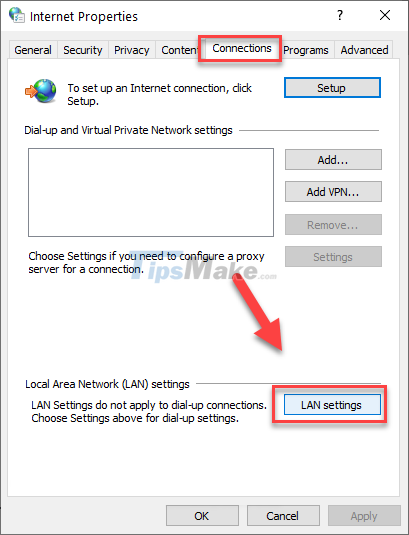
Step 4: Uncheck the two boxes Automatically detect settings and Use a proxy server for LAN, then click OK.

Step 5: Return to the Internet Properties window, click Apply and then OK to exit the window and apply the changes.
You have now successfully removed the proxy settings from your computer. Note, however, that this will only work for your users. If you also want to disable proxy settings for other users, do the same on other user accounts, or continue reading to disable this setting system-wide.
If you ever want to re-enable the proxy settings, just go back to where you were and check the previously unchecked boxes again.
II. Turn off proxy using Settings app
The Settings app is already the place you primarily use to set up your Windows 10 computer. You can also use Settings to turn off proxy settings, here's how:
Step 1: Press Windows + I to open the Settings application, then navigate to Network and Internet.
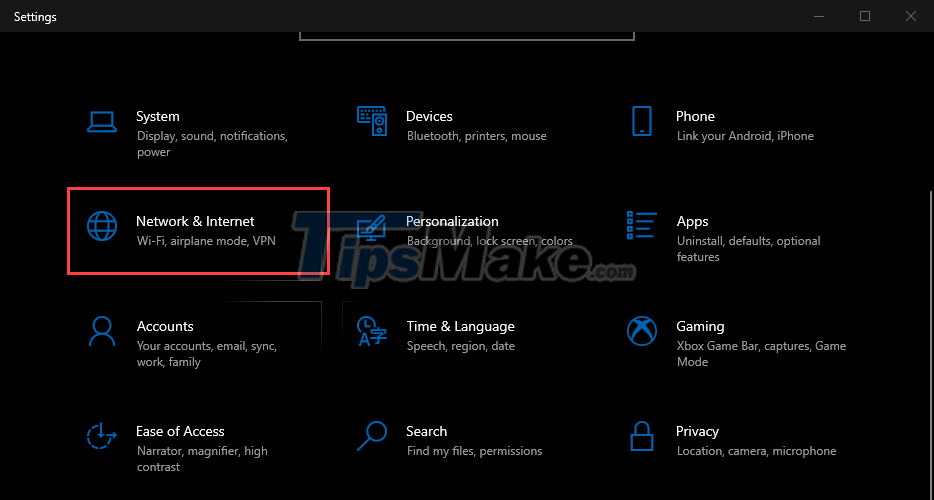
Step 2: Select the Proxy tab in the left part, then select Off in the Automatically detect settings section.

Step 3: Continue scrolling down and turn off Use a proxy server.
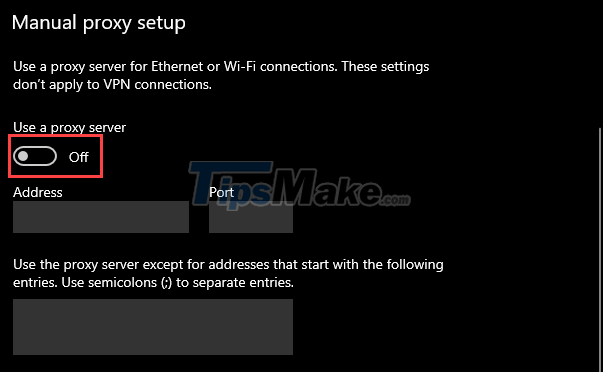
III. Disable system-wide proxy using Registry Editor
Registry Editor is a great utility for making system-wide changes, including disabling proxy settings.
Step 1: Press Windows + R to open the Run dialog box, then type regedit and then Enter.
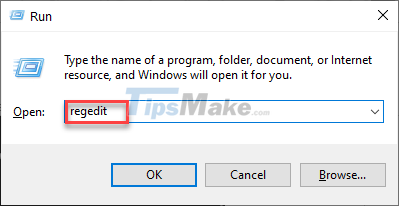
Step 2: Access the folder by path
Computer/HKEY_LOCAL_MACHINE/SOFTWARE/Policies/Microsoft/Windows/CurrentVersion/Internet Settings
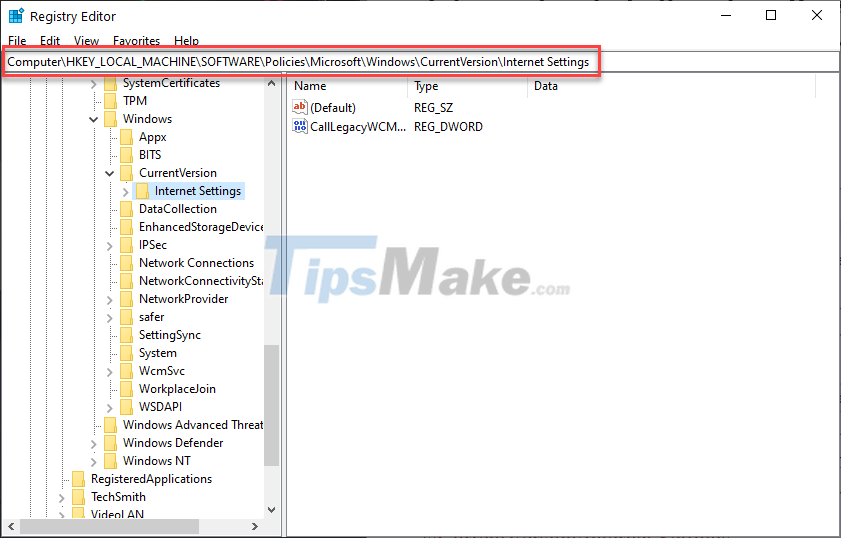
Step 3: Right-click the Internet Settings folder >> New >> DWORD (32-bit) Value.

Step 4: Name the new DWORD ProxySettingsPerUser.
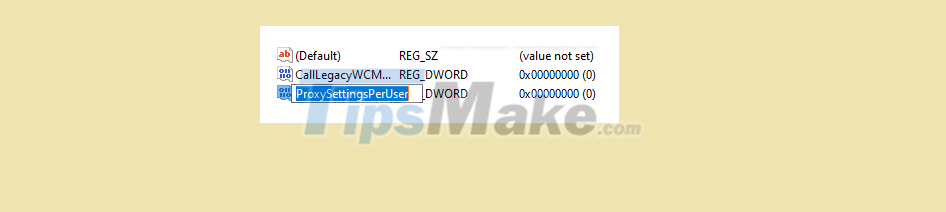
Step 5: Double-click ProxySettingsPerUser, set its Value data to 1 and click OK.
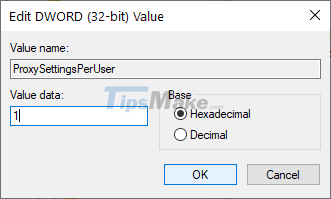
Step 6: Restart the computer for the changes to take effect.
Later if you ever want to re-enable the system-wide proxy, just delete the DWORD you created.
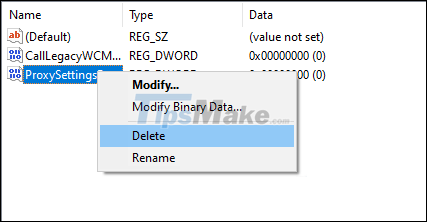
Proxy servers can also bring benefits and annoyances, you should consider whether you want to use a proxy or not. If you don't need it, turn it off using the methods above.
You should read it
- What is Proxy? - How to use Proxy when browsing the Web
- What is SOCKS Proxy? How is SOCKS Proxy different from Proxy Server?
- What is the difference between Proxy and VPN?
- How to set up Tor proxy with Raspberry Pi
- How to set up a proxy server in Nox App Player
- 5 reasons why you should avoid free proxy servers
 Steps to create multiple folders at once on Windows 10
Steps to create multiple folders at once on Windows 10 How to fix blurry apps on Windows 10
How to fix blurry apps on Windows 10 How to put apps to sleep in Windows 10
How to put apps to sleep in Windows 10 How to check and monitor RAM status on Windows 10
How to check and monitor RAM status on Windows 10 Steps to Enable Auto Backup on Windows 10
Steps to Enable Auto Backup on Windows 10 Steps to reset all apps on Windows 10
Steps to reset all apps on Windows 10