Steps to configure proxy server settings in Windows 10
Furthermore, using a proxy server may be the only way to access the Internet in a school or business environment.
A proxy server, which acts as an intermediary between your Windows 10 device and the Internet, is used to access online content from all the web browsers you have installed, as well as Windows 10 apps from Microsoft Store. Read on and learn how to change proxy settings in Windows 10!
Note : Before going ahead and changing proxy settings in Windows 10, make sure you know what a proxy server is and why you want to use it.
How to find proxy settings in Windows 10?
To change Windows 10 proxy settings, you must use the Settings app. A quick way to do that is to press Windows + I on your keyboard. In the newly opened window, click or tap the section labeled Network & Internet .

Here you find a number of subsections containing settings. The last one is named Proxy. To change proxy settings in Windows 10, click or tap on it. Two separate sections can be configured on the right: 'Automatic proxy setup' and 'Manual proxy setup' .

Now let's see exactly how to change proxy settings in Windows 10!
How to configure proxy settings using setup script (address)
Before you start setting up a proxy server in Windows 10, you need to find a few proxy addresses that you can use. Many of these proxy servers have URLs (web addresses) similar to any regular website (e.g. proxy.example.org ). However, you should know that proxy services have significant quality differences. It takes a lot of patience to find one that works well with your online habits and Internet connection.
Additionally, some proxy servers require you to specify a script address. What is the script address? That is the URL or IP address of the proxy configuration script, which is loaded by Windows 10 to set up the proxy server. If you are focused on using a proxy server like this, go to the 'Automatic proxy setup' section . Here, check if auto-detection of proxy settings is enabled and then enable the 'Use setup script' switch . Finally, enter the URL of the proxy in the 'Script address' field and click Save.

Your settings are saved and used by Windows 10, your web browser, and apps.
How to configure proxy settings to use a manually selected proxy server
If you want to change the Windows 10 proxy settings by manually specifying the proxy server to use, turn off the 'Use setup script' switch from the 'Automatic proxy setup' section . Then in the 'Manual proxy setup' section , enable the 'Use a proxy server' option .
Manual configuration of the proxy requires that you know the exact IP address and port of the proxy server you intend to use. Once you have this information, enter it in the Address and Port fields of the proxy server. You can also enter specific web addresses no matter which browser you prefer, Windows 10 will not use a proxy server. This seems like a great way to configure which websites can see your information when you visit them.
Finally, you can check the box that says 'Don't use the proxy server for local (intranet) addresses" at the bottom of the 'Manual proxy setup' section.Although you don't have to always do this, it can. It's a good idea if you check this box when connected to the corporate network.

Click the Save button after you have manually finished configuring the proxy server to apply your new proxy settings.
Note : After changing your Windows 10 proxy settings, you may be wondering: 'How do I know my proxy is working?'. To determine if your proxy server is up and running, check its status on sites like whatismyip.
How to disable proxy server in Windows 10
If you've moved your Windows 10 device to a different location and used a new Internet connection, you can disable proxy server usage. To do this, you must change the Windows 10 proxy settings again. Open Settings, just like you did when you set up the proxy server, and then go to Network & Internet > Proxy . If you have enabled proxy with automatic setup script , disable the option "Use setup script' .

For manually configured proxy servers, disable 'Use a proxy server' .
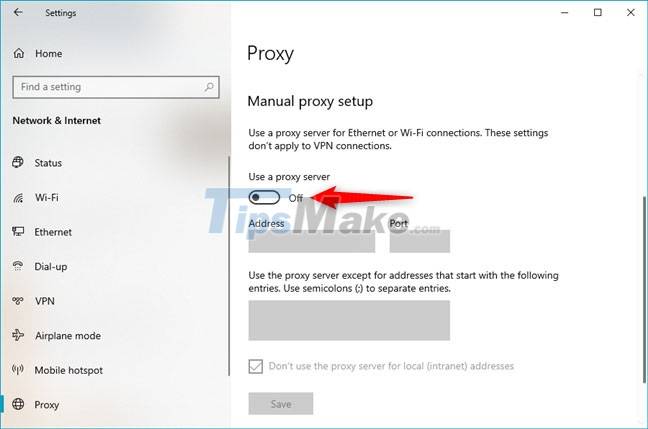
You should remember that your proxy settings are stored by Windows 10 and you can always re-enable them.
Hope you are succesful.
 How to find the Process ID of the application on Windows 10
How to find the Process ID of the application on Windows 10 How to change the default opening location of File Explorer on Windows 10
How to change the default opening location of File Explorer on Windows 10 How to turn off Snap feature in Windows 10
How to turn off Snap feature in Windows 10 Quickly download new drivers through Device Manager on Windows 10
Quickly download new drivers through Device Manager on Windows 10 How to check and install missing codecs on Windows 10
How to check and install missing codecs on Windows 10 How to change the default shell in Windows Terminal
How to change the default shell in Windows Terminal