How to use Gemini from the Google Chrome address bar
Google is integrating AI features into the Google Chrome browser, recently using Gemini from the Google Chrome address bar. Users just need to enter the command to activate Gemini from the browser's address bar. To use this integration, you need to log in to your Google account on Chrome browser, then upgrade Chrome to version 124.0.6367.119 to use. Below are instructions for using Gemini from the Google Chrome address bar.
How to use Gemini from the Google Chrome address bar
Step 1:
After you update Chrome to the latest version as prescribed, in the address bar on the browser, enter the keyword @ and display the options at the bottom of the screen. Click on Chat with Gemini displayed below to use.
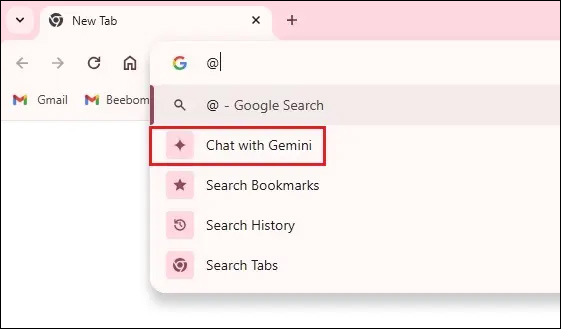
Step 2:
Now that we have connected to Gemini, enter the content you want to ask Gemini into the address bar and press Enter to send the question to Gemini.

Step 3:
As a result, we have been transferred to Gemini's interface and the response content for the question you entered earlier.

Currently, the option to use Gemini from the Google Chrome address bar only applies to the browser version on computers.
 The 4 best Copilot plugins today
The 4 best Copilot plugins today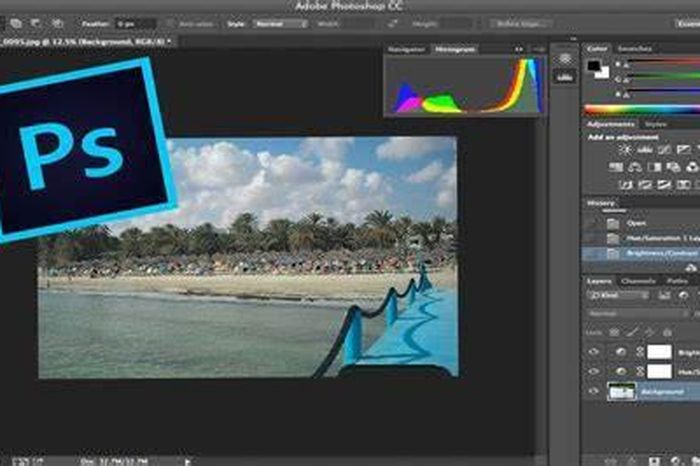 Adobe Photoshop launches a new series of AI tools
Adobe Photoshop launches a new series of AI tools Nvidia develops 'AI police' that prevents ChatGPT from fabricating answers
Nvidia develops 'AI police' that prevents ChatGPT from fabricating answers Apple releases many new open source AI models
Apple releases many new open source AI models Tips for chatting with thousands of AI chatbots on Buffup.AI
Tips for chatting with thousands of AI chatbots on Buffup.AI OpenAI transcribes millions of hours of YouTube videos to train GPT-4
OpenAI transcribes millions of hours of YouTube videos to train GPT-4