How to use AltMails to create unlimited virtual email
Email addresses are always a place for services, websites to advertise their products and names by annoying email spam. One of the ways we can limit the spam messages too much, protect the main email account is to use virtual emails, fake email to register for an account or even send an email.
There are many websites that create virtual email for free, such as AltMails. We do not need to register an account on AltMails and still create unlimited virtual email addresses. If you do not want to use the virtual email created on AltMails, then canceling the subscription service is very simple. The following article will show you how to use AltMails to create virtual email.
- How to create virtual email that limits email spam with Burner Emails
- How to create a virtual email using Temp Mail on your phone
- How to use Inboxen to create unlimited temporary emails
- How to sign up for Gmail, create and create a Google account
Instructions for registering virtual email on AltMails
Step 1:
First of all, you need to log in to the AltMails homepage according to the link below.
https://altmails.com/ Step 2:
In this interface, users enter information about your real email account at Your email address , enter the name of the virtual email that we want to place in Account name .
Then click Create AltMails at the bottom of creating virtual email.
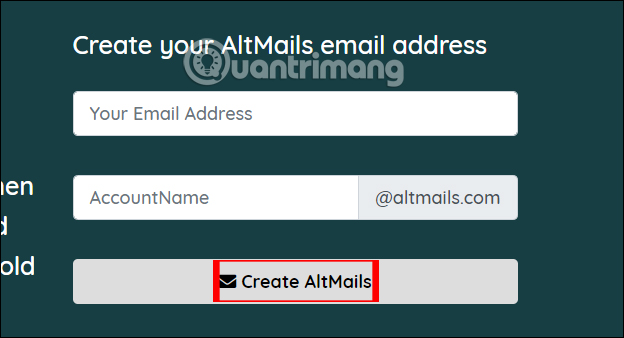
Step 3:
As a result, we have seen the virtual email address created on AltMails with the email name you chose yourself as abc@altmails.com . The created virtual emails are linked to the original email you entered to receive incoming mail.
A real email address can create unlimited virtual emails but we have to remember the specific names of each virtual email, in case of creating multiple virtual emails.
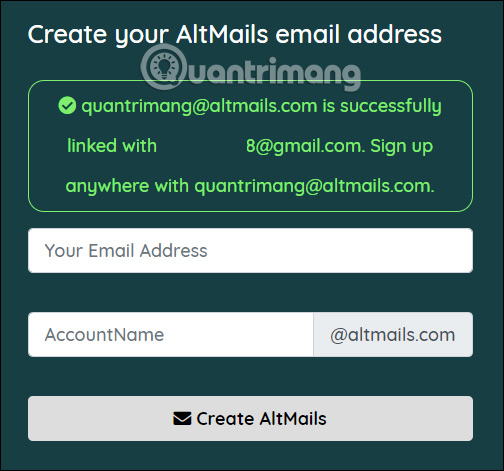
Step 4:
Now when any new email is sent to the virtual email, you will receive a notification in your real email, with the message 'Forwarded message from AltMails. Đây email địa chỉ là liên kết với yours. Unsubscribe on top of email content. This is the email that is forwarded from AltMails .
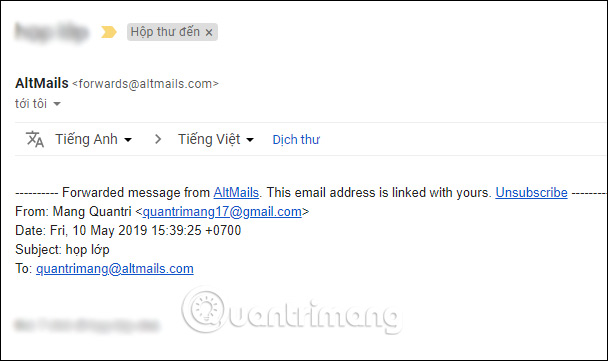
Step 5:
To unlink a virtual email address with a real email address, users click Unsubscribe in the email content. You will then see a message that you are successfully unsubscribed from abc@altmails.com . If you want to create another virtual email soon after, click Create Another AltMail.
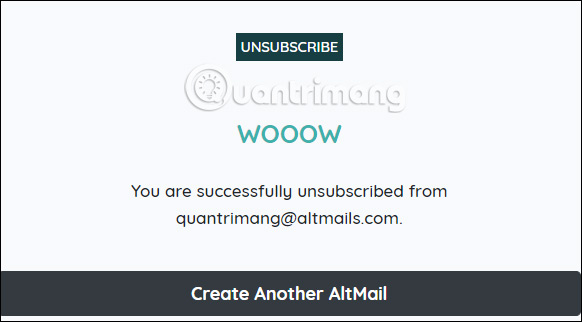
The number of virtual emails created on AltMails is not limited, so we can freely create with just a single email address. All incoming mail is delivered to your original email without revealing your real email account.
I wish you all success!
You should read it
- How to use Firefox Relay to create virtual email
- Here's how to create a virtual email address quickly
- How to create a virtual email using Temp Mail on your phone
- How to create virtual email that limits email spam with Burner Emails
- How to register email, set up email by phone
- How to block Facebook account search via email
 The most effective spam blocking tips
The most effective spam blocking tips How to use Smart Compose to compose speedy messages in Gmail
How to use Smart Compose to compose speedy messages in Gmail Instructions for creating incoming mail filters on Gmail
Instructions for creating incoming mail filters on Gmail How to prevent email forwarding in Outlook and Gmail
How to prevent email forwarding in Outlook and Gmail How to access Contacts on the new Gmail interface
How to access Contacts on the new Gmail interface Instructions for using secret mode when sending email on Gmail
Instructions for using secret mode when sending email on Gmail