How to download applications larger than 200 MB with 3G / 4G on iPhone
For those who use 3G / 4G regularly on the iPhone, we will surely see the message "App greater than 200 MB" when downloading applications on the App Store. Today, 3G / 4G is quite popular and unlimited data plans are more affordable, the need to download heavy applications via 3G / 4G connection is essential. How to download applications larger than 200 MB? Invite you to read along to follow the tips in the article below!
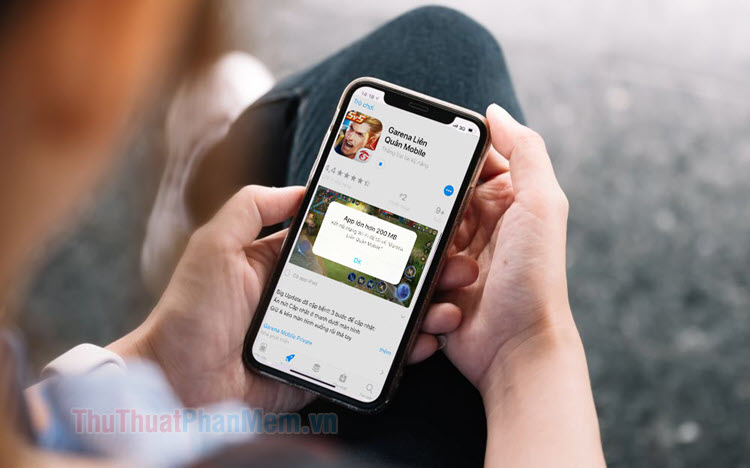
1. On iOS 12 and earlier
Step 1: When an App error greater than 200 MB appears, touch OK to dismiss the message and press the Home key to return to the home screen.

Step 2: You open Settings => General settings (1) => Date & time (2) .

Step 3: You touch the Auto set (1) to set the time manually. Next, you adjust the date to deviate by 1 year (2) .

Then you exit and see the results. Applications that continue to download without error are considered successful.

2. On iOS 13 and later
On iOS 13, the ability to download large files via 3G / 4G connection is integrated and we only need to set the download right for the App Store.
Step 1: You open Settings => iTunes & App Store .

Step 2: You touch the Download app (1) => Always allow (2) . So you can freely download applications larger than 200 MB on iOS 13 without error.

With the trick of downloading applications larger than 200 MB via 3G / 4G connection on the iPhone, we will no longer have annoying notifications and download heavy-duty apps. Good luck!
You should read it
- How to fix error can not download applications on the iPhone Appstore
- Instructions for viewing the list of downloaded applications on iPhone and iPad
- Instructions on how to download applications, games for iPhone and iPad
- How to find the App Store app without iTunes
- How to turn off the required password entry when downloading applications from the App Store on iPhone
- How to download videos from websites to iPhone is simple
- Instructions for downloading applications from family members on iPhone and iPad
- How to download files on Firefox iPhone
May be interested
- Detailed information about iPhone 15 Plus
 apple's iphone 15 plus inherits all the advantages of the iphone 15 and takes it to the next level with a larger screen and longer battery life.
apple's iphone 15 plus inherits all the advantages of the iphone 15 and takes it to the next level with a larger screen and longer battery life. - iPhone 2020 the most advanced version will have a larger camera sensor, anti-shake technology different from today
 according to current calling, this iphone model could be iphone 12 pro max.
according to current calling, this iphone model could be iphone 12 pro max. - Download high-quality background images instantly for iPhone Xs and Xs Max
 you can choose one of the beautiful wallpapers below for your new iphone xs and iphone xs max. if you are using other currents of android or iphone you can still view and download these wallpapers to install for your device.
you can choose one of the beautiful wallpapers below for your new iphone xs and iphone xs max. if you are using other currents of android or iphone you can still view and download these wallpapers to install for your device. - How to copy files larger than 4GB to USB
 how to copy files larger than 4gb to usb. how if our usb can not copy files larger than 4gb and error. this is a very basic problem on usb when we store. this problem arises from the format of usb. in this article, the software tips will guide you how to copy files larger than 4gb into usb.
how to copy files larger than 4gb to usb. how if our usb can not copy files larger than 4gb and error. this is a very basic problem on usb when we store. this problem arises from the format of usb. in this article, the software tips will guide you how to copy files larger than 4gb into usb. - How to download free music for iTunes and iPhone
 there is nothing better than discovering your favorite band, then downloading their music legally, for free and filling the iphone with these tracks. see 10 ways to download free music for itunes and iphone in this article.
there is nothing better than discovering your favorite band, then downloading their music legally, for free and filling the iphone with these tracks. see 10 ways to download free music for itunes and iphone in this article. - How to hide apps on iPhone screen?
 you download some applications to your computer but don't want others to see or feel itchy with the default applications that apple doesn't remove. how to blow them away from the iphone screen? please refer to our way of doing it.
you download some applications to your computer but don't want others to see or feel itchy with the default applications that apple doesn't remove. how to blow them away from the iphone screen? please refer to our way of doing it. - WeTransfer - Download WeTransfer
 often the easiest way to share files with others is online. but what about when you're trying to send something larger than the maximum email attachment size? that's where wetransfer comes into play.
often the easiest way to share files with others is online. but what about when you're trying to send something larger than the maximum email attachment size? that's where wetransfer comes into play. - iPhone 16e wallpaper, iPhone SE 4 wallpaper
 the iphone 16e wallpaper set is sophisticated and modern, with reflective sphere effects and magical light streaks that remind you of the iphone 12 pro max wallpaper set.
the iphone 16e wallpaper set is sophisticated and modern, with reflective sphere effects and magical light streaks that remind you of the iphone 12 pro max wallpaper set. - 10 ways to fix iPhone error that can't download apps
 can't download apps on iphone? here are the steps to troubleshoot when an app fails to install from the app store.
can't download apps on iphone? here are the steps to troubleshoot when an app fails to install from the app store. - Instructions for installing external applications on iPhone without jailbreak
 suppose if you want to download and install applications, programs outside the app store on iphone for use and experience. apple does not allow users to download and install applications outside the app store. but however, if you want, you can still do this by using cydia impactor tool.
suppose if you want to download and install applications, programs outside the app store on iphone for use and experience. apple does not allow users to download and install applications outside the app store. but however, if you want, you can still do this by using cydia impactor tool.










 How to add fonts, change beautiful fonts for iPhone keyboard
How to add fonts, change beautiful fonts for iPhone keyboard Top 5 diary writing applications on iPhone, Android best
Top 5 diary writing applications on iPhone, Android best How to increase the sensitivity of the fingerprint sensor on iPhone and Android phones
How to increase the sensitivity of the fingerprint sensor on iPhone and Android phones How to combine multiple photos into one photo frame on your phone
How to combine multiple photos into one photo frame on your phone How to reset iphone, reinstall iPhone without losing data
How to reset iphone, reinstall iPhone without losing data How to hide any application on Android phone to avoid being exposed
How to hide any application on Android phone to avoid being exposed