How to fix error can not download applications on the iPhone Appstore
AppStore App Market is a tool that allows us to download applications for iPhone. Sometimes AppStore has the problem of not downloading the application, but do not worry and you try to fix it in the article below.

1. Check network connection
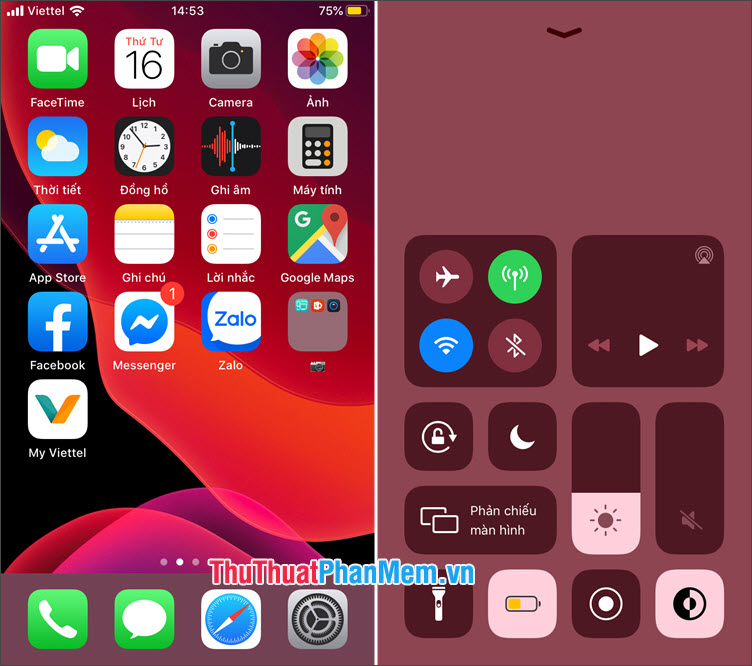
Sometimes the error that causes the App Store to fail is due to a problem with the network connection. Swipe your phone from the bottom to open up the control center and touch the Wifi / Mobile icon to turn connections off. In case you use Mobile Data and can't access the App Store, try the following:
Go to Settings => Mobile (1) => turn the App Store switch to On (2) .
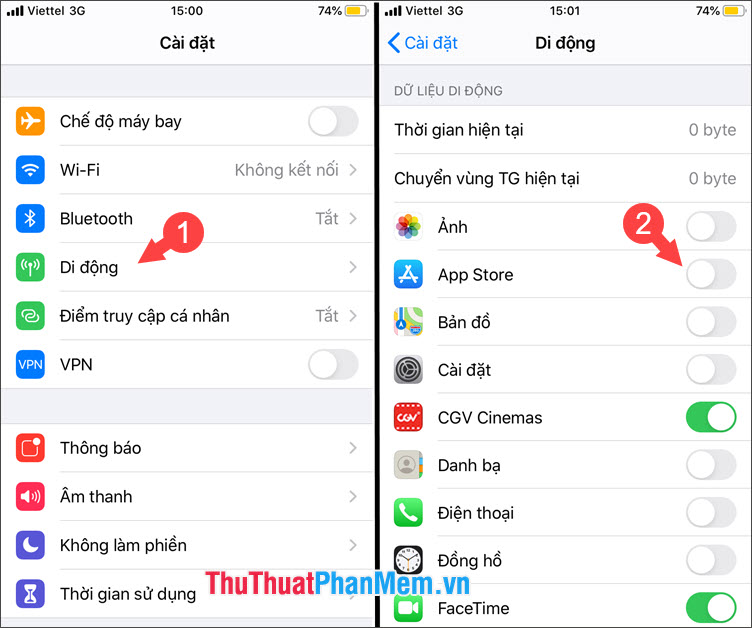
2. Restart iPhone
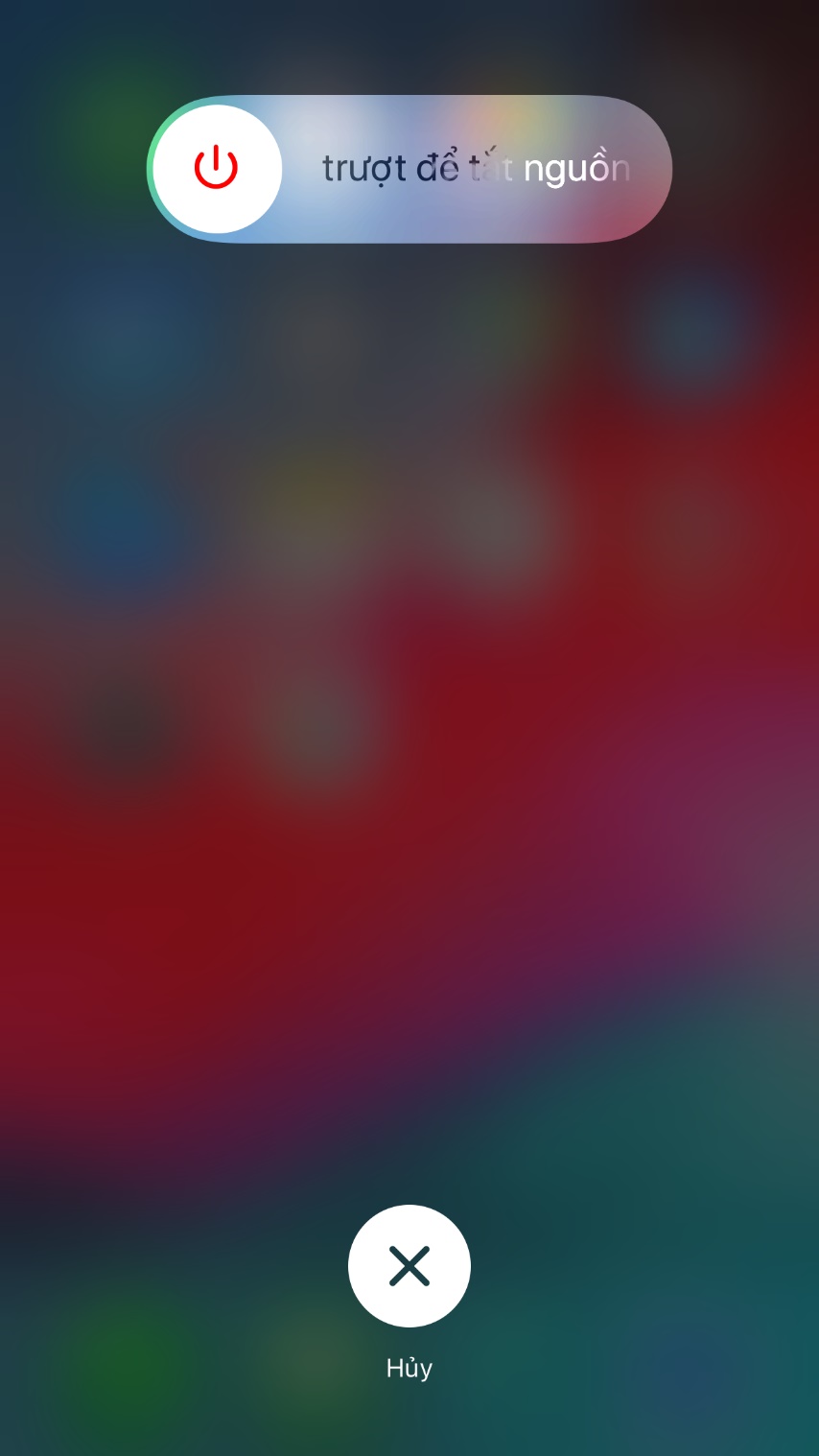
The simple way is sometimes the most effective way. Try restarting your device and opening the App Store to download the application again.
3. Restart the App Store and log back in to your iTunes account
Step 1: You close the open App Store by pressing the Home button 2 times to open multitasking. You then swipe the App Store upwards to close the application.
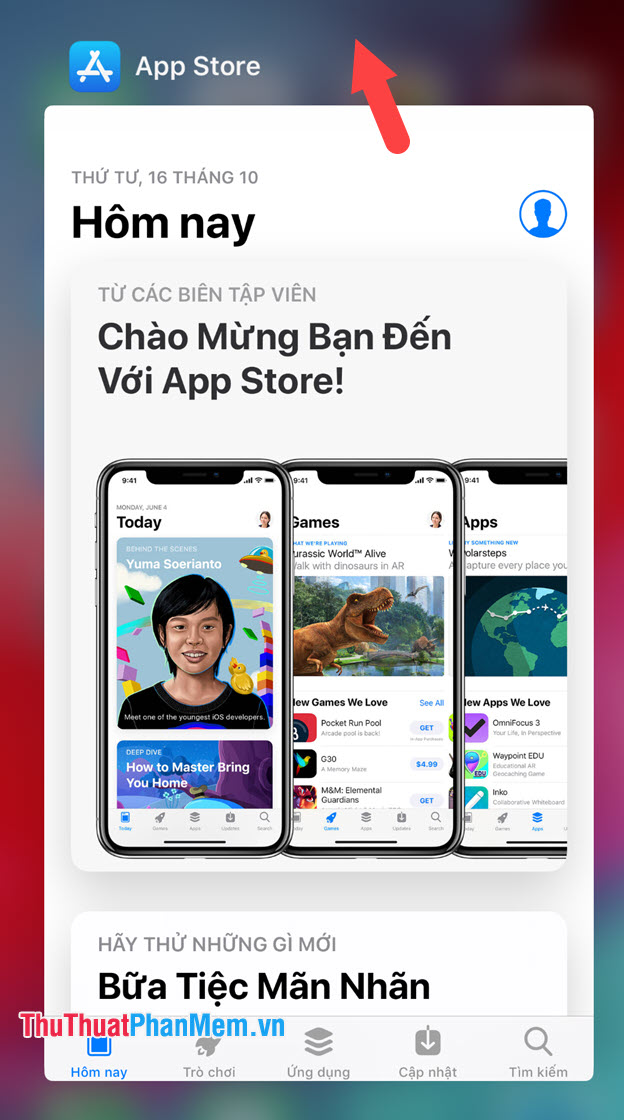
Step 2: You proceed to log out your iTunes account by going to Settings => iTunes & App Store (1) => touching Apple ID (2) .
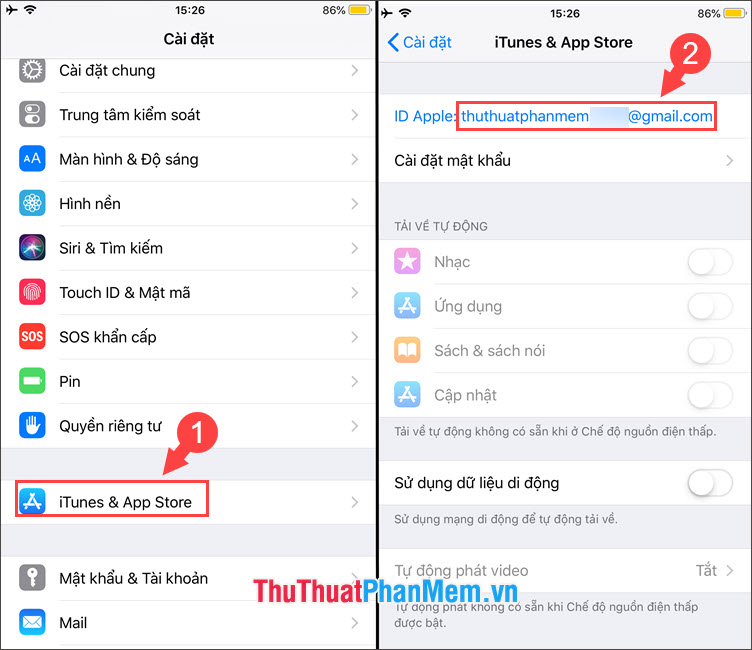
Step 3: Tap on Sign Out to exit iTunes. Then log back into your iTunes account and reopen the App Store to download the application.
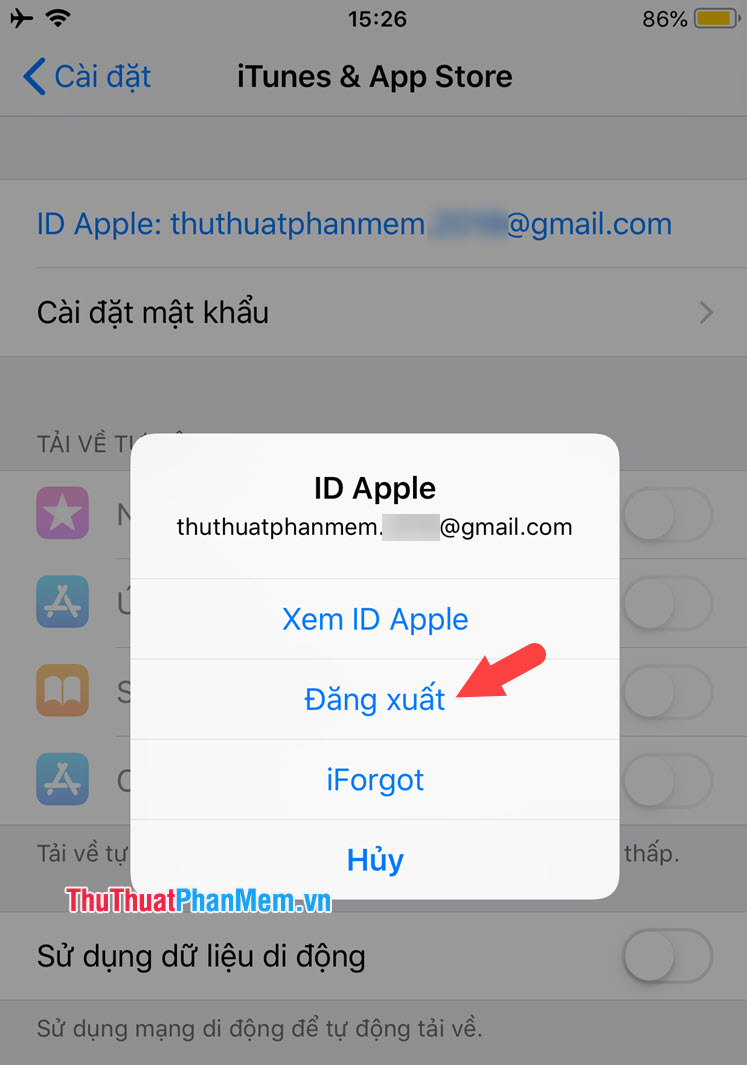
4. Change DNS on iPhone
Step 1: Changing the DNS allows us to block website ads or uninterrupted Internet access in case the Internet optical cable is broken or being repaired. To change DNS, go to Settings => Wifi (1) => touch the symbol (i) (2) in the name of the Wifi network.
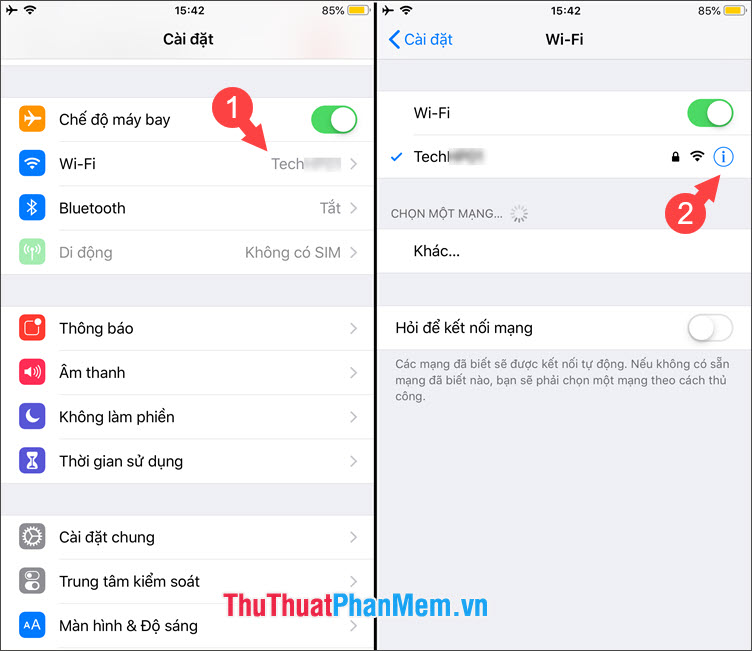
Step 2: You touch the section Configure DNS (1) => Manual (2) . We can add the common DNS domain names 8.8.8.8 or 8.8.4.4 in the server section. Then click Save to save the settings.
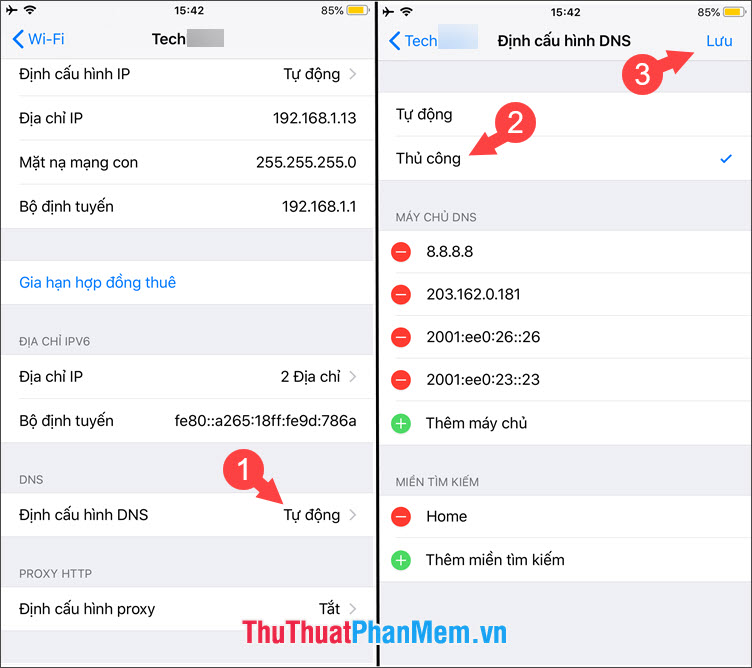
5. Turn off the VPN application
VPN apps are very useful to help you fake IP and access websites in countries where access is limited, but sometimes they make the App Store unable to download applications. Please turn off the VPN by going to Settings (1) => switch the VPN switch to off (2) .
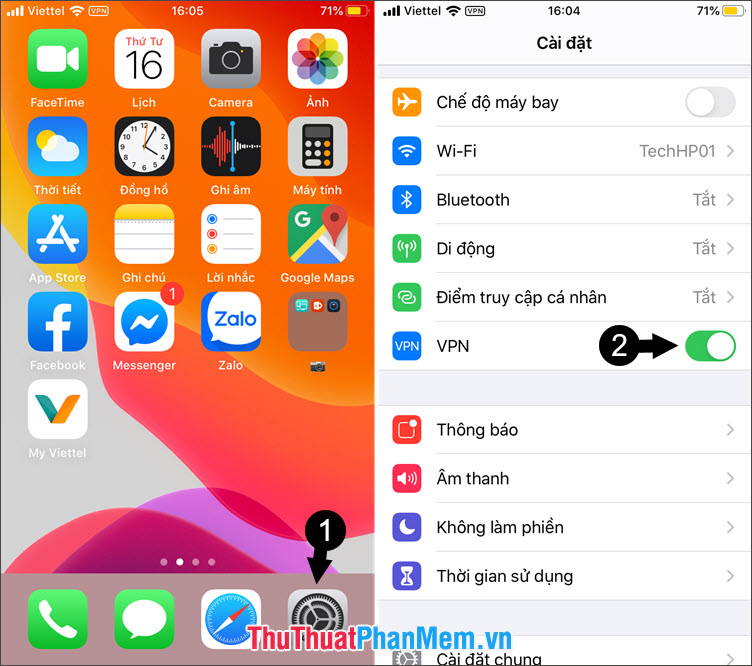
The above is a guide to fix the error that the application cannot be downloaded on the App Store . I wish you success and please share this article with your friends to help them fix this error!
You should read it
- Instructions to download AltStore, an App Store replacement app on iPhone and iPad
- How to download the old version application on the App Store
- 10 ways to fix iPhone error that can't download apps
- BlackBerry 10.3 can run the app from the Amazon Appstore
- Quick fix of Bluetooth error does not work on iPhone 7 and iPhone 7 Plus
- How to use fingerprint to download applications on iPhone
 How to hide any application on iPhone to avoid being exposed
How to hide any application on iPhone to avoid being exposed How to use the phone battery properly to increase the life of your battery
How to use the phone battery properly to increase the life of your battery How to lock apps on Android phones
How to lock apps on Android phones Application to rotate the screen all applications on Android
Application to rotate the screen all applications on Android How to back up and sync Android phone contacts to Google
How to back up and sync Android phone contacts to Google How to transfer contacts from iPhone to Android fast & accurately
How to transfer contacts from iPhone to Android fast & accurately