How to use EarTrumpet to manage audio on Windows 10
By default, the Windows 10 computer also has a sound manager for each program is Windows Mixer, but its interface is relatively old. EarTrumpet application has a nice interface, very simple for us to change the volume for each program without having to perform many operations to open the application. The following article will guide you how to use EarTrumpet on Windows 10.
Instructions for using EarTrumpet Windows 10
Step 1 : Download the EarTrumpet app for Windows 10 by following the link below and proceed with the installation as usual.
Download the EarTrumpet Windows 10 app
When first installed, the application will have a speaker icon , which is identical to the speaker icon on Windows and displayed in the system tray. You can drag down the Taskbar or to the system tray also.
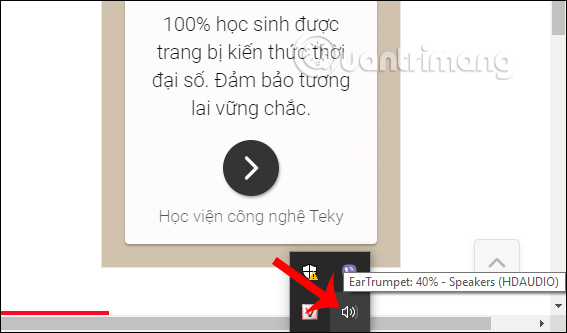
Step 2: We click on the EarTrumpet icon and will display a list of applications, the program is playing the audio at how much volume. Any program that is playing a sound will have a white music signal displayed. You can now adjust through this table.
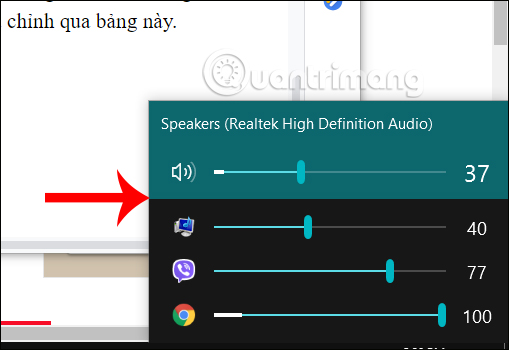
Step 3: The application supports the volume control feature in the floating window . Right-click the application icon in the system tray> select Volume Mixer .
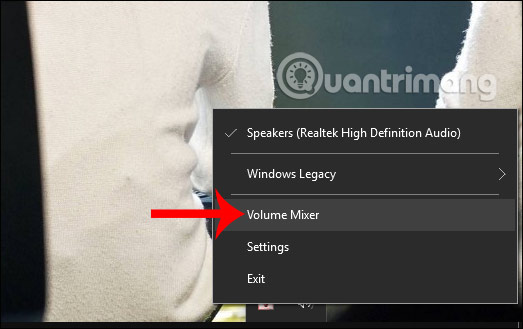
Now display the stereo adjustment window on the screen, and you can move to any position if desired.
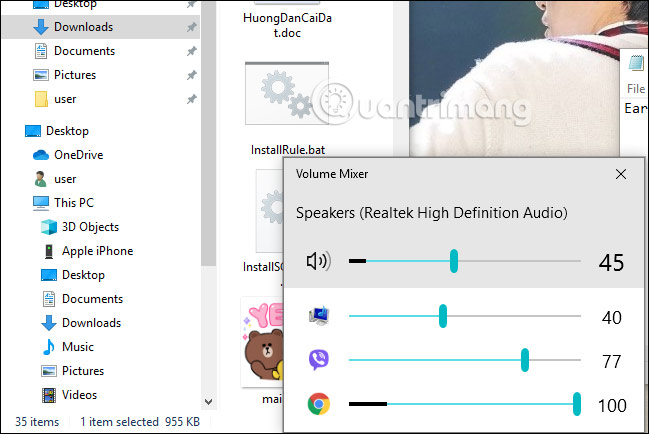
Step 4: Also in the menu when right-clicking on the application icon, clicking Settings to set the shortcut to open the EarTrumpet interface. We click Settings> General> Shortcuts to perform.
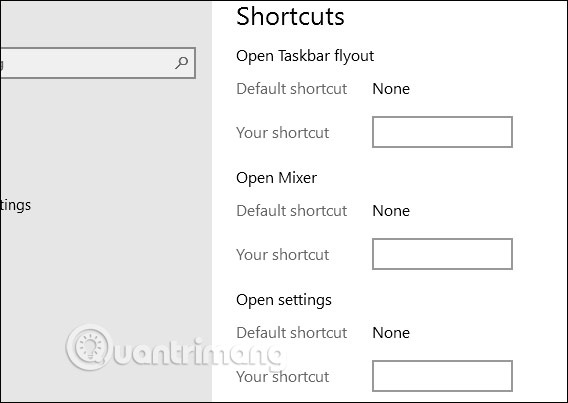
In addition, Windows Legacy will be used to access system audio settings.
If you want to change the application icon, right-click on the current application icon Settings> Legacy settings and then turn on Use legacy EarTrumpet icon.
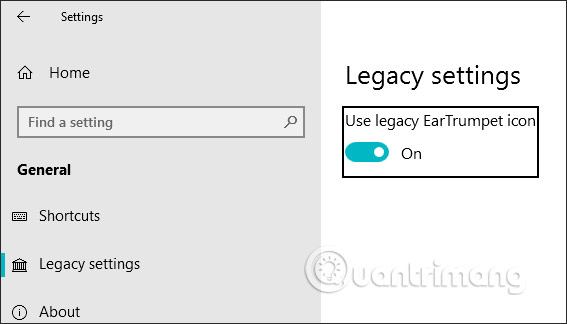
 Top comprehensive computer testing software 2020
Top comprehensive computer testing software 2020 How to Format a hard drive with the CMD command
How to Format a hard drive with the CMD command How to keep the computer screen on
How to keep the computer screen on Top 5 wifi software from free laptop easy to use should download the most
Top 5 wifi software from free laptop easy to use should download the most Instructions to increase the virtual hard drive capacity on Virtualbox
Instructions to increase the virtual hard drive capacity on Virtualbox