How to set up Spatial Sound with Dolby Atmos on Windows 10
Spatial sound (Spatial sound) is a new format included in Windows 10 and brings a more immersive audio experience. When you activate Spatial sound using Windows Sonic or Dolby Atmos, the sound will feel around you, instead of through the speakers (or cheap headphones).
In this tutorial, you'll learn the steps to configure Spatial sound on Windows 10 for headphones and home theater systems.
How to turn on Spatial sound for headphones
To configure Spatial sound for headphones on Windows 10, follow these steps:
1. Open Settings.
2. Click System.
3. Click Sound.
4. In the Related settings section , click the Sound Control Panel option .
5. Select the transmitter (eg headset or speaker).
6. Click the Properties button .
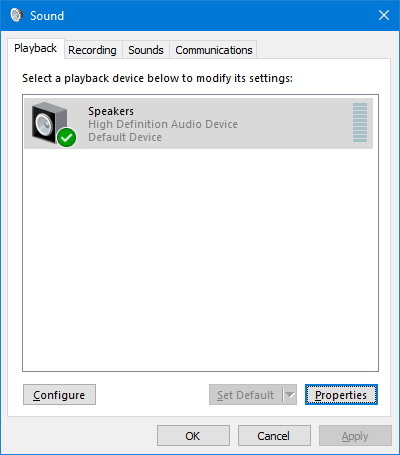 Click the Properties button
Click the Properties button 7. Click the Spatial sound tab .
8. In the Spatial sound format section , select the Windows Sonic for Headphones option .
 Select the Windows Sonic for Headphones option
Select the Windows Sonic for Headphones option 9. Click the Apply button .
10. Click the OK button .
Although you can use the Spatial sound format on any headset, it should be noted that it will work best with headphones designed to take advantage of this feature.
How to turn on Spatial sound for home theater system
If you want to use Dolby Atmos with your home theater, you'll need to buy the Dolby Access app from the Microsoft Store.
To configure Spatial sound for home theater using Dolby Atmos, follow these steps:
1. Open Microsoft Store
2. Click the Install / Open button .
3. Click the Microsoft Store Open button .
4. Click the Install button to install the Dolby Access application on Windows 10.
 Click the Install button to install the Dolby Access app on Windows 10
Click the Install button to install the Dolby Access app on Windows 10 5. Click the Launch button .
6. Ignore set suggestions.
7. Click the Products tab .
8. Select the Dolby Atmos for home theater option .
9. Click the Setup button .
 Click the Setup button
Click the Setup button 10. Click the Continue button .
11. Turn on the home theater.
12. Continue with the instructions on the screen.
After you complete the steps, the home theater will operate with the new audio format.
You should read it
- How to Fix Dolby Atmos error not working on Windows 10
- Instructions for bringing Dolby Atmos audio technology to Android devices
- What is spatial computing? applications of spatial computing
- 4 reasons Dolby Atmos is better than DTS:X
- Fix error of not enabling spatial audio on AirPods Pro
- This hidden Windows 10 feature will bring Virtual Surround sound technology
 Change speaking or typing into Cortana when you press Win + C in Windows 10
Change speaking or typing into Cortana when you press Win + C in Windows 10 How to turn off the Lockscreen lock screen on Windows 10
How to turn off the Lockscreen lock screen on Windows 10 How to always start Microsoft Edge in InPrivate mode on Windows 10
How to always start Microsoft Edge in InPrivate mode on Windows 10 10 hidden modes in Windows and how to use them
10 hidden modes in Windows and how to use them How to change the text zoom level in Notepad Windows 10
How to change the text zoom level in Notepad Windows 10 How to reset and delete all pinned apps on the Taskbar in Windows 10
How to reset and delete all pinned apps on the Taskbar in Windows 10