How to use EarTrumpet to adjust the volume of Windows 11
Specifically, you can control the sound levels of the different applications that are active. For example, if you're playing games, chatting, and listening to music at the same time, you can quickly change which apps make the loudest sound. Here's a step-by-step guide so you can enjoy better sound in everything you do on Windows 11 with EarTrumpet.
How to use EarTrumpet on Windows 11

Getting started with EarTrumpet is really easy and fast. Here's how to do it:
Step 1. Download and install the free EarTrumpet app from the Microsoft Store.
Step 2. Once in the system, find the application on your taskbar. It looks like the sound icon, but provides additional tools.
Step 3. Hover over the EarTrumpet icon to see your volume percentage.
Step 4. Left click on the icon to open the Volume Mixer and adjust the sliders to get the sound level you want. This is a simple way to improve your sound quality on Windows 11.
To further fine-tune the user experience, right-click the icon and select Settings > General . The next window allows you to set keyboard shortcuts to open taskbar windows, mix tools, and settings.
You can also change the EarTrumpet icon to its old form and choose whether to share data with software developers. This application is easy to check out whenever you need to fix audio problems in Windows 11.
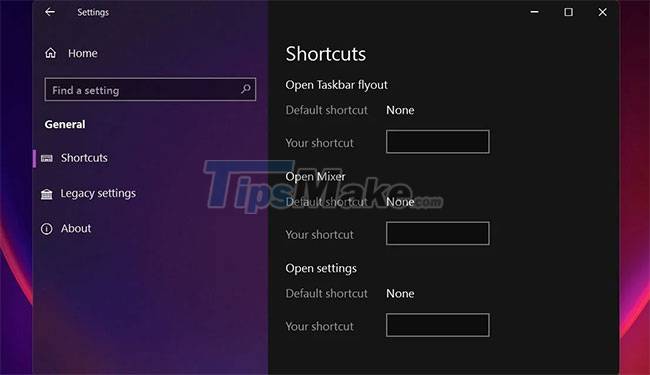
EarTrumpet is a simple yet powerful program that gives you more control over your Windows 11 sound. Hope the information provided in the article will be useful to you!
You should read it
- 7 ways to fix low volume in Windows 10
- How to Adjust the Master Volume in Windows 7
- How to turn on / off volume in Windows 10
- Programmers optimize their own 'classic' volume interface that has existed for 7 years on Windows
- How to adjust the sound and volume interface in Volume2
- Microsoft will remove the custom audio mixer volume interface in the Windows 10 19H1 update
 Here are the 3 fastest ways to put your computer to sleep
Here are the 3 fastest ways to put your computer to sleep The first information about Windows 11 23H2 (Sun Valley 3) appeared
The first information about Windows 11 23H2 (Sun Valley 3) appeared How to open Powershell with administrative privileges from CMD
How to open Powershell with administrative privileges from CMD How to Enable USB Booting on a Chromebook
How to Enable USB Booting on a Chromebook How to view and change the refresh rate of the Windows screen
How to view and change the refresh rate of the Windows screen TPM firmware error causes AMD computers running Windows 11, 10 to hang and a temporary fix
TPM firmware error causes AMD computers running Windows 11, 10 to hang and a temporary fix