How to use Cortana to shutdown, reboot or Sleep quickly
Have you ever wished that you could control your PC via voice? With the latest Windows 10 operating system comes with Cortana technology that will help you realize that, you can order to shutdown, restart or put the computer into Sleep mode. So how do you use Cortana to do the above? Let's go with TipsMake.com to find out through this article!

First of all to use Cortana, you have to roam to the United States (USA) by:
Step 1 : Open the Start Menu and select Settings .

Step 2 : Here you select Time & Language.

Step 3 : Switch to the Region & language tab.
In Country or region, select United States .
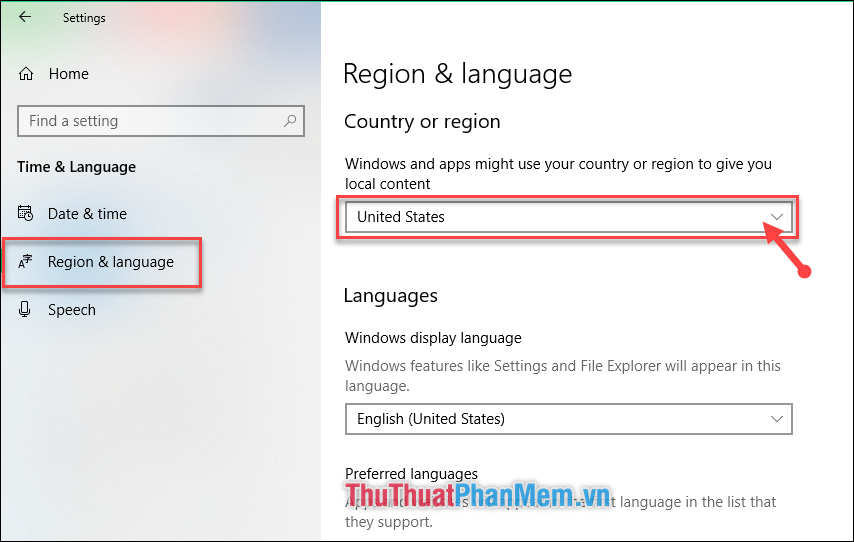
Step 4 : Cortana will now appear in the system's Search tool. However, to order Cortana you need to activate call mode with a command or shortcut to turn on Cortana by:
(1) Select the system's Search tool .
(2) Then click on Install .
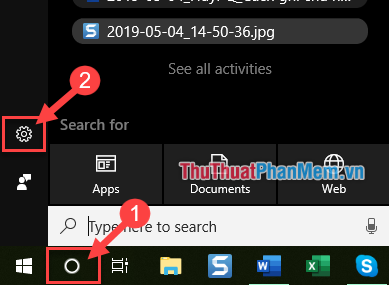
Step 5 : On the Talk to Cortana tab, you need to activate 2 items: Hey Cortana and Keyboard shortcut .

Step 6 : Now to use Cortana you have 2 ways:
- Use the command " Hey Cortana ".
- Use the key combination Windows + C .
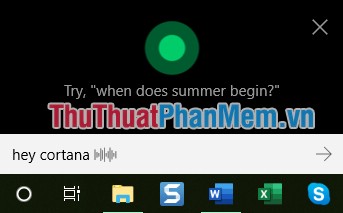
Step 7 : At this time to execute the command you just need to say in the English meaning such as:
- Shut down: Shutdown .
- Restart the computer: Restart, Reboot .
- Sleep mode: Sleep .
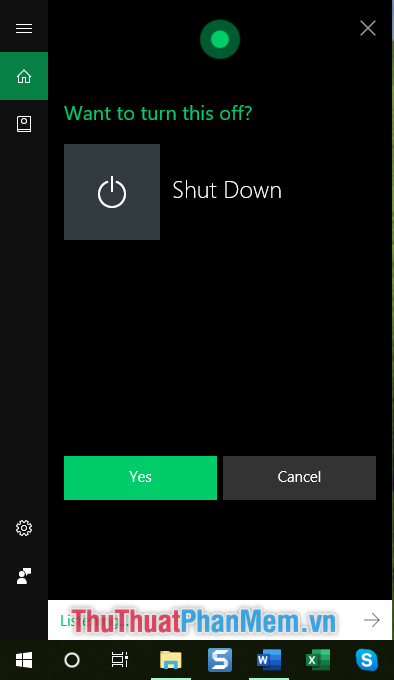
To continue the shutdown, say " Yes " and vice versa to cancel the action you say " No ".
Thank you for following the article. Have a good time with Cortana.
You should read it
- How to use Cortana as a lookup dictionary on Windows 10
- Sleep or shutdown: Which option is better for your PC?
- How to create a hot key for Windows to sleep and shutdown
- How to check the time of shutdown and reboot in Linux
- Fix 'This App is Preventing Shutdown' error on Windows 10
- Tips for finding files using Cortana on Windows 10
 How to clear search history on Windows 10
How to clear search history on Windows 10 How to turn off Onedrive, disable and completely remove the Onedrive application on Windows 10
How to turn off Onedrive, disable and completely remove the Onedrive application on Windows 10 How to delete default applications on Windows 10
How to delete default applications on Windows 10 How to enter Safe Mode Windows 10 when booting fails
How to enter Safe Mode Windows 10 when booting fails How to take screenshots Win 10 fastest and simplest
How to take screenshots Win 10 fastest and simplest How to adjust the screen brightness on Windows 10 Laptop
How to adjust the screen brightness on Windows 10 Laptop