How to use Bitmoji in Snapchat
The social network application Snapchat has just added Bitmoji's emoticon set, bringing a more enjoyable experience to users. Bitmoji is an application to create a sticker from the user-selected avatar, edit every detail to create your own emoticon. With this combination, Snapchat manufacturer hopes to bring users a comfortable and fun entertainment time.
However, to use Bitmoji in Snapchat, you need to create a Snapchat account on your phone, then download the Bitmoji application to your phone.
- Download Snapchat for iOS
- Download Snapchat for Android
- Download Bitmoji for Android
- Download Bitmoji for iOS
Step 1:
First, if you do not have a Bitmoji account on your device, when you open the Bitmoji application, the login interface will appear via Email or Snapchat account. We can choose 1 in 2 and also link between Snapchat and Bitmoji.
You can then start creating and editing the Avatar on Bitmoji following the tutorial on Transforming Super-toxic Emoticons with Bitmoji Keyboard.


Step 2:
You access your Snapchat personal account on the phone. At the main interface of the application, select the Snapchat icon . Then tick the Settings gears image . In the Settings interface, select Bitmoji .


Step 3:
Bitmoji interface appears. Here, we will see there are two options for you to use including:
- Change your outfit : change the appearance of the outfit as an avatar.
- Edit your Bitmoji : we can edit the entire avatar from the shape, hairstyle, accessories, .
For Edit your Bitmoji, you will proceed to design the avarta again from face, hairstyle, .
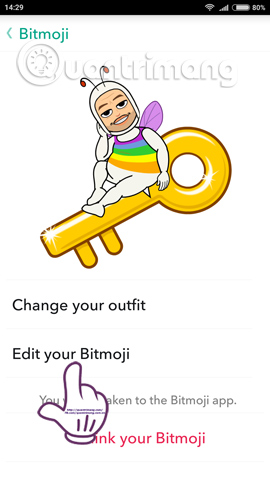
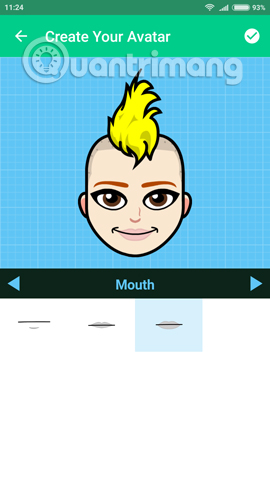
Also for Change your outfit to change the page for the character, after choosing the change outfit, press the tick above the screen to save the changes.
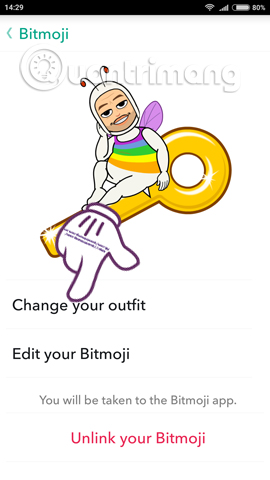

Step 4:
In the chat window with friends, we click the smiley icon next to the message writing interface. Instantly appear with Bitmoji style emoticons, stickers and various themes to choose from. We select the icons below the screen to switch between icon themes.
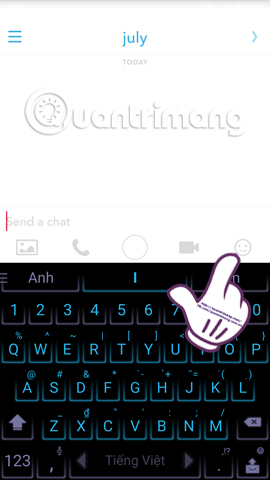
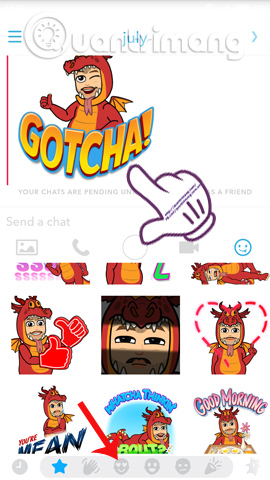
In addition, you can use Snapchat's emoticons in parallel with Bitmoji to increase the liveliness when chatting with friends.
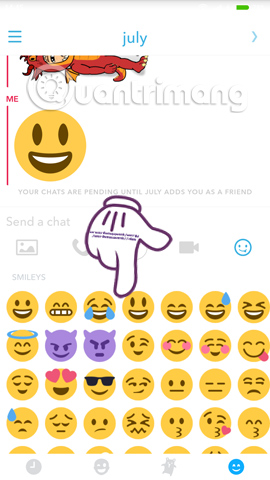
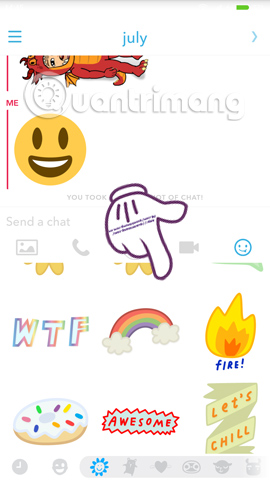
By combining a unique emoticon between Bitmoji and Snapchat, users will have the option to use the icon when chatting with their friends, creating fun for the conversation.
Refer to the following articles:
- How to use visual effects in Snapchat
- Hidden features on Snapchat that anyone should know
- 12 valuable Marketing lessons from Snapchat's success
Wish you fun entertainment!
 How to use the new Yahoo Messenger version does not install the software
How to use the new Yahoo Messenger version does not install the software Instructions on how to share and send GIF images via Zalo
Instructions on how to share and send GIF images via Zalo Skype shortcut helps to work faster when chatting
Skype shortcut helps to work faster when chatting Some tips to help you master Google Duo
Some tips to help you master Google Duo All problems about how to install and use Google Duo video calling application
All problems about how to install and use Google Duo video calling application How to use multiple chat applications on the same window
How to use multiple chat applications on the same window